Használati útmutató Acer S1388WHN
Olvassa el alább 📖 a magyar nyelvű használati útmutatót Acer S1388WHN (42 oldal) a Beamer kategóriában. Ezt az útmutatót 12 ember találta hasznosnak és 6.5 felhasználó értékelte átlagosan 4.3 csillagra
Oldal 1/42
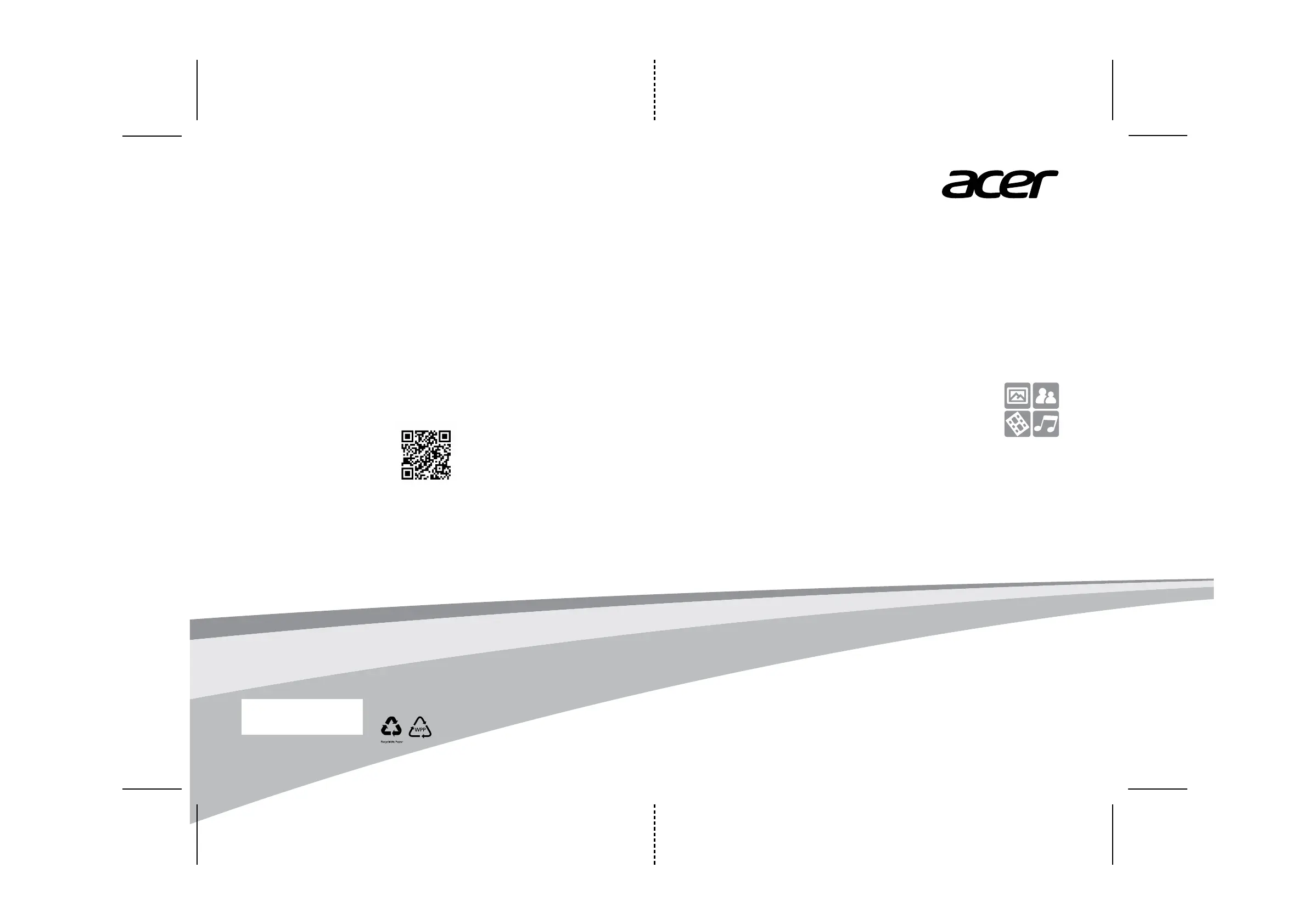
Projector
ENG
Media Quick Start Guide
*36.7AH05H001-A*
36.7AH05H001-A
P/N:MC.JPH11.005
Scan to get user’s manual
Termékspecifikációk
| Márka: | Acer |
| Kategória: | Beamer |
| Modell: | S1388WHN |
Szüksége van segítségre?
Ha segítségre van szüksége Acer S1388WHN, tegyen fel kérdést alább, és más felhasználók válaszolnak Önnek
Útmutatók Beamer Acer

15 Január 2025

11 Január 2025

11 Január 2025

10 Január 2025

9 Január 2025

31 December 2025

31 December 2025

31 December 2025

5 December 2024

5 December 2024
Útmutatók Beamer
- Beamer Futurelight
- Beamer Salora
- Beamer Dukane
- Beamer OKI
- Beamer Speaka
- Beamer Hama
- Beamer JVC
- Beamer Canon
- Beamer Leica
- Beamer Sony
- Beamer Naxa
- Beamer Smart
- Beamer Eurolite
- Beamer Knoll
- Beamer Hitachi
Legújabb útmutatók Beamer

10 Április 2025

10 Április 2025

10 Április 2025

9 Április 2025

9 Április 2025

2 Április 2025

14 Január 2025

13 Január 2025

12 Január 2025

12 Január 2025