Használati útmutató ACTi Z810
ACTi
Térfigyelő kamera
Z810
Olvassa el alább 📖 a magyar nyelvű használati útmutatót ACTi Z810 (2 oldal) a Térfigyelő kamera kategóriában. Ezt az útmutatót 12 ember találta hasznosnak és 6.5 felhasználó értékelte átlagosan 4.5 csillagra
Oldal 1/2
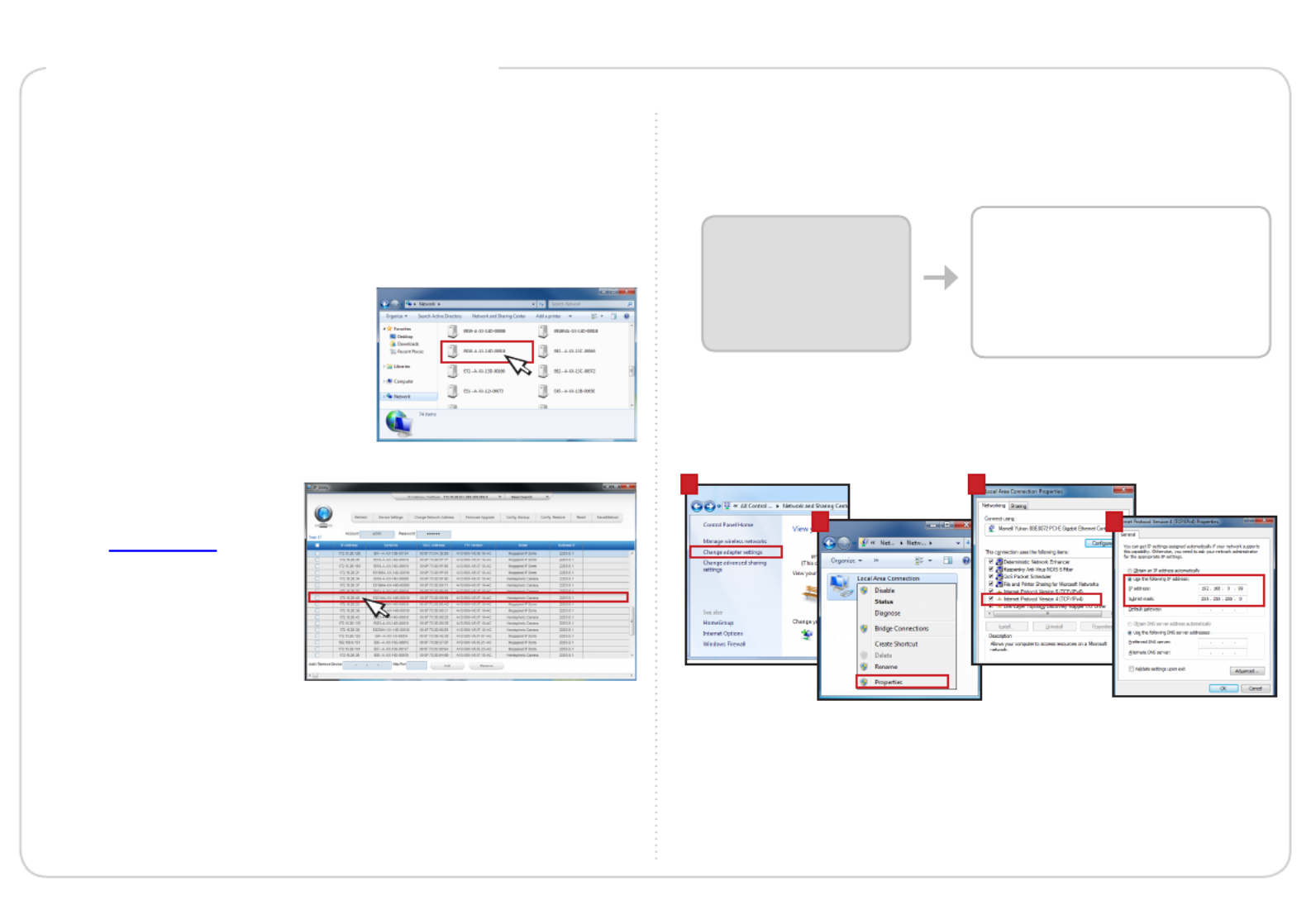
By IP Utility
a. Download IP Utility
from our website
(www.acti.com).
b. Run to start IP Utility
searching for network
devices.
c. Click the IP address of
the Camera.
On Network with DHCP Server / Router (Automatic IP)
1. Connect the device and the PC within the same network segment. Once
connected, an IP address will be assigned to the Camera.
2. Find the Camera via or . Windows Explorer IP Utility
3. The appears with the IP address of the Camera on Web Congurator
the URL bar. Login to access the Camera.
Note: For full functionality, it is recommended to use Microsoft Internet Explorer
®.
When using non-IE browsers, free 3
rd party software plug-ins may be required.
Refer to the device Firmware Manual for more information.
By Windows Explorer
a. Go to Start > My Computer >
Network.
b. Double-click on the device name.
On Network without DHCP Server (Default IP)
1. If necessary, congure the IP settings of your PC to match with the
network segment of the Camera.
Step 4: Access the Device
2. Open a web browser and type on the URL address bar. 192.168.0.100
The appears. Login to access the Camera.Web Congurator
Camera Defaults
IP Address:
192.168.0.100
Subnet:
255.255.255.0
PC can be assigned with
IP Address (different from Camera)
Example:
192.168.0.99
Subnet ( with Camera):same
255.255.255.0
How to congure the PC IP address?
Click > > > Start Control Panel Network and Sharing Center
Change adapter settings. Then follow the steps below:
1
2
3
4
Note: For full functionality, it is recommended to use Microsoft Internet Explorer
®.
When using non-IE browsers, free 3
rd party software plug-ins may be required.
Refer to the device Firmware Manual for more information.
Termékspecifikációk
| Márka: | ACTi |
| Kategória: | Térfigyelő kamera |
| Modell: | Z810 |
Szüksége van segítségre?
Ha segítségre van szüksége ACTi Z810, tegyen fel kérdést alább, és más felhasználók válaszolnak Önnek
Útmutatók Térfigyelő kamera ACTi

1 Január 2025

27 Augusztus 2024

26 Augusztus 2024

22 Augusztus 2024

22 Augusztus 2024

22 Augusztus 2024

22 Augusztus 2024

19 Augusztus 2024

18 Augusztus 2024

17 Augusztus 2024
Útmutatók Térfigyelő kamera
- Térfigyelő kamera DiO
- Térfigyelő kamera Digimerge
- Térfigyelő kamera AG Neovo
- Térfigyelő kamera Canon
- Térfigyelő kamera Airlive
- Térfigyelő kamera Edimax
- Térfigyelő kamera Atlona
- Térfigyelő kamera Aritech
- Térfigyelő kamera Sonic Alert
- Térfigyelő kamera Boss
- Térfigyelő kamera Boyo
- Térfigyelő kamera Western Digital
- Térfigyelő kamera Pelco
- Térfigyelő kamera IOIO
- Térfigyelő kamera Foscam
Legújabb útmutatók Térfigyelő kamera

6 Április 2025

5 Április 2025

5 Április 2025

15 Január 2025

14 Január 2025

13 Január 2025

13 Január 2025

13 Január 2025

13 Január 2025

13 Január 2025