Használati útmutató AZDome M10 Pro 4K Touch
Olvassa el alább 📖 a magyar nyelvű használati útmutatót AZDome M10 Pro 4K Touch (44 oldal) a Dashcam kategóriában. Ezt az útmutatót 6 ember találta hasznosnak és 3.5 felhasználó értékelte átlagosan 4.0 csillagra
Oldal 1/44
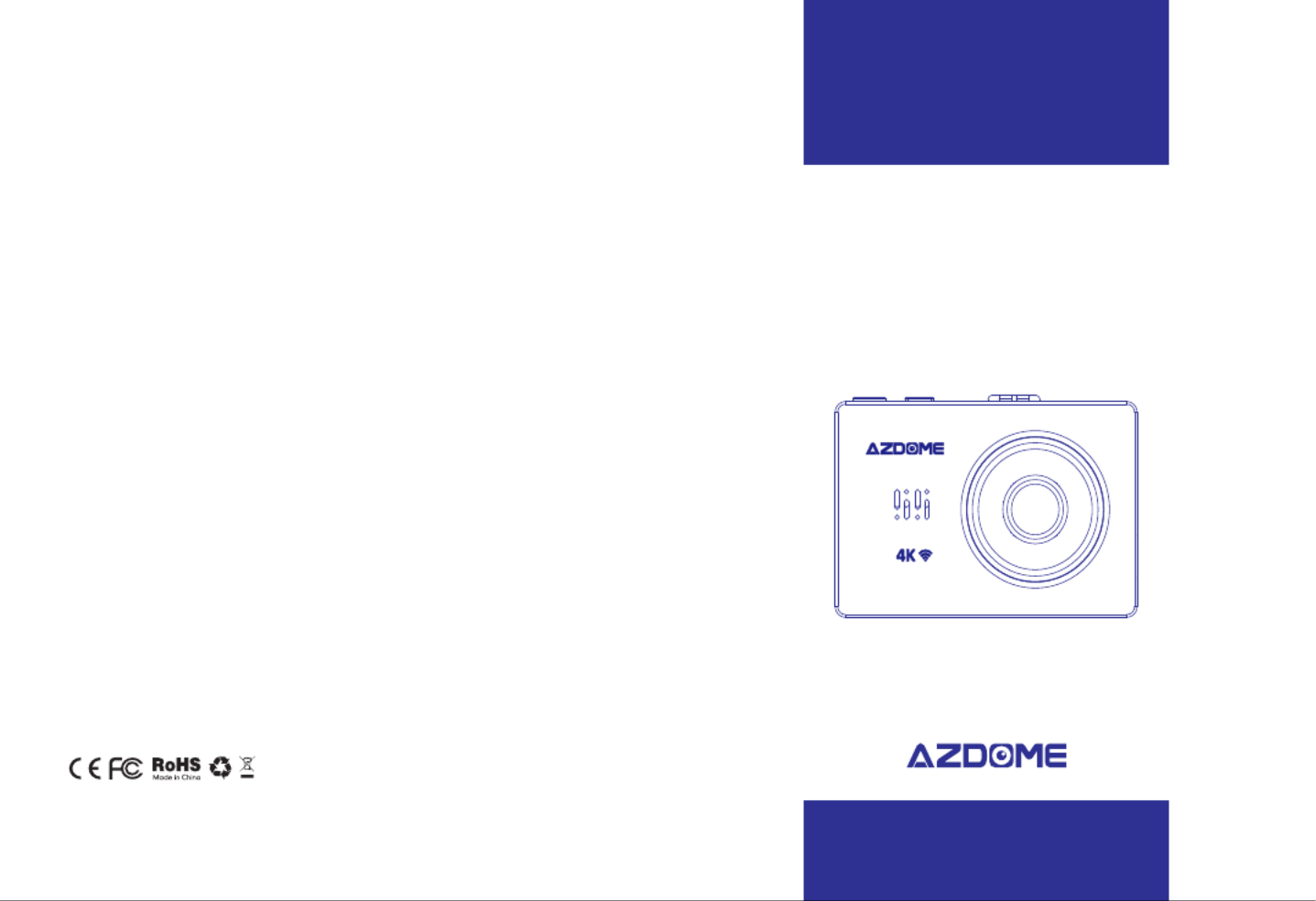
⑩Speaker Snapshotsensor Frontcamera
2.1Checkingcontents
Beforeusingthedashcam,pleasechecktheboxforcompleteness.Thefollowingitemsshould
beinthebox:
-Dashcam
-Magneticmountwith3Msticker
-Extra3Msticker
-DualUSBpowerplug
-MicroUSBcable(3.3meter)
-Cableclips(5pieces)
-Cabletrimtool
-Antistickpad(2pieces)
-Microfibercloth(2pieces)
-Manual
2.2PlacingandremovingtheSDcard
ThedashcamsupportMicroSDcardsupto256gb.TheMicroSDcardisplacedintheleftside
ofthedashcam.WiththeLCDscreenfacingyou,puttheMicroSDcardinthedashcamwiththe
smallestsidefirst,thenotchontopandthecontactsfacingyou.Afterabout2/3rdsyou’llfeel
someresistancefromaspringafterwhichyoukeeppressinguntilyouhearaclicksound.The
SDcardisnowsecured.RemovetheSDcardeasilybypressingitagainuntilyouhearthesame
clicksound.TheSDcardwillbepushedoutofthedashcam.
2.3TurningthedashcamOnandOff
CheckifthecameraturnsOnandOffproperly.Dososimplybysupplyingpowertothe
dashcamwiththeincludedcigarettepowercableinyourcar.Alternatively,youcanusea5V
andminimum2.5AUSBphonechargerandMicroUSBcabletoconnectedittothepower
socketinyourhouse.
AutomaticPowerOn/Off
ThedashcamwillpoweronandstartrecordingautomaticallywhenpowertotheUSBportis
supplied(whentheignitionisturnedon).Itwillstoprecordingandturnoffautomaticallywhen
thepoweriscut(whentheignitionisturnedoff).Formore
informationabouthowtopowerthedashcam,pleaseseesection3.1.
EN-03EN-02
Termékspecifikációk
| Márka: | AZDome |
| Kategória: | Dashcam |
| Modell: | M10 Pro 4K Touch |
Szüksége van segítségre?
Ha segítségre van szüksége AZDome M10 Pro 4K Touch, tegyen fel kérdést alább, és más felhasználók válaszolnak Önnek
Útmutatók Dashcam AZDome

6 Január 2025

31 Augusztus 2024

30 Augusztus 2024

30 Augusztus 2024

30 Augusztus 2024

30 Augusztus 2024

30 Augusztus 2024

30 Augusztus 2024

30 Augusztus 2024

30 Augusztus 2024
Útmutatók Dashcam
- Dashcam Veho
- Dashcam Kaiser Baas
- Dashcam Thinkware
- Dashcam Overmax
- Dashcam Technaxx
- Dashcam Rexing
- Dashcam Rollei
- Dashcam Blow
- Dashcam Sencor
- Dashcam Xblitz
- Dashcam Escort
- Dashcam Midland
- Dashcam Toyota
- Dashcam Naxa
- Dashcam Mio
Legújabb útmutatók Dashcam

14 Január 2025

14 Január 2025

14 Január 2025

13 Január 2025

11 Január 2025

11 Január 2025

11 Január 2025

11 Január 2025

7 Január 2025

7 Január 2025