Használati útmutató Brother HL-L6415DW
Olvassa el alább 📖 a magyar nyelvű használati útmutatót Brother HL-L6415DW (2 oldal) a nyomtató kategóriában. Ezt az útmutatót 13 ember találta hasznosnak és 7 felhasználó értékelte átlagosan 4.3 csillagra
Oldal 1/2
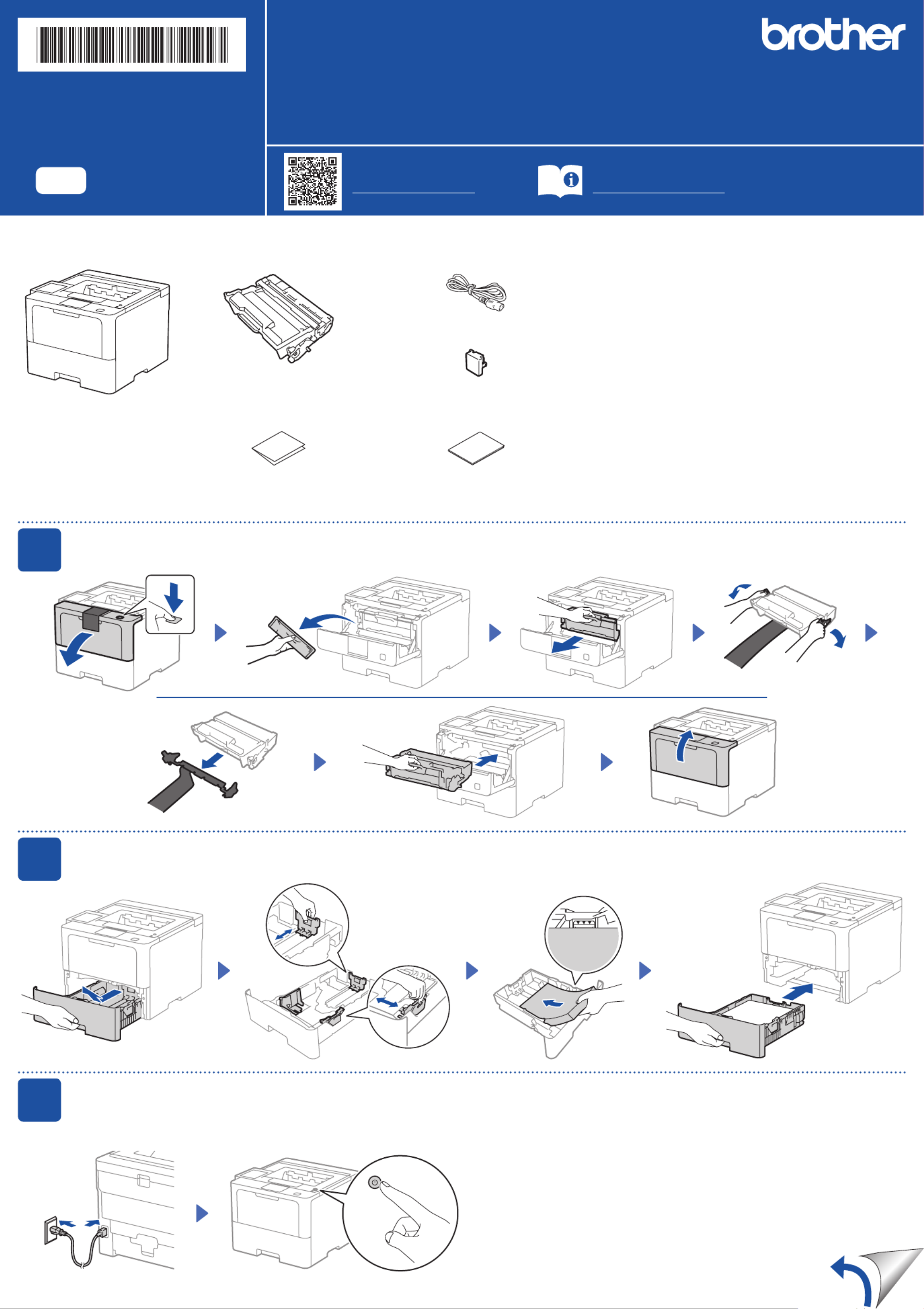
Unpack the machine and check the components
AC Power Cord
USB Port Cover
(Not included in all models)
Toner Cartridge and Drum Unit
Assembly
(Installed in the machine)
Quick Setup Guide Product Safety Guide
1Remove the packing materials and re-install the toner cartridge and drum unit assembly
2Load paper in the paper tray
Adjust the paper
guides.
3Connect the power cord and turn the machine on
Back Front
Do not exceed this mark.
Power button location may vary depending
on the model.
NOTE:
•The components included in the box may differ depending on your
country.
•The available connection interfaces vary depending on the model.
You must purchase the correct interface cable if you require one.
• USB cable
We recommend using a USB 2.0 cable (Type A/B) that is no more
than 2 metres long.
• Network cable
Use a straight-through Category 5 (or greater) twisted-pair cable.
•The illustrations in this show the HL-L6415DW.Quick Setup Guide
Remove the orange part.
Discard the silica
gel pack.
Quick Setup Guide
Read the for the correct installation procedure.Product Safety Guide Quick Setup Guidefirst,thenreadthis
Not all models are available in all countries.
The latest manuals are available at the Brother support website:
support.brother.com/manuals
Video setup instructions:
support.brother.com/videos
EN
HL-L5210DN / HL-L5210DW / HL-L6210DW / HL-L6410DN / HL-L6415DW
D02DT9001-00
OCE/ASA/SAF/GLF/TWN
Version 0
Termékspecifikációk
| Márka: | Brother |
| Kategória: | nyomtató |
| Modell: | HL-L6415DW |
Szüksége van segítségre?
Ha segítségre van szüksége Brother HL-L6415DW, tegyen fel kérdést alább, és más felhasználók válaszolnak Önnek
Útmutatók nyomtató Brother

22 Március 2025

14 Január 2025

11 Január 2025

6 Január 2025

3 Január 2025

3 Január 2025

30 December 2025

15 December 2024

15 December 2024

15 December 2024
Útmutatók nyomtató
- nyomtató Royal Sovereign
- nyomtató Thomson
- nyomtató Ibm
- nyomtató Sony
- nyomtató Lenovo
- nyomtató Kyocera
- nyomtató NEC
- nyomtató Approx
- nyomtató Phoenix Contact
- nyomtató Nisca
- nyomtató Epson 7620
- nyomtató Fichero
- nyomtató Paxar
- nyomtató HP
- nyomtató Microboards
Legújabb útmutatók nyomtató

10 Április 2025

10 Április 2025

10 Április 2025

10 Április 2025

10 Április 2025

10 Április 2025

9 Április 2025

9 Április 2025

9 Április 2025

3 Április 2025