Használati útmutató Brother HL-L8230CDW
Olvassa el alább 📖 a magyar nyelvű használati útmutatót Brother HL-L8230CDW (2 oldal) a nyomtató kategóriában. Ezt az útmutatót 14 ember találta hasznosnak és 7.5 felhasználó értékelte átlagosan 4.5 csillagra
Oldal 1/2
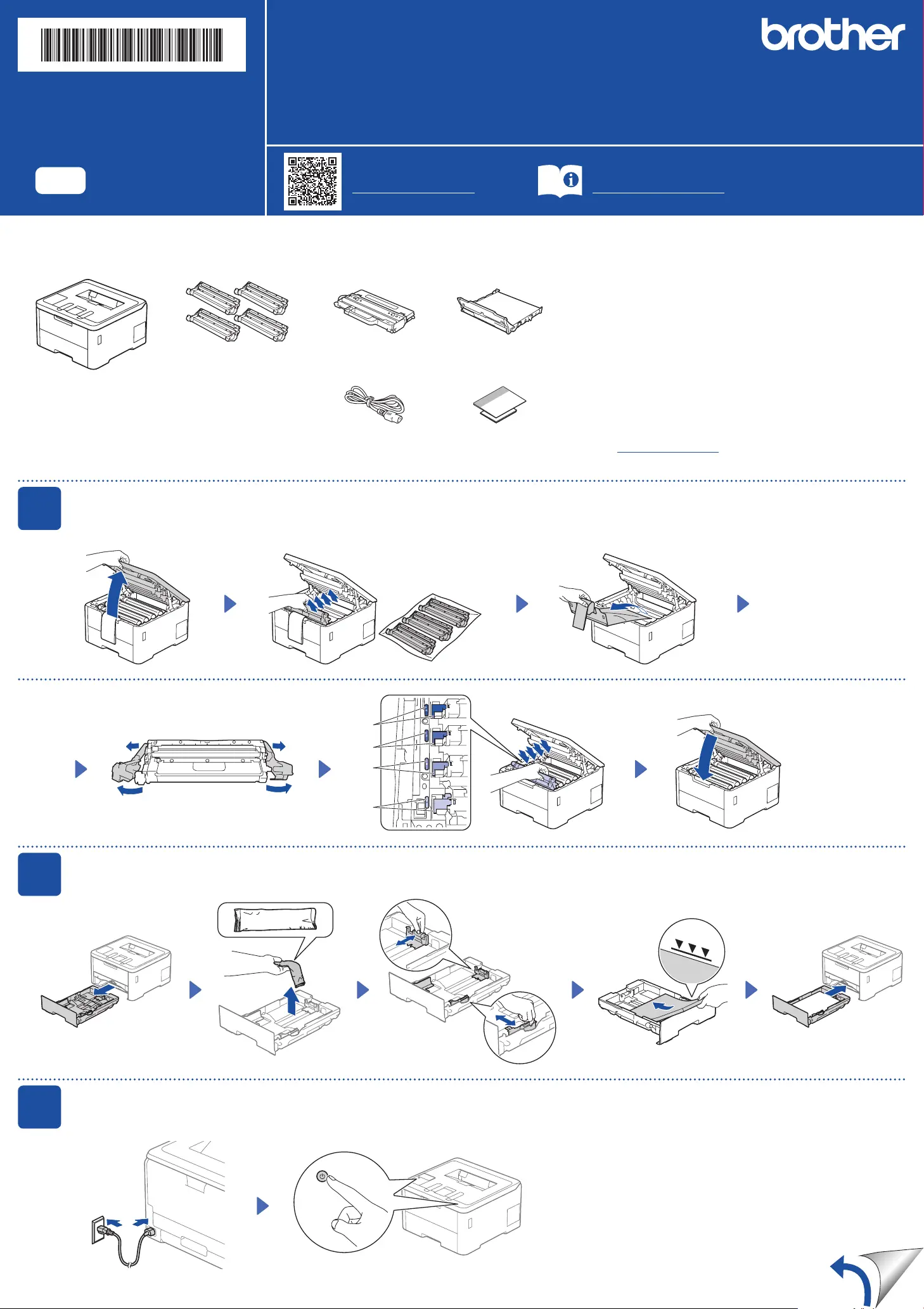
NOTE:
•Thecomponentsincludedintheboxmaydifferdependingonyour
country.
•Theavailableconnectioninterfacesvarydependingonthemodel.
Youmustpurchasethecorrectinterfacecableifyourequireone.
•USB cable
WerecommendusingaUSB2.0cable(TypeA/B)thatisnomore
than2metreslong.
•Network cable (HL-L3240CDW / HL-L3280CDW / HL-L8240CDW)
Useastraight-throughCategory5(orgreater)twisted-paircable.
•TheillustrationsinthisQuick Setup GuideshowtheHL-L3240CDW.
•Brotheraimstoreducewasteandsavebothrawmaterialsandthe
energyrequiredtoproducethem.Readmoreaboutourenvironmental
workatwww.brotherearth.com.
Unpackthemachineandcheckthecomponents
Toner Cartridge and Drum
Unit Assemblies*
(Black,Cyan,Magenta,and
Yellow)
Waste Toner Box* Belt Unit*
*Installedinthemachine
AC Power Cord Quick Setup Guide
Product Safety Guide
QuickSetupGuide
ReadtheProduct Safety Guidefirst,thenreadthisQuick Setup Guideforthecorrectinstallationprocedure.
Notallmodelsareavailableinallcountries.
ThelatestmanualsareavailableattheBrothersupportwebsite:
support.brother.com/manuals
Videosetupinstructions:
support.brother.com/videos
EN
HL-L3215CW / HL-L3220CW / HL-L3220CWE / HL-L3220CDW / HL-L3240CDW /
HL-L3280CDW / HL-L8230CDW / HL-L8240CDW
D027NX001-00
UK
Version0
1
Removethepackingmaterialsandre-installthetonercartridgeanddrumunitassemblies
Removetheorangepartsfromeach
cartridge.
BK
C
M
Y
Pushfirmly.
2
Loadpaperinthepapertray
Adjustthepaper
guides.
Donotexceedthismark.
3
Connectthepowercordandturnthemachineon
Back
Locationofthepowerbuttonvariesdependingonthemodel.
Front
Removeallthebluepackingtape.
x4
NOTE:
Beforeconnectingthepowercord,locatethe
SerialNumberlabelonthebackorsideofthe
machine.RecordthisnumberforRegistration
andWarrantysupport.
Termékspecifikációk
| Márka: | Brother |
| Kategória: | nyomtató |
| Modell: | HL-L8230CDW |
Szüksége van segítségre?
Ha segítségre van szüksége Brother HL-L8230CDW, tegyen fel kérdést alább, és más felhasználók válaszolnak Önnek
Útmutatók nyomtató Brother

22 Március 2025

14 Január 2025

11 Január 2025

6 Január 2025

3 Január 2025

3 Január 2025

30 December 2025

15 December 2024

15 December 2024

15 December 2024
Útmutatók nyomtató
- nyomtató Panduit
- nyomtató Evolis
- nyomtató Testo
- nyomtató Brady
- nyomtató Seiko
- nyomtató Intermec
- nyomtató HiTi
- nyomtató DTRONIC
- nyomtató Lenovo
- nyomtató Middle Atlantic
- nyomtató Raspberry Pi
- nyomtató Equip
- nyomtató Dell
- nyomtató Fichero
- nyomtató StarTech.com
Legújabb útmutatók nyomtató

10 Április 2025

10 Április 2025

10 Április 2025

10 Április 2025

10 Április 2025

10 Április 2025

9 Április 2025

9 Április 2025

9 Április 2025

3 Április 2025