Használati útmutató Canon VIXIA HF R52
Canon
videókamera
VIXIA HF R52
Olvassa el alább 📖 a magyar nyelvű használati útmutatót Canon VIXIA HF R52 (3 oldal) a videókamera kategóriában. Ezt az útmutatót 11 ember találta hasznosnak és 6 felhasználó értékelte átlagosan 5.0 csillagra
Oldal 1/3
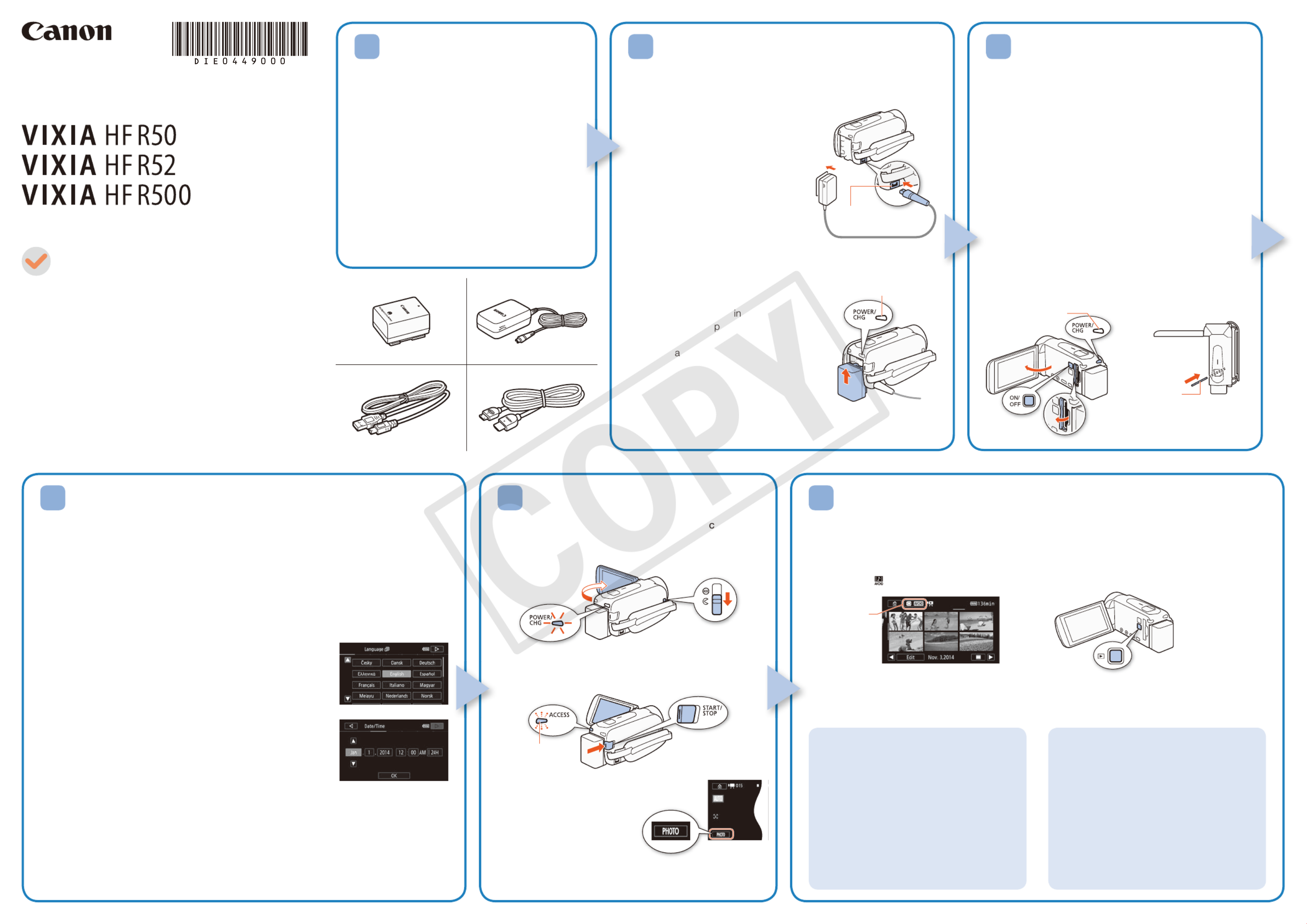
5 6
HD Camcorder
Charging the Battery Pack
Charge the supplied battery pack in advance. Fully charging the
supplied battery pack will take about 5 hours 35 minutes.
1. Plug the compact power adapter
into a power outlet and connect it
to the camcorder’s DC IN terminal.
• For Asia only: Connect the power
cord to the compact power adapter
before plugging the power cord into
the power outlet.
2. Attach the battery pack to the
camcorder.
• Press the battery pack softly into
the battery attachment unit and
slide it up until it clicks in place.
3. Charging will start when the
camcorder is turned off.
• The POWER/CHG dicator will turn on
in red (battery ack charging). When the
red POWER/CHG indicator goes out,
the b ttery pack is fully charged.
4. When the battery pack is fully charged,
disconnect the compact power
adapter from the camcorder and then
from the power outlet.
DC IN terminal
POWER/CHG (charge) indicator
PUB. DIE-0449-000
HD Camcorder
VIXIA HF R50 / VIXIA HF R52 / VIXIA HF R500
BP-718 Battery Pack []
CA-110 Compact Power Adapter []
(CA-110E, including power cord, in Asia)
IFC-300PCU/S USB Cable []
HTC-100/S High Speed HDMI Cable []
Transfer Utility LE Startup Guide
Package Contents
2
Basic Setup
The first time you turn on the camcorder, you will be guided by the camcorder’s basic
setup screens to select the camcorder’s initial settings, such as the language, date and
time, movie format, etc.
1. Turn on the camcorder.
• Open the LCD panel or press [.
2. Touch the desired language for onscreen displays and then touch [ ].æ
3. Touch the desired date/time format and then touch [ ].æ
4. Set the date and time.
• Touch a field you want to change and touch [ ] or [Í Î] to
change. Repeat as necessary.
• Touch [24H] to use 24-hour clock or leave untouched to use
AM/PM.
5 Touch [OK] and then touch [ ].æ
6 Touch [· ¸] or [ ] to select the movie format and then
touch [ ].æ
• B After you select the movie format, you need to
select the memory to be used for recording movies (step 7)
and photos (step 8).
• @ No further settings are necessary. Skip to step 9.
7 Touch [& 8] (built-in memory) or [ ] (memory card) and then touch [ ].æ
8 Touch [& 8] (built-in memory) or [ ] (memory card) and then touch [ ].æ
9. Touch [OK] to complete the basic setup and close the setup screen.
4
Inserting a Memory Card
You can use commercially available SD, SDHC and
SDXC cards with this camcorder. We recommend using
memory cards rated SD Speed Class 4, 6 or 10. Initialize
a memory card before using it with the camcorder for the
first time ( ).; Initializing the Memory
1. Open the LCD panel.
• The camcorder will turn on and the first screen of the
initial setup will appear.
2. Press [ to turn off the camcorder.
• Make sure the POWER/CHG indicator is off.
3. Open the memory card slot cover and insert the
memory card.
• Insert the memory card at a slight angle, with the label
facing toward the lens.
4. Close the memory card slot cover.
3
1. Turn on the camcorder and open the lens over.
• Open the LCD panel or press and then slide [
down the lens cover switch.
2. Video: Press to start recording video. Y
Press again to stop recording.
Touch [PHOTO] to record a Photos:
photo.
3. When you finish recording, close the lens cover and
turn off the camcorder.
Shooting Video and Taking Photos Playing Back Video and Viewing Photos
1. Press the ^ button.
• The [y] index screen will open. To play back different content, change the index screen.
[ ] [0> } Photo Playback] for the [}] (photos) index screen.
[ ] [0>9 Baby Album] for the [9] index screen (only scenes recorded in Baby mode).
[ ] [0> Video Snapshot] for the [¦] index screen (only AVCHD video snapshot scenes).
To change the memory or video format*
From the index screen:
1. Touch the index screen button (next to
the (Home) button).0
2. Select the memory* ( or ) and/& 8
or movie format ( or ) of the · ¸
recordings you wish to play back and
then touch [OK].
* only.B
To delete recordings
From the index screen:
1. Touch [Edit] > [Delete].
2. Select whether to delete all the scenes/
photos in the same folder, selected
scenes/photos, or all scenes/photos.
• To select individual recordings: touch all
the scenes/photos you wish to delete to
mark them with a , then touch [OK]."
3. Touch [Yes] > [OK].
2. Touch the thumbnail of the scene or photo you want to play back.
• During playback, touch the screen to display the playback controls.
Installing the Camcorder’s
Instruction Manual (PDF File)
This guide only introduces the most basic
functions of the camcorder to get you started.
To learn more about your camcorder, to read
important handling precautions and to consult
the troubleshooting section if an error message
is displayed, be sure to read the full-version
Instruction Manual (PDF file*). Access the
following Web site. Click on your country/region
and follow the onscreen instructions to download
the PDF file.
* Adobe® Reader® 6 or later is required to view the PDF
file.
http://www.canon.com/icpd/
1
Getting Started
Flashes while recording
Index screen button
Top view
Memory Card
Lens
POWER/CHG
indicator is off
Termékspecifikációk
| Márka: | Canon |
| Kategória: | videókamera |
| Modell: | VIXIA HF R52 |
Szüksége van segítségre?
Ha segítségre van szüksége Canon VIXIA HF R52, tegyen fel kérdést alább, és más felhasználók válaszolnak Önnek
Útmutatók videókamera Canon

13 Január 2025

5 Január 2025

12 Október 2024

2 Október 2024

23 Szeptember 2024

22 Szeptember 2024

13 Szeptember 2024

27 Augusztus 2024

25 Augusztus 2024

25 Augusztus 2024
Útmutatók videókamera
- videókamera SJCAM
- videókamera RSC
- videókamera Lenco
- videókamera Bauer
- videókamera Quintezz
- videókamera Swann
- videókamera Best Buy
- videókamera DataVideo
- videókamera Hyundai
- videókamera Kobian
- videókamera Tronje
- videókamera PCE Instruments
- videókamera Izzo
- videókamera Laserliner
- videókamera Hamlet
Legújabb útmutatók videókamera

30 Március 2025

30 Március 2025

30 Március 2025

30 Március 2025

28 Március 2025

28 Március 2025

28 Március 2025

28 Március 2025

16 Január 2025

16 Január 2025