Használati útmutató Dell PowerEdge 830
Olvassa el alább 📖 a magyar nyelvű használati útmutatót Dell PowerEdge 830 (28 oldal) a szerver kategóriában. Ezt az útmutatót 23 ember találta hasznosnak és 12 felhasználó értékelte átlagosan 4.7 csillagra
Oldal 1/28
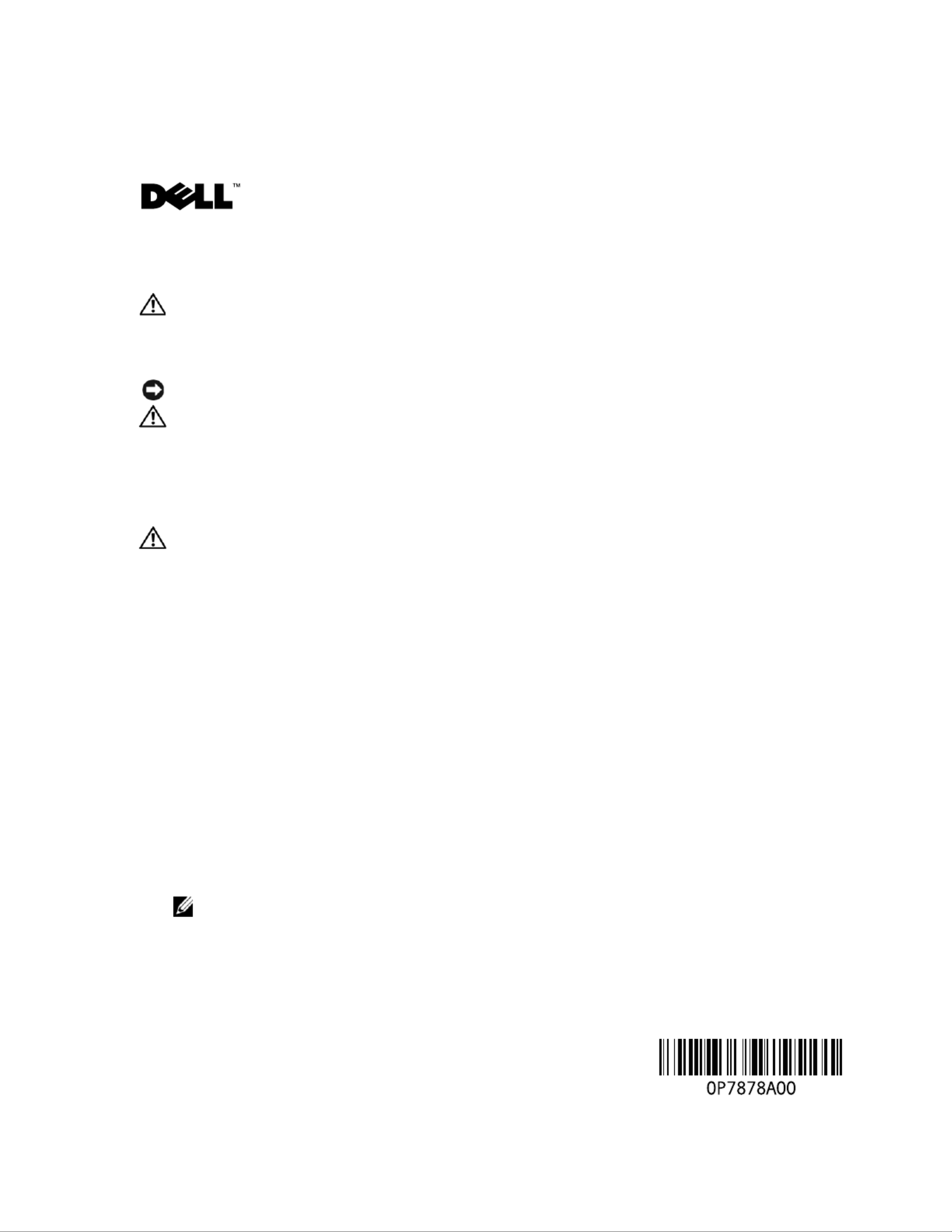
w w w . d e l l . c o m | s u p p o r t . d e l l . c o m
About Cautions
CAUTION: A CAUTION indicates a potential for property damage, personal injury, or death.
Installing the DRAC 4/P
NOTICE: Read these installation instructions before installing your DRAC 4/P expansion card.
CAUTION: Many repairs may only be done by a certified service technician. You should only perform
troubleshooting and simple repairs as authorized in your product documentation, or as directed by the
online or telephone service and support team. Damage due to servicing that is not authorized by Dell is
not covered by your warranty. Read and follow the safety instructions that came with the product.
This document provides special instructions for installing the Dell™ Remote Access Controller 4/P
(DRAC 4/P) card into a Dell PowerEdge™ system.
CAUTION: To help prevent damage to the DRAC 4/P card, ensure that the system is unplugged from its
AC power source before installing the card.
1
Shutdown the system and unplug it from its AC power source.
Your system’s
Product Information Guide
provides a sequence of safety steps that you should
perform before opening the cover of your system, including turning off the system and
disconnecting it from its AC power source. However, the DRAC 4/P card can be damaged if it
is installed in the system that is turned off, but still attached to its AC power supply. Ensure
that the system is unplugged from its AC power supply before installing the DRAC 4/P card.
2
Open the system. See "Opening the System" in the
Installation and Troubleshooting Guide
for
instructions.
3
Determine which expansion slot is most appropriate for the DRAC 4/P card.
Ideally, the DRAC 4/P card should be installed in the PCI expansion slot nearest the RAC
connector on the system board. See "System Board Connectors" in "Jumpers, Switches, and
Connectors" in the
Installation and Troubleshooting Guide
for an illustration of your system
board’s connectors.
4
Connect the DRAC 4/P card interface cable from the card to the system’s RAC connector on
the system board. See Figure 1.
NOTE: The interface cable and connectors are keyed and can be connected only one way.
5
Install the DRAC 4/P card into expansion slot:
a
Position the DRAC 4/P card so that the card-edge connector aligns with the system-board
card connector on the system board. See Figure 1.
September 2004
Termékspecifikációk
| Márka: | Dell |
| Kategória: | szerver |
| Modell: | PowerEdge 830 |
Szüksége van segítségre?
Ha segítségre van szüksége Dell PowerEdge 830, tegyen fel kérdést alább, és más felhasználók válaszolnak Önnek
Útmutatók szerver Dell

11 December 2024

11 December 2024

11 December 2024

16 Október 2024

21 Szeptember 2024

21 Szeptember 2024

18 Szeptember 2024

9 Szeptember 2024

28 Augusztus 2024

24 Augusztus 2024
Útmutatók szerver
- szerver Dual Bay
- szerver Conceptronic
- szerver StarTech.com
- szerver D-Link
- szerver Avocent
- szerver EXSYS
- szerver G-Technology
- szerver Seagate
- szerver Raidsonic
- szerver HGST
- szerver Vimar
- szerver Technics
- szerver Digi
- szerver Mobotix
- szerver Sun
Legújabb útmutatók szerver

9 Április 2025

3 Április 2025

2 Április 2025

29 Március 2025

29 Március 2025

29 Március 2025

24 Március 2025

24 Március 2025

15 Január 2025

15 Január 2025