Használati útmutató Epson PERFECTION V350 PHOTO
Olvassa el alább 📖 a magyar nyelvű használati útmutatót Epson PERFECTION V350 PHOTO (4 oldal) a Scanner kategóriában. Ezt az útmutatót 10 ember találta hasznosnak és 5.5 felhasználó értékelte átlagosan 4.8 csillagra
Oldal 1/4
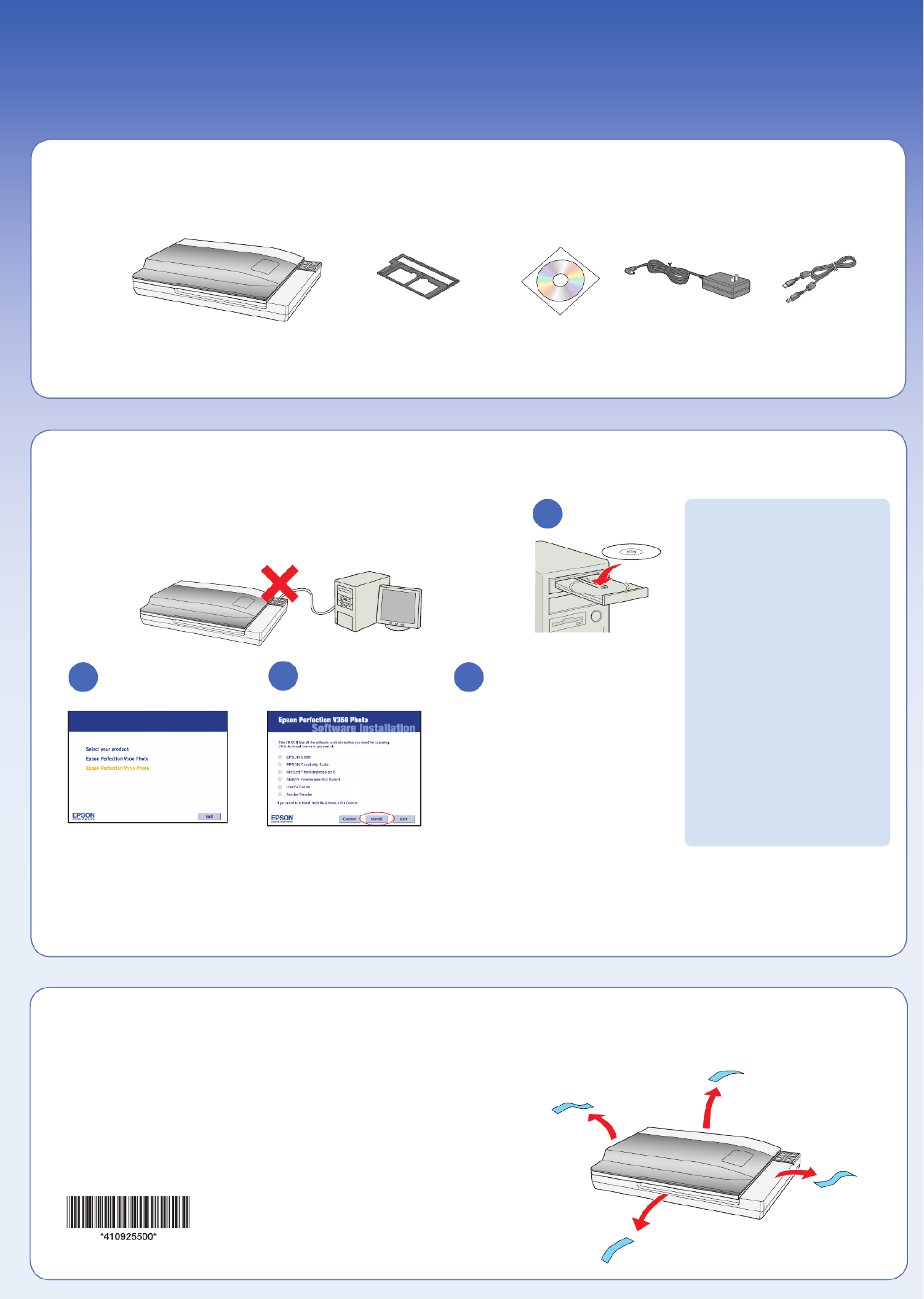
Start Here • Point de départ • Guía de instalación
Epson Perfection® V350 Photo
Read these instructions before using your product • Lisez ces instructions avant d’utiliser votre produit • Lea esta guía antes de utilizar el producto
Unpack • Déballez le scanner • Desembale el producto
Install software • Installez les logiciels • Instale el software
Do not connect the USB cable yet.
Ne branchez pas le câble USB tout de suite.
No conecte el cable USB todavía.
3
Remove protective tape • Retirez le ruban protecteur •
Retire la cinta adhesiva de protección
Film holder
Support de film
Soporte para película fotográfica
Printed in XXXXXX XX.XX-XX XXX
Imprimé au XXXXXX
Impreso en XXXXXX
Windows Vista™:
If you see the AutoPlay window,
click Run Epsetup.exe. When
you see the User Account Control
screen, click Next.
À l’écran AutoPlay, cliquez
Exécuter Epsetup.exe. Cliquez
Continuer à l’écran Contrôle de
compte d’utilisateur.
Si aparece la pantalla AutoPlay,
haga clic en Ejecutar Epsetup.exe.
Cuando vea la pantalla Control de
cuentas de usuario, haga clic en
Continuar.
Macintosh® OS X:
Double-click the CD-ROM icon on
the desktop.
Double-cliquez sur l’icône du
CD-ROM sur le bureau.
Haga doble clic en el icono de
CD-ROM situado en el escritorio
1
2 4
Follow the on-screen instructions
and select the default options.
Remove the CD when you’re finished
installing software.
Suivez les instructions à l’écran et
sélectionnez les options par défaut.
Retirez le CD quand vous avez fini
l’installation du logiciel.
Siga las instrucciones en
pantalla y seleccione las
opciones predeterminadas. Retire
el CD cuando termine de instalar
el software.
3
Select Epson Perfection
V350 Photo.
Sélectionnez Epson Perfection
V350 Photo.
Seleccione Epson Perfection
V350 Photo.
1
2
Termékspecifikációk
| Márka: | Epson |
| Kategória: | Scanner |
| Modell: | PERFECTION V350 PHOTO |
Szüksége van segítségre?
Ha segítségre van szüksége Epson PERFECTION V350 PHOTO, tegyen fel kérdést alább, és más felhasználók válaszolnak Önnek
Útmutatók Scanner Epson

11 Október 2024

24 Szeptember 2024

22 Szeptember 2024

20 Szeptember 2024

13 Szeptember 2024

30 Augusztus 2024

23 Augusztus 2024

23 Augusztus 2024

23 Augusztus 2024

20 Augusztus 2024
Útmutatók Scanner
- Scanner Reflecta
- Scanner CZUR
- Scanner Ricoh
- Scanner Easypix
- Scanner Cobra
- Scanner Steren
- Scanner Kensington
- Scanner Minolta
- Scanner Konica Minolta
- Scanner Rittz
- Scanner Martin
- Scanner Dymo
- Scanner 3DMAKERPRO
- Scanner Voltcraft
- Scanner Technaxx
Legújabb útmutatók Scanner

30 Március 2025

13 Január 2025

12 Január 2025

12 Január 2025

11 Január 2025

31 December 2025

30 December 2025

23 December 2024

15 December 2024

15 December 2024