Használati útmutató Foscam FI9961EP
Foscam
Térfigyelő kamera
FI9961EP
Olvassa el alább 📖 a magyar nyelvű használati útmutatót Foscam FI9961EP (2 oldal) a Térfigyelő kamera kategóriában. Ezt az útmutatót 18 ember találta hasznosnak és 9.5 felhasználó értékelte átlagosan 3.8 csillagra
Oldal 1/2
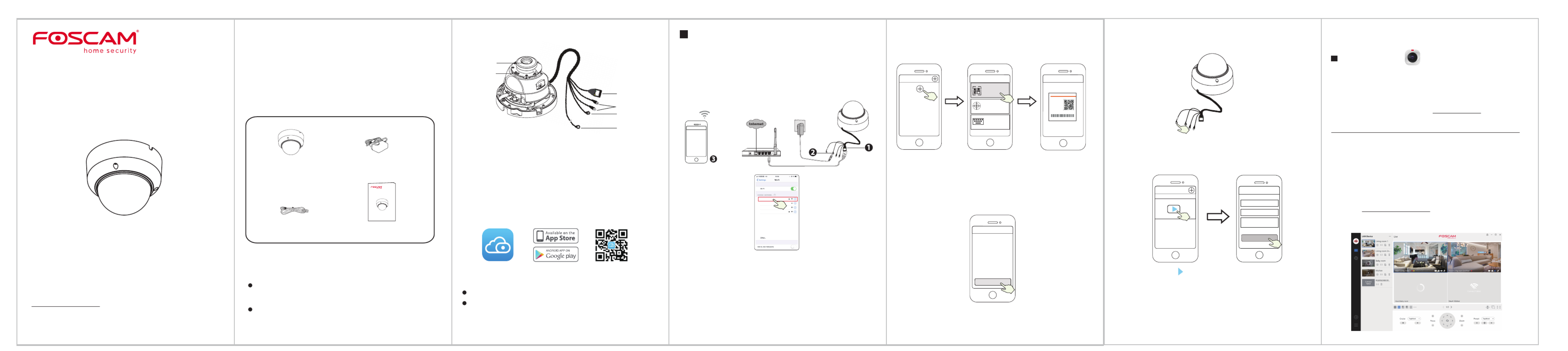
2 Physical Description
V1.0.9
305503000462
Quick GuideSetup
FHD Security Camera
Security Tips
Package Contents
3
Setting Up Your Camera:
Wired Connection via Foscam App
Setting Up Your Foscam
Security Camera
1
Getting Started
LAN
Audio In/Out
Power
Reset Button
Array LED
LENS
Power Adapter IP Camera
Quick Setup Guide
Quick Setup Guide
FH D Secu rity Cam e ra
Ethernet Cable
To view this guide in other languages (e.g. Nederlands, Deutsch,
Français, Español), and for detailed manuals, tools, etc., please visit
foscam.com/downloads.
Please change the camera's password regularly, using a combina-
tion of numbers, letters and special characters.
We recommend that you regularly update your camera with the
latest available software and rmware to ensure the best experience
with your camera.
To ensure a smoother video experience on your smart phone, it is
recommended that your smart phone meet the following specications:
iOS: version 8.1 or higher.
Android: 4.1 or higher, using a device with a Graphics Processing
Unit (GPU).
Before You Get Started
Scan the QR code below to download and install the Foscam APP.
Wired Connection
1. Connect the camera to your router with an Ethernet cable.
2. Plug the power adapter into the camera, and then wait for about 1
minute.
3. Make sure your smart phone is connected to the same WiFi network as
the camera.
WPS
Router / Switch
WiFi connection
Foscam_1
Foscam_2
xxxxx_2.4G
xxxxx_5G
Tips: You need to connect to the 2.4GHz network if your WiFi router is
dual-band—most newer routers have both 2.4GHz and 5GHz
channels. For example, choose SSID: XXXXX_2.4G.
5. After logging into Foscam APP, select “Tap to add a camera” or " " +
icon on the upper right corner, then select " " and Scan the QR code
scan the QR code that labeled at the bottom of your camera.
4. Open the foscam APP and please register a Foscam account, or sign in if
you have one already.
Scan the QR code which
is located at the bottom
of your camera.
Tap + icon Select ”Scan
the code”
Tap to add a camera
Add Device
<
Scan the QR code
Search in LAN
Manually add
Scan QR Code
<
Mo del : XXX
MAC ID:000000000000
Usern a m e(defa ul t):adm i n
Password(defau lt ):(blan k )
DDNS:XXXXXX.
m yfoscam.org
FCC ID: XXXXX
IC:12 558A-XX
S/N:FIAI140300000 1
UI D:XXXXXXXXXXX
FHD Wir el es s IP C am er a
6. Wait for a few seconds and then you can set the camera name and tap
“ ” in "Set name" interface.Save
Camera added successfully
and name has been set
Set name
Save
Camera added successfully
Please set the camera name:
My Camera
Note: If the adding process fails, please reset your camera and try
adding again according to the above method.
Reset Button
7. Tapping on the play button in the video box will jump to the “Camera
Login” setting interface. For your security, please set a new username
and password for your camera before viewing live video.
Set a new username
and password
Tap “ ”
Camera Login
New camera username
Re-enter new camera
password
New camera password
Foscam_camera
On
Submit
8. After completing the above steps, you can begin using your camera.
.
4
Other Ways to Access Your Camera
Foscam VMS
Foscam VMS is a new tool for PCs. It does not require plug-ins and is
compatible with Windows & Mac, supporting all Foscam HD cameras and
up to 36 cameras at the same time. If you would like to manage multiple
cameras, we suggest you install Foscam VMS. You can download the
“Foscam VMS ” Windows version from foscam.com/vms, and can
download the "Foscam VMS" Mac version from the APP store:
https://apps.apple.com/cn/app/foscamvms/id1521202507?mt=12
Add the IP Camera
1. Run Foscam VMS, then create a local administrator account and login.
2. Tap the "+" icon on the Foscam VMS and follow the setup wizard to
add your camera.
Please visit to view the user manual and for foscam.com/downloads
additional detailed steps.
Note: For the best experience, please update Foscam VMS to the
latest version!
Note: For the best experience, please update the APP to the latest version!
Termékspecifikációk
| Márka: | Foscam |
| Kategória: | Térfigyelő kamera |
| Modell: | FI9961EP |
Szüksége van segítségre?
Ha segítségre van szüksége Foscam FI9961EP, tegyen fel kérdést alább, és más felhasználók válaszolnak Önnek
Útmutatók Térfigyelő kamera Foscam

10 December 2024

10 December 2024

9 December 2024

15 Október 2024

14 Október 2024

6 Október 2024

3 Október 2024

30 Szeptember 2024

28 Szeptember 2024

27 Szeptember 2024
Útmutatók Térfigyelő kamera
- Térfigyelő kamera Genius
- Térfigyelő kamera Pelco
- Térfigyelő kamera Elmo
- Térfigyelő kamera ClearOne
- Térfigyelő kamera CRUX
- Térfigyelő kamera Delta Dore
- Térfigyelő kamera Aritech
- Térfigyelő kamera SPC
- Térfigyelő kamera Sentry360
- Térfigyelő kamera Laxihub
- Térfigyelő kamera Avigilon
- Térfigyelő kamera Waeco
- Térfigyelő kamera Hamlet
- Térfigyelő kamera Elro
- Térfigyelő kamera Kguard
Legújabb útmutatók Térfigyelő kamera

6 Április 2025

5 Április 2025

5 Április 2025

15 Január 2025

14 Január 2025

13 Január 2025

13 Január 2025

13 Január 2025

13 Január 2025

13 Január 2025