Használati útmutató Garmin DriveSmart 51 LMT-D
Olvassa el alább 📖 a magyar nyelvű használati útmutatót Garmin DriveSmart 51 LMT-D (29 oldal) a Navigator kategóriában. Ezt az útmutatót 5 ember találta hasznosnak és 2 felhasználó értékelte átlagosan 4.5 csillagra
Oldal 1/29

GARMIN DRIVESMART ™ 51/61/7
Owner’s manual
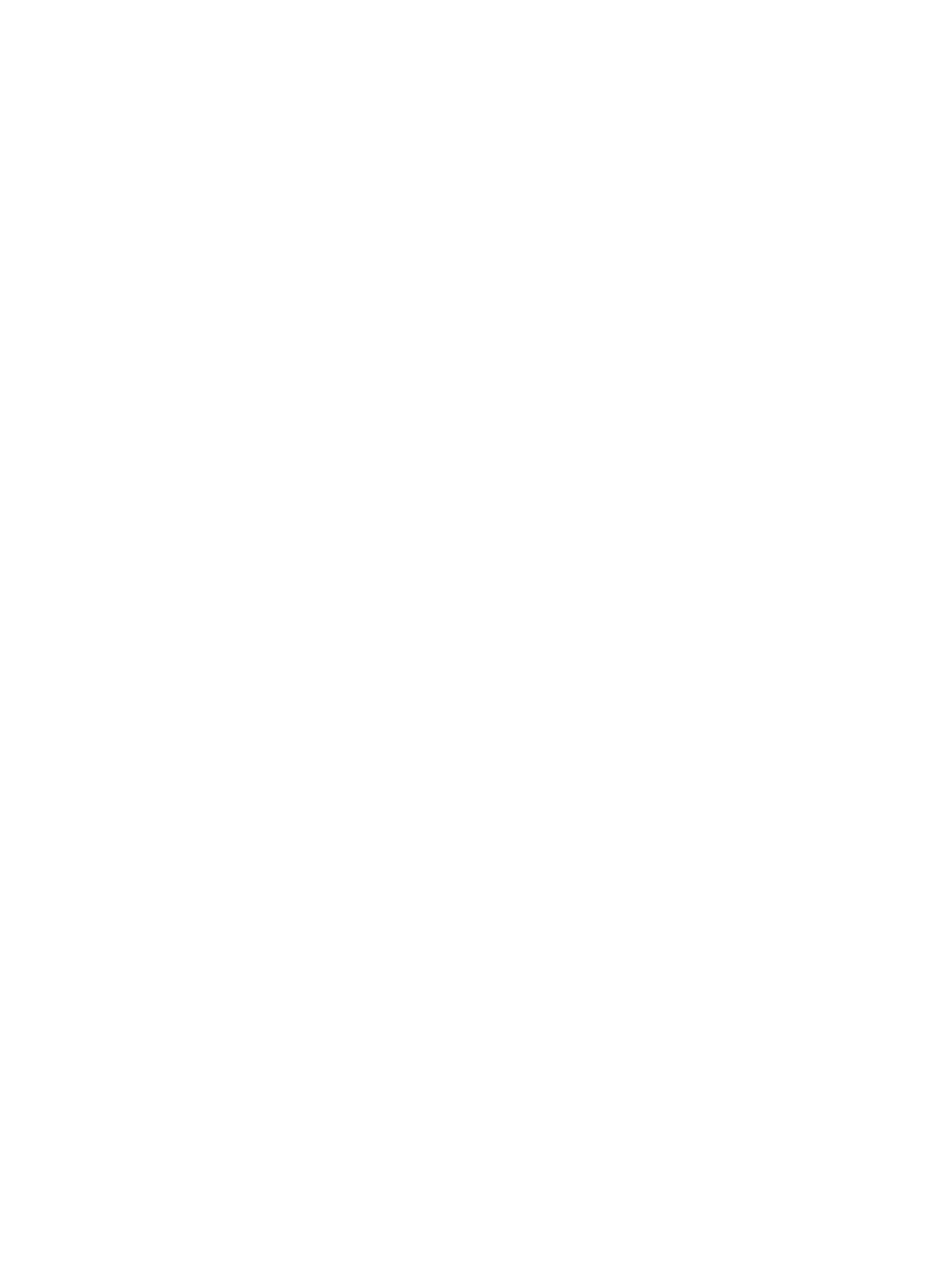
© 2017 Garmin Ltd. or its subsidiaries
All rights reserved. Under the copyright laws, this manual may not be copied, in whole or in part, without the written consent of Garmin. Garmin reserves the right to change or improve its
products and to make changes in the content of this manual without obligation to notify any person or organisation of such changes or improvements. Go to for current updates www.garmin.com
and additional information concerning the use of this product.
Garmin® and the Garmin logo are trademarks of Garmin Ltd. or its subsidiaries, registered in the USA and other countries. These trademarks may not be used without the express permission of
Garmin.
Garmin DriveSmart™, Garmin Express™ and myTrends™ are trademarks of Garmin Ltd. or its subsidiaries. These trademarks may not be used without the express permission of Garmin.
Android ™
is a trademark of Google Inc. Apple® and Mac® are trademarks of Apple Inc, registered in the U.S. and other countries. The Bluetooth ® word mark and logos are owned by the Bluetooth
SIG, Inc., and any use of such word mark or logo by Garmin is under licence. Foursquare ® is a trademark of Foursquare Labs, Inc. in the U.S. and in other countries. HD Radio ™ Technology
manufactured under licence from iBiquity Digital Corporation. U.S. and foreign patents. For patents see . HD Radiohttp://patents.dts.com/ ™ and the HD, HD Radio and "ARC" logos are registered
trademarks or trademarks of iBiquity Digital Corporation in the United States and/or other countries. microSD ® and the microSDHC logo are trademarks of SD-3C, LLC. TripAdvisor ® is a
registered trademark of TripAdvisor LLC. Windows ®, Windows Vista® and Windows XP® are registered trademarks of Microsoft Corporation in the United States and other countries.

Table of contents
Getting started................................................................ 1
Device overview..........................................................................1
Garmin DriveSmart 51 device overview................................. 1
Garmin DriveSmart 61 device overview................................. 1
Mounting and powering the Garmin DriveSmart device in your
vehicle .........................................................................................1
Turning the device on or off........................................................ 1
Acquiring GPS signals................................................................ 1
Status bar icons.......................................................................... 1
Using the on-screen buttons....................................................... 2
Adjusting the volume.................................................................. 2
Enabling automatic volume.................................................... 2
Using the audio mixer............................................................ 2
Adjusting the screen brightness................................................. 2
Driver awareness features and alerts........................... 2
Enabling or disabling audible driver alerts .................................. 2
Red light and speed cameras..................................................... 2
Navigating to your destination...................................... 3
Routes........................................................................................ 3
Starting a route........................................................................... 3
Starting a route by using the map.......................................... 3
Going home........................................................................... 3
Your route on the map ................................................................ 3
Active lane guidance.............................................................. 3
Viewing turns and directions.................................................. 3
Viewing the Entire Route on the Map.................................... 4
Arriving at Your Destination........................................................ 4
Parking Near Your Destination.............................................. 4
Finding Your Destination Using Your Garmin Watch ............. 4
Finding your last parking spot................................................ 4
Changing Your Active Route...................................................... 4
Adding a location to your route.............................................. 4
Shaping your route................................................................. 5
Taking a Detour..................................................................... 5
Changing the route calculation mode.................................... 5
Stopping the route ...................................................................... 5
Using Suggested Routes............................................................ 5
Avoiding Delays, Tolls and Areas............................................... 5
Avoiding traffic delays on your route...................................... 5
Avoiding toll roads .................................................................. 5
Avoiding toll stickers.............................................................. 5
Avoiding road features........................................................... 5
Avoiding environmental zones............................................... 5
Custom avoidances............................................................... 6
Navigating off road......................................................................6
Finding and saving locations........................................ 6
Points of Interest......................................................................... 6
Finding a location using the search bar...................................... 6
Finding a location by category.................................................... 6
Searching within a category................................................... 6
Navigating to points of interest within a venue...................... 7
Location Search Results............................................................. 7
Location Search Results on the Map..................................... 7
Changing the search area.......................................................... 7
Parking........................................................................................7
Finding Parking Near Your Current Location ......................... 7
Finding Parking Near a Specified Location ............................ 7
Understanding Parking Colours and Symbols ....................... 8
Search tools................................................................................ 8
Finding an address................................................................ 8
Finding a junction................................................................... 8
Finding a town........................................................................8
Finding a location using coordinates..................................... 8
Foursquare................................................................................. 8
Connecting to your Foursquare account................................ 8
Searching Foursquare points of interest................................ 8
Viewing Foursquare location details...................................... 8
Checking in with Foursquare................................................. 8
TripAdvisor®............................................................................... 8
Finding TripAdvisor points of interest..................................... 8
Viewing history............................................................................8
Clearing the list of recently found places............................... 8
Viewing current location information ........................................... 8
Finding emergency services and fuel.................................... 8
Getting directions to your current location............................. 9
Adding a shortcut........................................................................ 9
Removing a shortcut.............................................................. 9
Saving Locations........................................................................ 9
Saving a location....................................................................9
Saving your current location.................................................. 9
Editing a favourite location..................................................... 9
Assigning categories to a saved location............................... 9
Deleting a favourite location ................................................... 9
Using the Map................................................................. 9
Map Tools................................................................................... 9
Viewing a map tool............................................................... 10
Enabling map tools.............................................................. 10
Up ahead .................................................................................. 10
Viewing upcoming locations................................................. 10
Customising the up ahead categories................................. 10
Trip information......................................................................... 10
Viewing trip data from the map............................................ 10
Viewing the trip information page........................................ 10
Viewing the trip log ............................................................... 10
Resetting trip information..................................................... 10
Viewing upcoming traffic........................................................... 10
Viewing traffic on the map .................................................... 10
Searching for traffic incidents...............................................10
Customising the map................................................................ 10
Customising the map layers................................................. 10
Changing the map data field ................................................ 10
Changing the map perspective............................................ 11
Live services, traffic and smartphone features......... 11
Pairing with your phone and connecting to Smartphone Link .. 11
Bluetooth Feature status icons................................................. 11
Garmin Live Services................................................................ 11
Subscribing to Garmin Live Services................................... 11
Sending a Location from Your Smartphone to Your Device ..... 12
Smart notifications.................................................................... 12
Receiving notifications......................................................... 12
Viewing the list of notifications............................................. 12
Hands-free calling..................................................................... 12
Placing a call........................................................................ 12
Receiving a call.................................................................... 13
Using the call history............................................................ 13
Using in-call options............................................................. 13
Saving a home phone number............................................. 13
Setting up Bluetooth features for your Apple device ................ 13
Connecting to the Smartphone Link app on your Apple
device...................................................................................13
Disabling hands-free calling for your Apple device .............. 13
Disabling Smartphone Link data and smart notifications for
your Apple device................................................................ 13
Setting up Bluetooth features for your smartphone with
Android™.................................................................................. 13
Connecting to the Smartphone Link app on your Android
smartphone.......................................................................... 13
Disabling Bluetooth features for your smartphone with
Android.................................................................................13
Table of contents i
Termékspecifikációk
| Márka: | Garmin |
| Kategória: | Navigator |
| Modell: | DriveSmart 51 LMT-D |
Szüksége van segítségre?
Ha segítségre van szüksége Garmin DriveSmart 51 LMT-D, tegyen fel kérdést alább, és más felhasználók válaszolnak Önnek
Útmutatók Navigator Garmin

31 December 2025

12 Október 2024

2 Október 2024

1 Október 2024

29 Szeptember 2024

24 Szeptember 2024

24 Szeptember 2024

24 Szeptember 2024

22 Szeptember 2024

18 Szeptember 2024
Útmutatók Navigator
- Navigator Sony
- Navigator Acer
- Navigator Grundig
- Navigator Philips
- Navigator Pioneer
- Navigator Kia
- Navigator SilverCrest
- Navigator JVC
- Navigator Harman Kardon
- Navigator Nokia
- Navigator Toyota
- Navigator Medion
- Navigator Motorola
- Navigator VDO
- Navigator Zebra
- Navigator Insignia
- Navigator Boss
- Navigator Mazda
- Navigator Chrysler
- Navigator Volkswagen
- Navigator Polaroid
- Navigator Skoda
- Navigator Kenwood
- Navigator Audi
- Navigator V7
- Navigator Asus
- Navigator Navitel
- Navigator Raymarine
- Navigator Lowrance
- Navigator Hitachi
- Navigator Alpine
- Navigator Alfa Romeo
- Navigator Parrot
- Navigator Cobra
- Navigator Scosche
- Navigator ModeCom
- Navigator Sygic
- Navigator Overmax
- Navigator MaxCom
- Navigator Clarion
- Navigator Humminbird
- Navigator Blaupunkt
- Navigator Mio
- Navigator Conrad
- Navigator TomTom
- Navigator Jensen
- Navigator Pyle
- Navigator Sanyo
- Navigator Lenco
- Navigator Uniden
- Navigator Zenec
- Navigator GoClever
- Navigator Dual
- Navigator Airis
- Navigator Caliber
- Navigator Bushnell
- Navigator Sylvania
- Navigator Marquant
- Navigator Celestron
- Navigator Binatone
- Navigator Magellan
- Navigator Audiovox
- Navigator Navigon
- Navigator Eagle
- Navigator Autovision
- Navigator Navman
- Navigator Wahoo Fitness
- Navigator Lanzar
- Navigator Simrad
- Navigator Furuno
- Navigator Teasi
- Navigator Kapsys
- Navigator Coyote Systems
- Navigator Danew
- Navigator Rand McNally
- Navigator GolfBuddy
- Navigator Soundstream
- Navigator VDO Dayton
- Navigator Becker
- Navigator Igo
- Navigator Kalkhoff
- Navigator Route 66
- Navigator Falk
- Navigator Seecode
- Navigator Nav N Go
- Navigator Pharos
- Navigator Viamichelin
- Navigator Xzent
- Navigator CarTrek
- Navigator Whistler
- Navigator Dynavin
- Navigator Cheetah
- Navigator Cydle
- Navigator ESX
- Navigator Lark
- Navigator LXNAV
- Navigator Planet Audio
- Navigator Eclipse
- Navigator Voice Caddie
- Navigator SkyCaddie
- Navigator TELE System
- Navigator IZZO Golf
- Navigator Zoleo
- Navigator Dashmate
- Navigator GlobalSat
Legújabb útmutatók Navigator

31 Március 2025
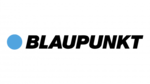
21 Március 2025

12 Január 2025

1 Január 2025

30 December 2025

30 December 2025

22 December 2024

14 December 2024

14 December 2024

14 December 2024