Használati útmutató Garmin Fleet 790
Olvassa el alább 📖 a magyar nyelvű használati útmutatót Garmin Fleet 790 (25 oldal) a Navigator kategóriában. Ezt az útmutatót 11 ember találta hasznosnak és 6 felhasználó értékelte átlagosan 4.4 csillagra
Oldal 1/25
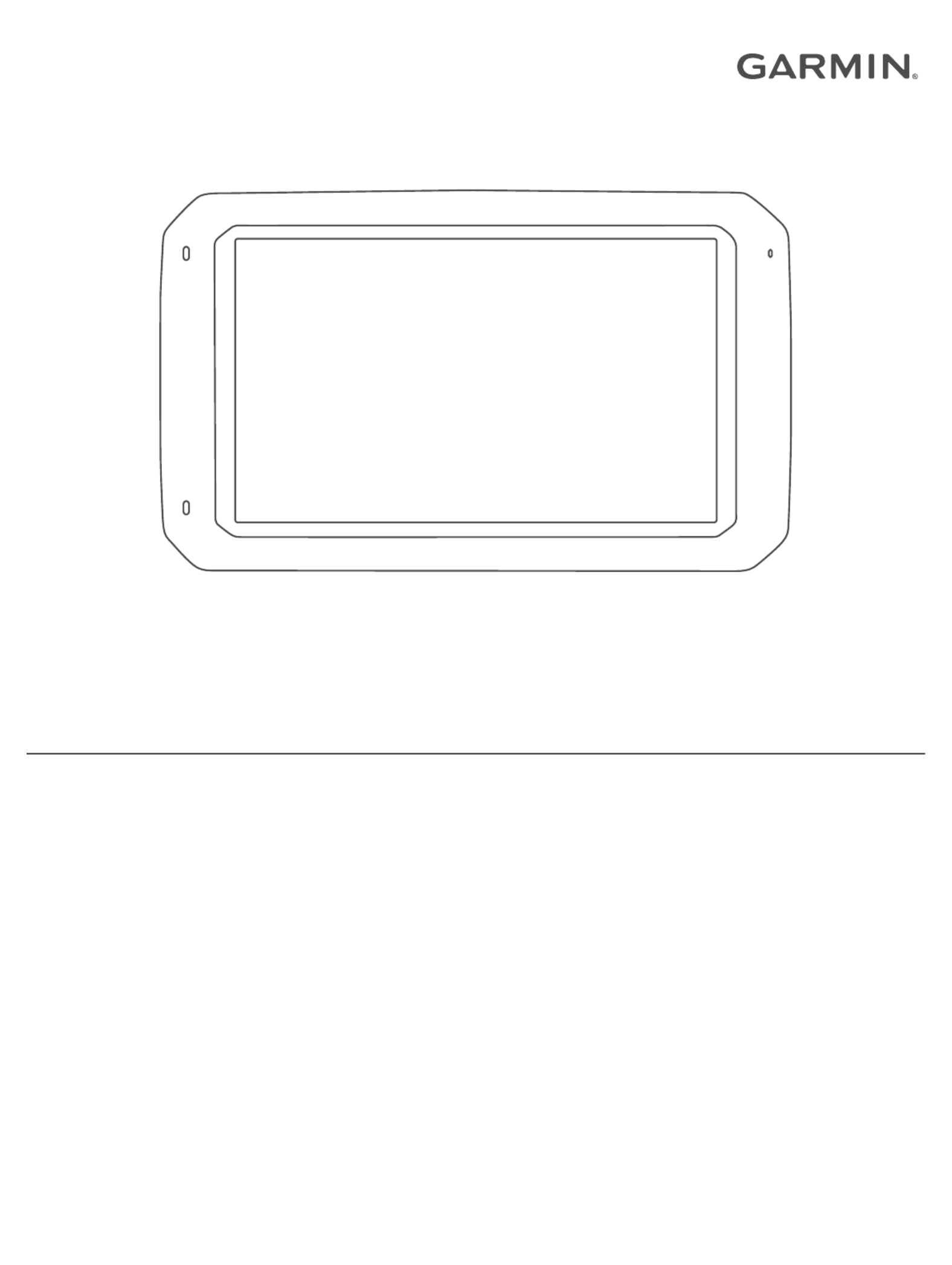
GARMIN FLEET™ 780/790
Owner’s Manual
Termékspecifikációk
| Márka: | Garmin |
| Kategória: | Navigator |
| Modell: | Fleet 790 |
Szüksége van segítségre?
Ha segítségre van szüksége Garmin Fleet 790, tegyen fel kérdést alább, és más felhasználók válaszolnak Önnek
Útmutatók Navigator Garmin

31 December 2025

12 Október 2024

2 Október 2024

1 Október 2024

29 Szeptember 2024

24 Szeptember 2024

24 Szeptember 2024

24 Szeptember 2024

22 Szeptember 2024

18 Szeptember 2024
Útmutatók Navigator
- Navigator Lenco
- Navigator ModeCom
- Navigator Magellan
- Navigator ESX
- Navigator Mazda
- Navigator Voice Caddie
- Navigator Autovision
- Navigator Blaupunkt
- Navigator Scosche
- Navigator GolfBuddy
- Navigator Raymarine
- Navigator Asus
- Navigator Conrad
- Navigator GlobalSat
- Navigator Insignia
Legújabb útmutatók Navigator

31 Március 2025

21 Március 2025

12 Január 2025

1 Január 2025

30 December 2025

30 December 2025

22 December 2024

14 December 2024

14 December 2024

14 December 2024