Használati útmutató HP ENVY 6032e +
Olvassa el alább 📖 a magyar nyelvű használati útmutatót HP ENVY 6032e + (138 oldal) a nyomtató kategóriában. Ezt az útmutatót 24 ember találta hasznosnak és 12.5 felhasználó értékelte átlagosan 4.0 csillagra
Oldal 1/138
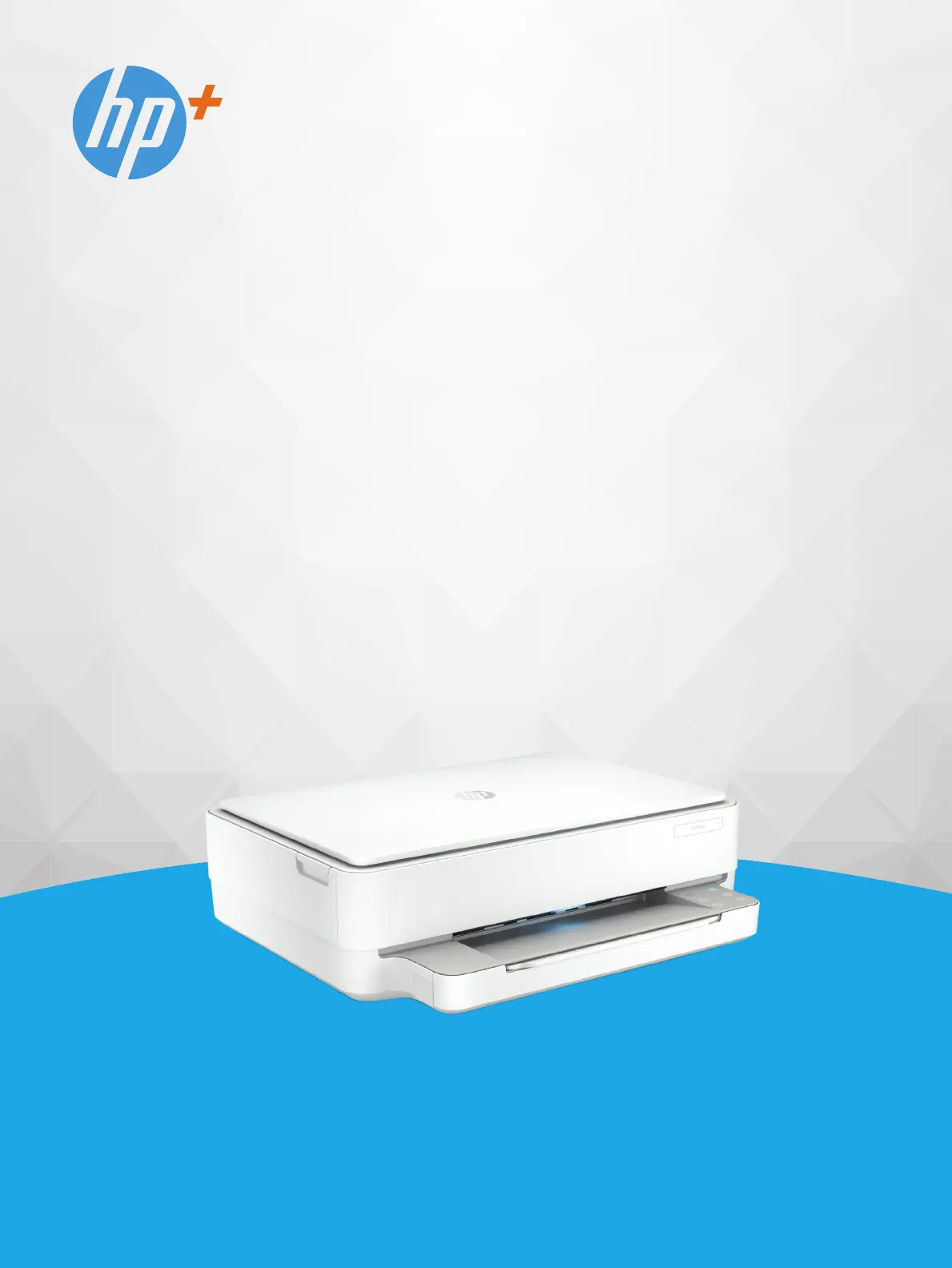
HP ENVY 6000e All-in-One series
User Guide
Termékspecifikációk
| Márka: | HP |
| Kategória: | nyomtató |
| Modell: | ENVY 6032e + |
Szüksége van segítségre?
Ha segítségre van szüksége HP ENVY 6032e +, tegyen fel kérdést alább, és más felhasználók válaszolnak Önnek
Útmutatók nyomtató HP

9 Április 2025

2 Április 2025

2 Április 2025

2 Április 2025

2 Április 2025

16 Január 2025

16 Január 2025

16 Január 2025

16 Január 2025

16 Január 2025
Útmutatók nyomtató
- nyomtató IDP
- nyomtató StarTech.com
- nyomtató Konica Minolta
- nyomtató Samsung
- nyomtató Huawei
- nyomtató Sony
- nyomtató Phoenix Contact
- nyomtató Sagem
- nyomtató Nisca
- nyomtató LG
- nyomtató Epson
- nyomtató Dell
- nyomtató Middle Atlantic
- nyomtató Builder
- nyomtató Tomy
Legújabb útmutatók nyomtató

10 Április 2025

10 Április 2025

10 Április 2025

10 Április 2025

10 Április 2025

10 Április 2025

9 Április 2025

9 Április 2025

3 Április 2025

3 Április 2025