Használati útmutató HP LaserJet Enterprise M607
Olvassa el alább 📖 a magyar nyelvű használati útmutatót HP LaserJet Enterprise M607 (20 oldal) a nyomtató kategóriában. Ezt az útmutatót 9 ember találta hasznosnak és 5 felhasználó értékelte átlagosan 4.5 csillagra
Oldal 1/20
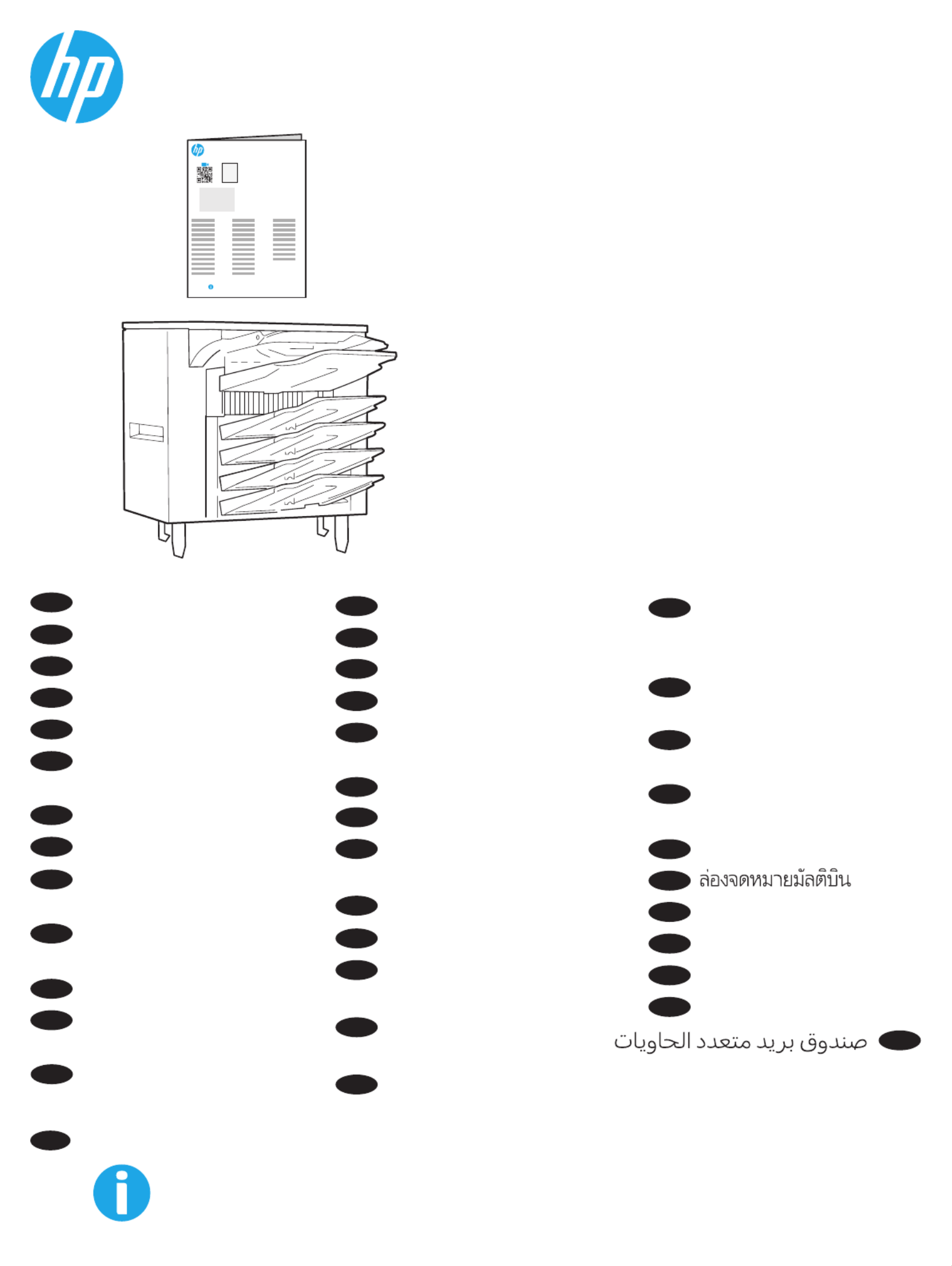
L0H20A
www.support.hp.com
www.support.hp.com
1AB23A
ES Lea esto primero
EN Multibin Mailbox
FR Boîte aux lettres multibac
DE Mehrfachablage
IT Mailbox a più scomparti
ES Buzón multibandeja
BG Пощенска кутия
с много касети
CA Bústia multisafata
ZHCN 多槽邮箱
HR Pisač Mailbox 2 s više
posuda
CS Schránka multifunkčního
zásobníku
DA Multibakkepostkasse
NL Postbus met meerdere
bakken
ET Mitmealuseline postkast
FI Monilokeroinen postilaatikko
EL Θυρίδα πολλών θέσεων
HU Többrekeszes levélszekrény
ID Multibin Mailbox
JA マルチビン メー
ルボックス
KO 멀티빈 우편함
LV Vairāku nodalījumu
pastkastīte
LT Kelių skyrių dėklas.
NO Flerroms postboks
PL Wielopojemnikowa
skrzynka pocztowa
PT Escaninho com diversos
compartimentos
RO Cutie poştală cu
compartimente multiple
RU Почтовый ящик
с несколькими
приемниками
SR Poštansko sanduče
s viče pregrada
SK Schránka s viacerými
priehradkami
SL Poštni nabiralnik
z več predali
SV Multiinkorg
TH
ZHTW 多槽式信箱
TR Multibin Posta Kutusu
UK Лоток Multibin Mailbox
VI
AR
KK Бірнеше себетті пошта
Hộp thư nhiều ngăn
Termékspecifikációk
| Márka: | HP |
| Kategória: | nyomtató |
| Modell: | LaserJet Enterprise M607 |
Szüksége van segítségre?
Ha segítségre van szüksége HP LaserJet Enterprise M607, tegyen fel kérdést alább, és más felhasználók válaszolnak Önnek
Útmutatók nyomtató HP

9 Április 2025

2 Április 2025

2 Április 2025

2 Április 2025

2 Április 2025

16 Január 2025

16 Január 2025

16 Január 2025

16 Január 2025

16 Január 2025
Útmutatók nyomtató
- nyomtató Equip
- nyomtató Roland
- nyomtató DTRONIC
- nyomtató Nisca
- nyomtató DNP
- nyomtató Fujifilm
- nyomtató Toshiba TEC
- nyomtató Builder
- nyomtató Kyocera
- nyomtató Intermec
- nyomtató Lenovo
- nyomtató CUSTOM
- nyomtató Epson
- nyomtató Kogan
- nyomtató Ultimaker
Legújabb útmutatók nyomtató

10 Április 2025

10 Április 2025

10 Április 2025

10 Április 2025

10 Április 2025

10 Április 2025

9 Április 2025

9 Április 2025

3 Április 2025

3 Április 2025