Használati útmutató LevelOne KVM-9036
LevelOne
nincs kategorizálva
KVM-9036
Olvassa el alább 📖 a magyar nyelvű használati útmutatót LevelOne KVM-9036 (2 oldal) a nincs kategorizálva kategóriában. Ezt az útmutatót 5 ember találta hasznosnak és 3 felhasználó értékelte átlagosan 4.7 csillagra
Oldal 1/2
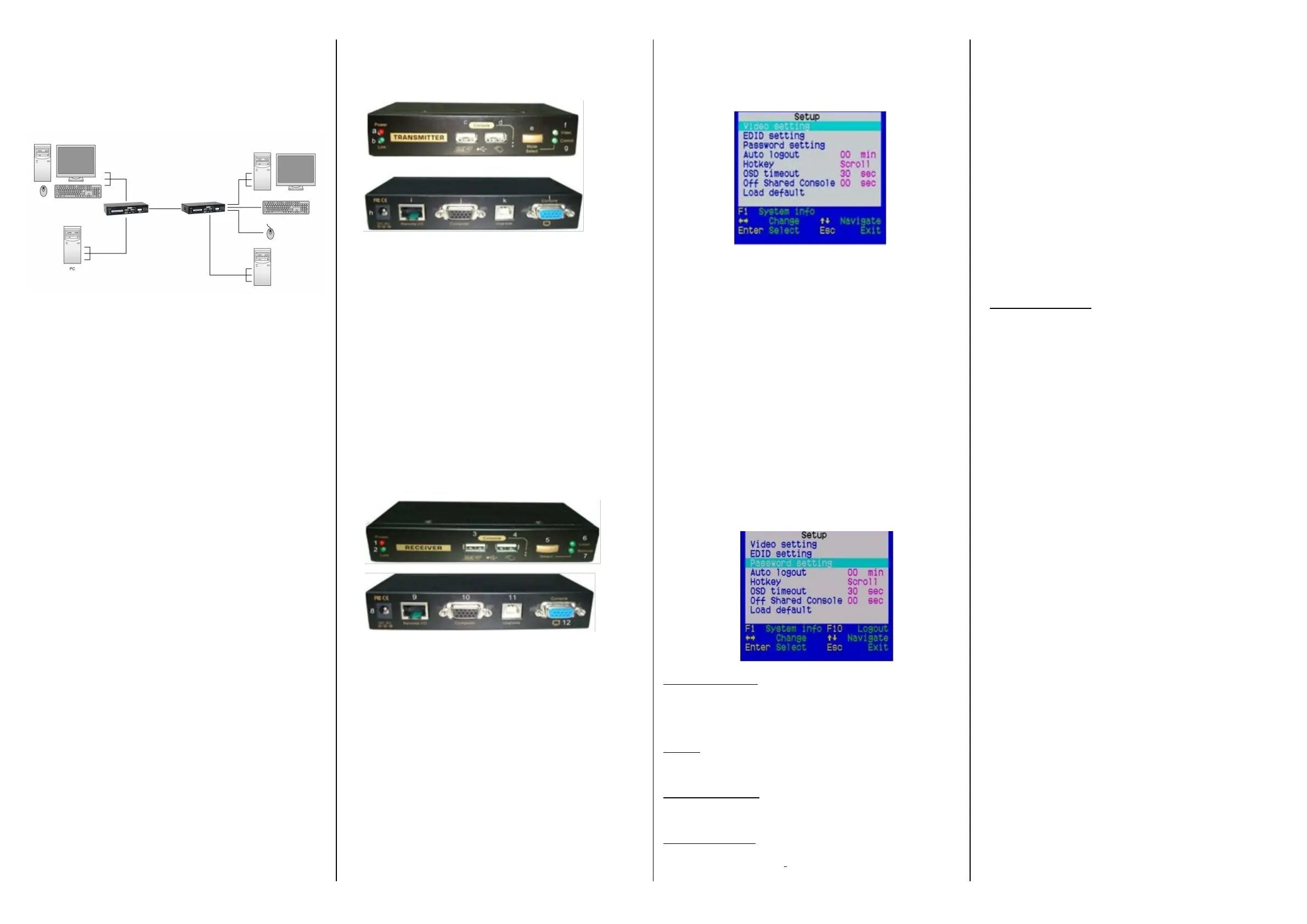
KVM-9036 CAT5 USB KVM Extender
CAT5 USB KVM Extender
Transmitter (Tx) Unit x 1
Receiver (Rx) Unit x 1
USB KVM Cable x 2
Power Adapters (DC5V) x 2
This Quick Installation Guide x 1
Transmitter Unit (Local )End Connection)
[Tx – Front-panel]
a. Power LED (Lights when power is on)
b. Link LED (Lights when link is on)
c. USB keyboard connector
d. USB mouse connector
e. Select Button for Receiver Mode (View Only/Full
Access/Access Deny)
f. Video LED (Lights when Remote Console monitor is on)
g. Control LED (Lights when Remote Console is on)
[Tx – Back panel]
h. Power jack (DC5V, center-positive)
i.
CAT5 Extension Port [RJ-45, connect to the Receiver Unit
via a CATx UTP cable, 100 Meter max.]
j. Computer port [HDB-15(VGA), connect to the (Local)
computer using a special 3-in-1 KVM Combo-free cable]
Upgrade port (USB Type B, dedicated for firmware upgrade
use)
Receiver Unit (Remote End Connection)
[Rx-front panel]
1. Power LED (Lights when power is on)
2. Link LED (Lights when link is on)
3. USB keyboard connector
4. USB mouse connector
5. Toggle Button for Local / Remote Computers
6. Local Computer LED (Lights when Local computer active)
7.
Remote Computer LED (Lights when Remote computer active)
[RX-back-panel]
8. Power jack (DC5V, center-positive)
9.
CAT5 Extension Port [RJ-45, connect to the (Remote)
computer via a CATx UTP cable, 100 Meter max
10. Computer port [HDB-15(VGA), connect to the (Local)
computer using a special 3-in-1 KVM Combo-free cable]
11. Upgrade Port (USB Type B, dedicated for firmware upgrade
use)
12. Console Video port [HDB-15(VGA), connect to monitor]
OSD Main Menu
On the Receiver Unit, the OSD (on-screen display) Menu
control is available to facilitate more intuitive operations. Users
can configure various settings by the OSD Menu:
OSD Menu
To navigate the OSD Menu, just use the following keys
Esc: Exit,
→Left/Right cursor: change value in the menu option
Up/Down Cursor: Navigate.
F10: Logout the OSD Menu (However, if the password
protection is not enabled, the Logout feature will not be
available)
Hotkey sequence = [Scroll Lock]* + [Scroll Lock]* + H +(y)*
(y) = CAPS, F12 or NUM
⚫ Note that the hotkey preceding sequence setting on the
Receiver Console will not affect the hotkey preceding
sequence on the Transmitter Console, which will always
allow Scroll Lock + Scroll Lock as preceding hotkey. In
addition to using the hotkey command and can also use the
OSD menu to change the hotkey preceding sequence.
Please refer to the previous section.
Auto logout: [0 ~ 10]
Disable / Enable the Logout timeout (0~10min, 0 = Disable).
The Auto logout time can be configured from 0 (Disable), right up
to 10 Min. If the password protection is not enabled, the Auto
logout will not be put into function.
Hotkey: [Scroll Lock (Default)]
To change
the preceding sequence hotkey by press, →to select
the CAPS, F12 or NUM.
OSD Timeout: [0~60]
Configured the OSD timeout value, start at 20 seconds, with an
increment of 5 up to 60 seconds (0~60 seconds, 0 = Disable).
Off Shared Console
Configured the Console Control [(Disable/Enable the timeout value
(0~30 seconds, 0= Disable)]
Note: Local and Remote switching engaged priority offers
“Deadlock Functional”, the deadlock function to protect while one
us
er (either one) was using, the other user have to wait until the
first user released the process, then the other user can start to use.
When the deadlock is active, the Transmitter’s LED “Video” &
“Control” is flashing, until the user released the process control.
⚫ The blue component color is adjusted automatically as in
proportion to the red and green. Users do no need to adjust
⚫
themselves.
In order to achieve optimized video output on the console
that may be 100M Meters away from the computer, users
could adjust these various parameters conscientiously to
achieve an optimized video output on the console monitor.
For a general guideline of how to adjust your video display
parameters on the remote console, please refer to next
section, Optimize the Video Display on the Remote Console.
Load Default Settings
Load the factory default settings.
FCC / CE Statements
FCC Statement: This equipment has been tested and found to
comply with the regulations for a Class B digital device, pursuant to
Part 15 of the FCC Rules. These limits are designed to provide
reasonable protection against harmful interference when the
equipment is operated in a commercial environment. This
equipment generates, uses, and can radiate radio frequency
energy and, if not installed and used in accordance with this Quick
Installation Guide, may cause harmful interference to radio
communications. Operation of this equipment in a residential area
is likely to cause harmful interference in which case, the user will
be required to correct the interference at his/her own expense.
CE Statement: This is a Class B product in a domestic
environment, this product may cause radio interference, in which
case the user may be required to take adequate measures.
Deutsch
Installationsschema.
Français
Schéma d'installation.
Español
Diagrama de instalación.
Italiano
Diagramma di installazione.
Português
Diagrama de instalação
English
Installation diagram
Termékspecifikációk
| Márka: | LevelOne |
| Kategória: | nincs kategorizálva |
| Modell: | KVM-9036 |
Szüksége van segítségre?
Ha segítségre van szüksége LevelOne KVM-9036, tegyen fel kérdést alább, és más felhasználók válaszolnak Önnek
Útmutatók nincs kategorizálva LevelOne

13 Január 2025

10 Január 2025

10 Január 2025

10 Január 2025

10 Január 2025

31 December 2025

26 Szeptember 2024

26 Szeptember 2024

3 Szeptember 2024

3 Szeptember 2024
Útmutatók nincs kategorizálva
- nincs kategorizálva Whirlwind
- nincs kategorizálva Tripp
- nincs kategorizálva Youin
- nincs kategorizálva AIC
- nincs kategorizálva Ninebot
- nincs kategorizálva Hamilton Beach
- nincs kategorizálva DAP-Audio
- nincs kategorizálva Russell Hobbs
- nincs kategorizálva Salter
- nincs kategorizálva TikkTokk
- nincs kategorizálva Efbe-Schott
- nincs kategorizálva Primera
- nincs kategorizálva Microboards
- nincs kategorizálva Maestro
- nincs kategorizálva Loctite
Legújabb útmutatók nincs kategorizálva

10 Április 2025

10 Április 2025

10 Április 2025

9 Április 2025

9 Április 2025

9 Április 2025

9 Április 2025

9 Április 2025

9 Április 2025

9 Április 2025