Használati útmutató Moxa NPort 5210-P-ST
Olvassa el alább 📖 a magyar nyelvű használati útmutatót Moxa NPort 5210-P-ST (4 oldal) a szerver kategóriában. Ezt az útmutatót 9 ember találta hasznosnak és 5 felhasználó értékelte átlagosan 4.9 csillagra
Oldal 1/4
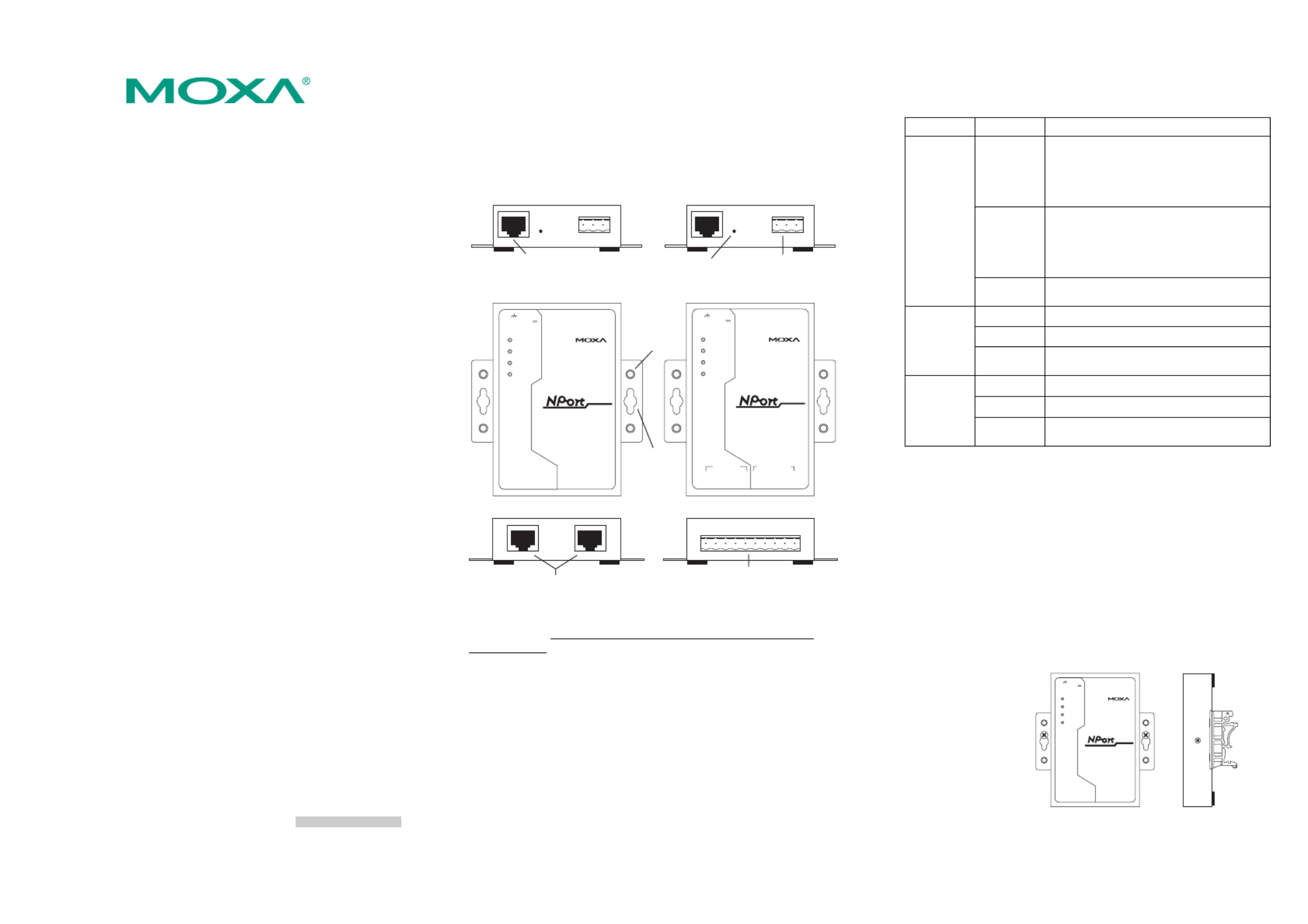
— 1 — — 2 — — 3 —
NPort 5200-P Series
Quick Installation Guide
Second Edition, July 2006
1. Overview
Welcome to the programmable NPort 5200-P series, a compact
palm-sized data communication device that allows you to control RS-232
(NPort 5210-P) or RS-232/422/485 (NPort 5230-P) serial devices over a
TCP/IP-based Ethernet.
2. Package Checklist
Before installing the NPort 5210-P/5230-P, verify that the package
contains the following items:
NPort 5210-P/5230-P
y 1 NPort 5210-P/5230-P 2-port Serial Device Server
Optional Accessories
y DK-35A DIN-Rail Mounting Kit (35 mm)
y CBL-RJ45M9-150
y CBL-RJ45F9-150
y CBL-RJ45M25-150
y CBL-RJ45F25-150
RJ45 (8-pin) to DB9 (M) cable, 150 cm
RJ45 (8-pin) to DB9 (F) cable, 150 cm
RJ45 (8-pin) to DB25 (M) cable, 150 cm
RJ45 (8-pin) to DB25 (F) cable, 150 cm
y DIN-Rail Power Supply and Adaptor
NPort 5210-P-ST/5230-P-ST
y 1 NPort 5210-P/5230-P 2-port Serial Device Server
y Documentation & Software CD
y NPort 5210-P/5230-P Series Quick Installation Guide
y Switching power adapter
y Power Jack to Terminal Block Cable
y Power Cord
y Product Warranty
y Turbo C Linense Card
y RJ45 to RJ45 Ethernet cross-over cable
y CBL-RJ45M9-150 x 2 (NPort 5210-P-ST Only)
Notify your sales representative if any of the above items is missing or
damaged.
3. Hardware Introduction
As shown in the following figures, NPort 5210-P has two 8-pin RJ45
ports, both for the RS-232 interface, NPort 5230-P has one 10-terminal
terminal block, with 5 pins used for one RS-232 port, and 5 pins used for
one RS-422/485 port.
NPort 5210-P NPort 5230-P
10/100M
Ethernet
Port 2
RS-232
Port 1
RS-232
Ready
Link
P1
P2
Industrial RS-232 Device Server
5210-P
RESET
RJ45 10/100 Mbps
Ethernet port
Reset button Terminal Block
Power input
DIN-Rail
screw hole
Wallmount
screw hole
5210
Industrial RS-232/422/485 Device Server
5230-P
10/100M
Ethernet
Ready
Link
P1
P2
P1 RS-232
Tx
Rx
RTS
CTS
GND
T+
T-
R+/D+
R-/D-
GND
P2 RS-485/422
RESET
RS-232 & RS-422/485
Terminal Block
RJ45 (8-pin) serial ports
V+V-
12-48V
V+V-
12-48V
Reset Button—Press the Reset button continuously for 5 sec to load
factory defaults: Use a pointed object, such as a straightened paper clip or
toothpick, to press the reset button. This will cause the Ready LED to
blink on and off. The factory defaults will be loaded once the Ready LED
stops blinking (after about 5 seconds). At this point, you should release
the reset button.
LED Indicators—The top panels of NPort 5210-P/5230-P have four
LED indicators, as described in the following table.
LED Name LED Color LED Function
red
Steady on: Power is on and NPort 5200-P
series is booting up.
Blinking: Indicates an IP conflict, or
DHCP or BOOTP server did
not respond properly.
green
Steady on: Power is on and NPort 5200-P
series is functioning normally.
Blinking: The device server has been
located by Administrator’s
Location function
Ready
off Power is off, or power error condition
exists.
orange 10 Mbps Ethernet connection.
green 100 Mbps Ethernet connection.
Link
off Ethernet cable is disconnected, or has a
short.
orange Serial port is receiving data.
green Serial port is transmitting data.
P1, P2
off No data is being transmitted or received
through the serial port.
4. Hardware Installation Procedure
STEP 1: After removing NPort 5210-P/5230-P from the box, the first
thing you should do is connect the power adaptor. Connect the 12-30
VDC power line with NPort 5210-P/5230-P’s terminal block, or connect
the DIN-Rail power supply with NPort 5210-P/5230-P’s terminal block.
STEP 2: Connect NPort 5210-P/5230-P to a network. Use a standard
straight-through Ethernet cable to connect to a Hub or Switch. When
setting up or testing NPort 5210-P/5230-P, you might find it convenient
to connect directly to your computer’s Ethernet port. In this case, use a
cross-over Ethernet cable.
STEP 3: Connect NPort 5210-P/5230-P’s serial port to a serial device.
STEP 4: Placement Options
In addition to placing
NPort 5210-P/5230-P
on a desktop or other
horizontal surface, you
may also make use of
the DIN-Rail or Wall
Mount options, as
illustrated here.
Wall Mount
5210
10/100M
Ethernet
Port 2
RS-232
Port 1
RS-232
Ready
Link
P1
P2
Industrial RS-232 Devic e Server
5210-P
RESETV+V-
12-30V
DIN-Rail
P/N:1802052003000
Termékspecifikációk
| Márka: | Moxa |
| Kategória: | szerver |
| Modell: | NPort 5210-P-ST |
Szüksége van segítségre?
Ha segítségre van szüksége Moxa NPort 5210-P-ST, tegyen fel kérdést alább, és más felhasználók válaszolnak Önnek
Útmutatók szerver Moxa

21 Augusztus 2024

21 Augusztus 2024

21 Augusztus 2024

21 Augusztus 2024

21 Augusztus 2024

21 Augusztus 2024

21 Augusztus 2024

21 Augusztus 2024

21 Augusztus 2024

21 Augusztus 2024
Útmutatók szerver
- szerver Fantec
- szerver LevelOne
- szerver Chenbro Micom
- szerver MSI
- szerver Valcom
- szerver Middle Atlantic
- szerver Provision-ISR
- szerver Axis
- szerver TAIDEN
- szerver Ernitec
- szerver Gigabyte
- szerver Avocent
- szerver Linksys
- szerver Mobotix
- szerver Western Digital
Legújabb útmutatók szerver

9 Április 2025

3 Április 2025

2 Április 2025

29 Március 2025

29 Március 2025

29 Március 2025

24 Március 2025

24 Március 2025

15 Január 2025

15 Január 2025