Használati útmutató Peavey MuseBox
Peavey
nincs kategorizálva
MuseBox
Olvassa el alább 📖 a magyar nyelvű használati útmutatót Peavey MuseBox (1 oldal) a nincs kategorizálva kategóriában. Ezt az útmutatót 14 ember találta hasznosnak és 7.5 felhasználó értékelte átlagosan 3.9 csillagra
Oldal 1/1
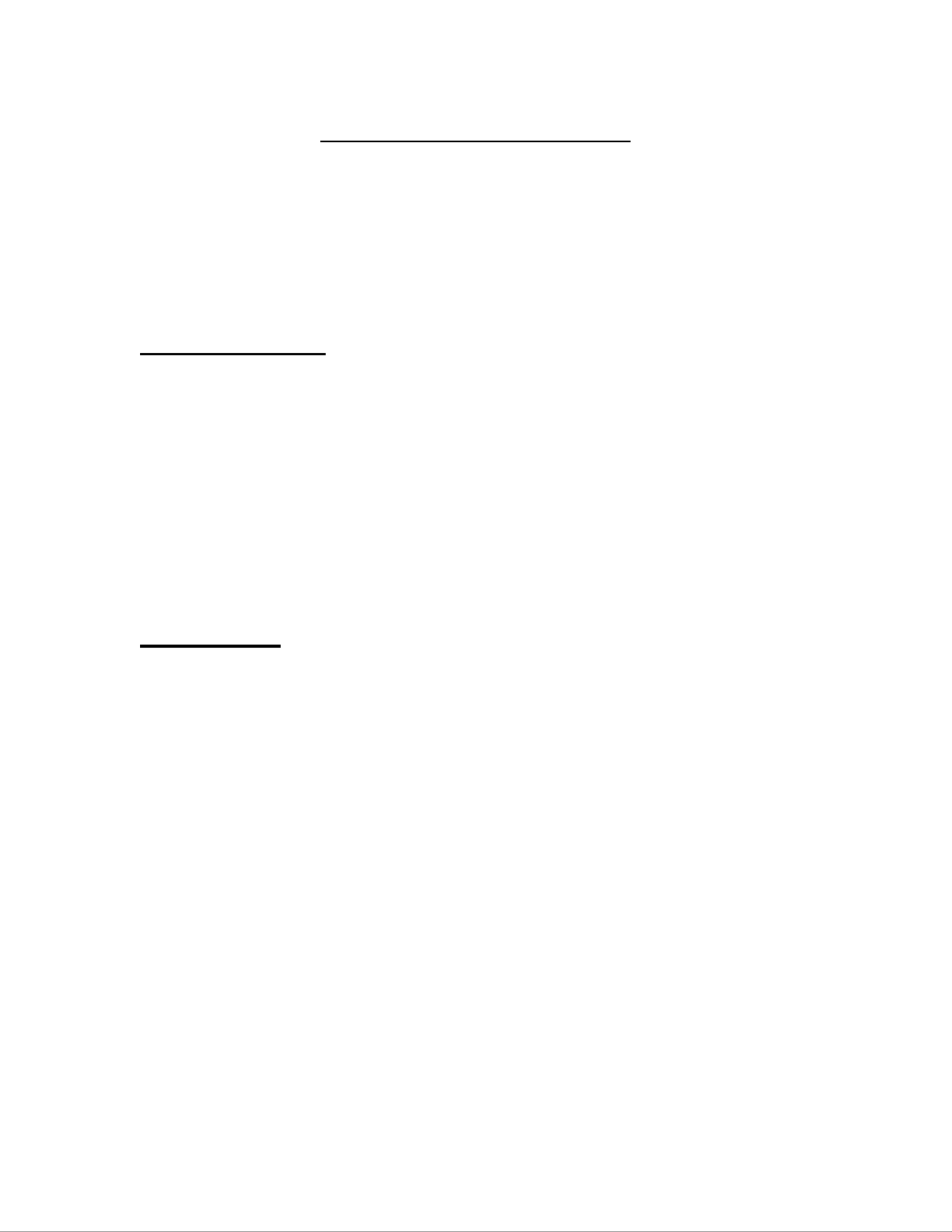
Muse Remote Control
Welcome to the Muse Remote Installer. Installation is easy, just follow the
instructions below based on the type of computer you use.
Windows Users
1) Musicians with Windows computers should double click to open the file
MuseRemoteControlSetup20111011.exe
MuseRemoteControlSetup20111011.exe
MuseRemoteControlSetup20111011.exe
MuseRemoteControlSetup20111011.exeMuseRemoteControlSetup20111011.exe.
2) User Account Control may ask you if you want this program to make
changes to your computer. Click . The installer window will display Yes
3) The license agreement for Muse Remote Control will appear. Read
through the document carefully and click . I agree
4) The next screen contains installation options. Be sure the drop down at
the top of the screen has ‘MuseBox’ selected for the type of install to
perform. Click to continue Install
5) You will see a progress bar move across the screen. Once done you will
be asked if you would like to run Muse Remote. Click . Yes
Mac Users
1) Musicians using a Mac should open the file
Muse_Remote_Control_20110912.zip
Muse_Remote_Control_20110912.zip
Muse_Remote_Control_20110912.zip
Muse_Remote_Control_20110912.zipMuse_Remote_Control_20110912.zip. A progress bar will appear
as the installer is being prepared.
2) An item called Muse Remote Control will appear in the folder. Double
click on it and the install screen will appear
3) Click in the install screen. The notice for technical users will be Continue
displayed. This information is not important to the average user, and you
may move on without reading it by pressing the button again. C tinueon
4) The license agreement for Muse Remote Control will appear. Read
through the document carefully and click once you understand Continue
it. A popup will appear to confirm that you agree with the license
agreement.
5) The next screen will inform you about the amount of space the install
requires. Click to begin. A progress bar will move across the Install
window. Once the install is complete press the button to finish Close
installing the software.
6) You can run Muse Remote by going to your applications folder and
double clicking on the application.
Termékspecifikációk
| Márka: | Peavey |
| Kategória: | nincs kategorizálva |
| Modell: | MuseBox |
Szüksége van segítségre?
Ha segítségre van szüksége Peavey MuseBox, tegyen fel kérdést alább, és más felhasználók válaszolnak Önnek
Útmutatók nincs kategorizálva Peavey

6 Január 2025

1 Szeptember 2024

29 Augusztus 2024

29 Augusztus 2024

27 Augusztus 2024

26 Augusztus 2024

25 Augusztus 2024

25 Augusztus 2024

25 Augusztus 2024

25 Augusztus 2024
Útmutatók nincs kategorizálva
- nincs kategorizálva Toomax
- nincs kategorizálva Gehmann
- nincs kategorizálva Sungrow
- nincs kategorizálva RAM Mounts
- nincs kategorizálva Alpine
- nincs kategorizálva Mega
- nincs kategorizálva Privileg
- nincs kategorizálva The T.mix
- nincs kategorizálva Revic
- nincs kategorizálva NightStick
- nincs kategorizálva Gold Note
- nincs kategorizálva Bose
- nincs kategorizálva Hurricane
- nincs kategorizálva Oppo
- nincs kategorizálva Memphis Audio
Legújabb útmutatók nincs kategorizálva

10 Április 2025

10 Április 2025

10 Április 2025

9 Április 2025

9 Április 2025

9 Április 2025

9 Április 2025

9 Április 2025

9 Április 2025

9 Április 2025