Használati útmutató Prestigio MultiPad Wize 3027
Olvassa el alább 📖 a magyar nyelvű használati útmutatót Prestigio MultiPad Wize 3027 (38 oldal) a tabletta kategóriában. Ezt az útmutatót 16 ember találta hasznosnak és 8.5 felhasználó értékelte átlagosan 4.4 csillagra
Oldal 1/38
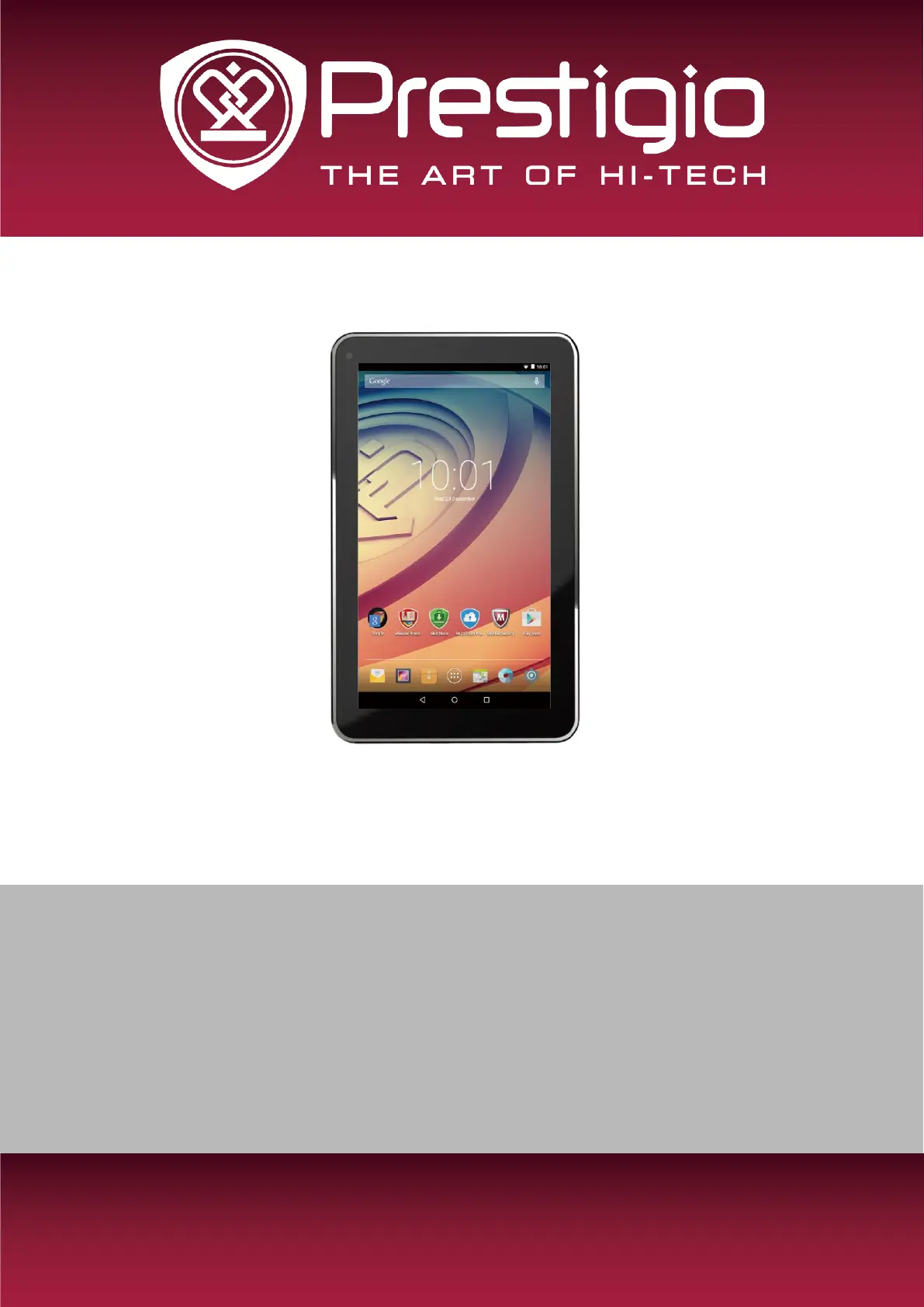
MULTIPAD WIZE 3027
PMT3027_WI
Tablet PC
User Manual
Version 1.0
Termékspecifikációk
| Márka: | Prestigio |
| Kategória: | tabletta |
| Modell: | MultiPad Wize 3027 |
Szüksége van segítségre?
Ha segítségre van szüksége Prestigio MultiPad Wize 3027, tegyen fel kérdést alább, és más felhasználók válaszolnak Önnek
Útmutatók tabletta Prestigio

30 Augusztus 2024

30 Augusztus 2024

30 Augusztus 2024

30 Augusztus 2024

30 Augusztus 2024

30 Augusztus 2024

27 Augusztus 2024

27 Augusztus 2024

27 Augusztus 2024

27 Augusztus 2024
Útmutatók tabletta
- tabletta RCA
- tabletta IRiver
- tabletta Electrovaya
- tabletta GoClever
- tabletta CAT
- tabletta ModeCom
- tabletta Allview
- tabletta Realme
- tabletta Hamlet
- tabletta Getac
- tabletta I-Joy
- tabletta Empire Electronix
- tabletta Difrnce
- tabletta Konrow
- tabletta Dragon Touch
Legújabb útmutatók tabletta

9 Április 2025

3 Április 2025

1 Április 2025

1 Április 2025

1 Április 2025

1 Április 2025

1 Április 2025

31 Március 2025

30 Március 2025

30 Március 2025