Használati útmutató Sony FDRX-3000
Sony
videókamera
FDRX-3000
Olvassa el alább 📖 a magyar nyelvű használati útmutatót Sony FDRX-3000 (2 oldal) a videókamera kategóriában. Ezt az útmutatót 15 ember találta hasznosnak és 8 felhasználó értékelte átlagosan 3.5 csillagra
Oldal 1/2
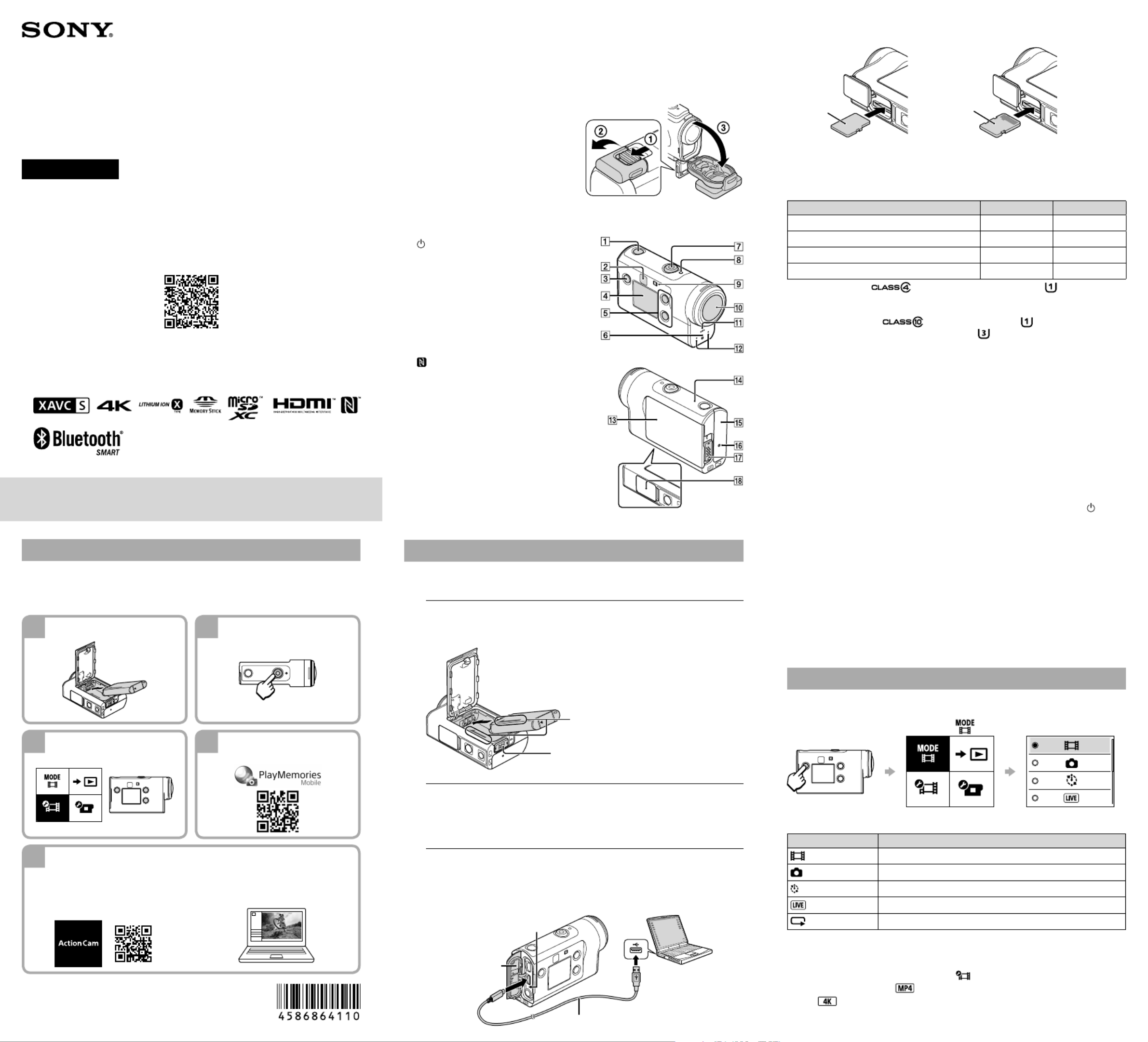
Checking the bundled items
The number in the parentheses indicates the quantity of that item
bundled.
•Camera (1) / Underwater Housing (MPK-UWH1) (1)
Camera is set in the Underwater Housing. Open the cover of the case as
illustrated below.
•Micro USB cable (1)
•Rechargeable battery pack
(NP-BX1) (1)
•Attachment Buckle (1)
•Startup Guide (this document) (1)
•Reference Guide (1)
Name of main parts
(on/standby) button
IR remote receiver (FDR-X3000 only)
MENU button
Display panel
UP/DOWN buttons
REC lamp
REC (Movie/Still image) button/
ENTER (Menu execute) button
REC/LIVE lamp
(N mark)
Lens
Speaker
Microphones
Battery cover
GPS sensor
Connector cover (HDMI OUT, Multi/
Micro USB Terminal,Mic jack)
REC lamp
Lock lever
Memory card cover
Getting Started
Charging the battery pack
1 Slide the lock lever down to open the battery cover, then
insert the battery pack.
Align the direction of the arrows on
the camera and the battery pack
Lock lever
2 Close the cover securely, then slide the lock lever up to
lock.
Confirm that the yellow mark on the lock lever is not visible.
3 Open the connector cover, then connect the inactivated
camera to an activated computer with the micro USB cable
(supplied).
CHG (Charge) lamp lights
in amber while charging
Micro USB cable
Connector cover
Inserting a memory card
Memory Stick Micro™
(Mark2) media
microSD card/
microSDHC card/
microSDXC card
Terminal side
Printed side
Memory cards that can be used with the camera
Memory card MP4 XAVC S
Memory Stick Micro™ (Mark2) media (Mark2 only) –
microSD memory card *1–
microSDHC memory card *1*2
microSDXC memory card *1*2
*1 SD Speed Class 4 ( ) or faster, or UHS Speed Class 1 ( ) or faster
*2 A memory card that fulfills all the following specifications:
– 4 GB or more of memory
– SD Speed Class 10 ( ), or UHS Speed Class 1 ( ) or faster
A memory card that is UHS Speed Class 3 ( ) is required when you record at
100 Mbps or faster (FDR-X3000 only).
Notes
• Operation with all memory cards is not assured. For details about memory cards
other than cards manufactured by Sony, contact the individual makers.
• Confirm the direction of the memory card. If you forcibly insert the memory card
in the wrong direction, the memory card, memory card slot, or image data may
be damaged.
• Format the memory card with the camera before use.
• Confirm that the connector cover and the battery pack/memory card cover are
securely closed and any foreign matter is not stuck in the cover before use.
Otherwise, it may result in water immersion.
Setting the clock
When the camera is turned on for the first time by pressing the (on/
standby) button, the area/daylight saving time (summer time)/date
and time setting screen is displayed.
Press the UP or DOWN button to select an item, then press the ENTER
button to execute.
Hints
• The date and time/area/daylight saving time (summer time) setting screen is
also displayed after the settings are reset.
• Regions are defined by the time difference between Greenwich Mean Time
(GMT) and the standard time of your home. For details on the time difference,
refer to “The list of time differences for world capitals” in the “Help Guide” (web
manual).
Shooting
Setting the shooting mode
Press the MENU button, then select the shooting mode.
List of modes
Icons Shooting modes
Movie mode
Photo mode
Time-lapse capture mode
Live streaming mode
Loop recording mode
Setting the movie format
Press the MENU button, then select (Shooting Settings) the
movie format (default: ).
Select to shoot images in 4K quality (FDR-X3000 only).
Read This First
What is needed to make an appealing
movie with the camera
1 2
Getting Started Shooting
3
5
4
Setting
Creating your movie
Connecting to the
smartphone
You can edit movies by using Sony’s application software.
• Action Cam App (For smartphone/
tablet)
http://www.sony.net/acap/
• Action Cam Movie Creator (For PC)
http://www.sony.net/acmc/
FDR-X3000/HDR-AS300
4-586-864- (1)11
Digital 4K Video Camera Recorder
Digital HD Video Camera Recorder
Startup Guide
This guide describes the necessary preparations to start using the
camera, the basic operations, and so on. For details, refer to the “Help
Guide” (web manual).
http://rd1.sony.net/help/cam/1640/h_zz/
For the detailed information on how to use the camera and software,
visit the following Web site.
http://www.sony.net/actioncam/support/
© 2016 Sony Corporation Printed in China
http://www.sony.net/
Termékspecifikációk
| Márka: | Sony |
| Kategória: | videókamera |
| Modell: | FDRX-3000 |
Szüksége van segítségre?
Ha segítségre van szüksége Sony FDRX-3000, tegyen fel kérdést alább, és más felhasználók válaszolnak Önnek
Útmutatók videókamera Sony

16 Január 2025

16 Január 2025

29 December 2024

12 Október 2024

12 Október 2024

23 Szeptember 2024

4 Szeptember 2024

3 Szeptember 2024

3 Szeptember 2024

3 Szeptember 2024
Útmutatók videókamera
- videókamera Envivo
- videókamera Genius
- videókamera Kaiser Baas
- videókamera Panasonic
- videókamera SJCAM
- videókamera Aiptek
- videókamera Energy Sistem
- videókamera Uniden
- videókamera Konig
- videókamera Flir
- videókamera Agfa
- videókamera Zagg
- videókamera Extech
- videókamera Activeon
- videókamera Mediacom
Legújabb útmutatók videókamera

30 Március 2025

30 Március 2025

30 Március 2025

30 Március 2025

28 Március 2025

28 Március 2025

28 Március 2025

28 Március 2025

15 Január 2025

15 Január 2025