Használati útmutató StarTech.com 132N-TB4USB4DOCK
StarTech.com
Egyéb számítógépes tartozék
132N-TB4USB4DOCK
Olvassa el alább 📖 a magyar nyelvű használati útmutatót StarTech.com 132N-TB4USB4DOCK (2 oldal) a Egyéb számítógépes tartozék kategóriában. Ezt az útmutatót 14 ember találta hasznosnak és 7.5 felhasználó értékelte átlagosan 4.3 csillagra
Oldal 1/2
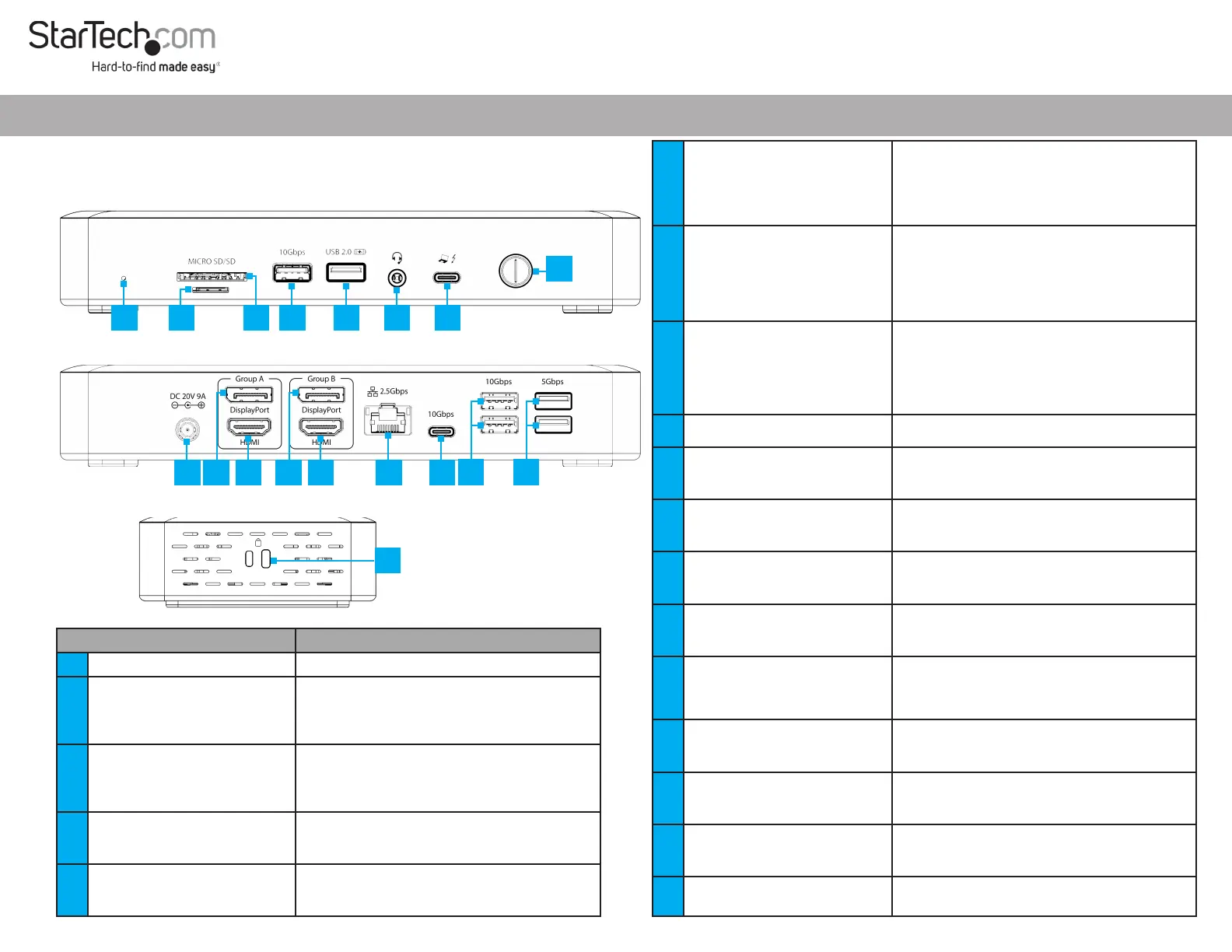
Quick-Start Guide
To view manuals, FAQs, videos, drivers, downloads, technical drawings, and more, visit www.startech.com/support.
Manual Revision: October 11, 2023 9:32 AM
Product Diagram (Side A)
Thunderbolt 4/USB4 Dock, Quad Display, 7x USB, 2.5GbE, 98W Power Delivery
1
13
2
(Side B)
Product ID
132N-TB4USB4DOCK / 132UE-TB4USB4DOCK
(Side C)
Component Function
1 Power Button
• Press and Release to Toggle Power for the Dock
2
Thunderbolt 4 Host Port
(USB Type-C)
• Connect to a Thunderbolt 4 Port on a Host Computer
• Thunderbolt 3/USB4 (40 Gbps)
• Power Delivery 3.0 Specication
• Capability of charging the Host Computer up to 98W
3 3.5mm Headset Jack
• Connect a 3.5mm Audio Device
• 4-Position CTIA
• Mono Audio Input
• Stereo Audio Output
4 USB-A Data/Charge Port
• Connect and/or Charge a USB-A Peripheral
• USB 2.0 (480Mbps)
• Supports 7.5W BC 1.2 Charging (5V/1.5A)
5 USB-A Data Port
• Connect a USB-A Peripheral
• USB 3.2 Gen 2 (10 Gbps)
• Supports 4.5W of Power (5V/0.9A)
129
18
34
11
10
16
15
6 SD Card Reader
• Secure Digital (SD) 4.0 UHS-II, SD 3.0, 2.0, 1.1, and 1.0
compatibility
• Push an SD Card, label side up, into the SD Card Slot
• Note: The Host Computer’s Operating System (OS)
will automatically detect the SD Card and install the
required driver software
7 MicroSD Card Reader
• Micro Secure Digital (microSD) 4.0 UHS-II, microSD
3.0, 2.0, 1.1, and 1.0 compatibility
• Push a microSD Card, label side down, into the
microSD Card Slot
• Note: The Host Computer’s Operating System (OS)
will automatically detect the SD Card and install the
required driver software
8 Status LED
• Illuminates Green, When the Dock is Connected to a
Host Computer
• Illuminates White, When the Dock is Not Connected
to a Host Computer
• Does Not Illuminate, When the Dock is Turned O
9 DC 20V Port
• Connect the Dock to a Power Source, using the
Universal Power Adapter
10
DisplayPort Port
(Group A)
• Connect a DisplayPort Display as Video Output #1
• DisplayPort 1.4
• Resolutions up to 7680 x 4320 60Hz
11
HDMI Port
(Group A)
• Connect an HDMI Display as Video Output #2
• HDMI 2.1
• Resolutions up to 7680 x 4320 60Hz
12
DisplayPort Port
(Group B)
• Connect a DisplayPort Display as Video Output #3
• DisplayPort 1.4
• Resolutions up to 7680 x 4320 60Hz
13
HDMI Port
(Group B)
• Connect an HDMI Display as Video Output #4
• HDMI 2.1
• Resolutions up to 7680 x 4320 60Hz
14 2.5 Gigabit Ethernet Port
• Connect the Dock to a Network Device, using a
Network Cable
• 2.5GBASE-T / 1000BASE-T / 100BASE-T / 10BASE-T
• 2.5Gbps/1000Mbps/100Mbps/10Mbps
15 USB-C Data Port
• Connect a USB-C Peripheral
• USB 3.2 Gen 2 (10 Gbps)
• Supports 4.5W of Power (5V/0.9A)
16 2x USB-A Data Ports
• Connect USB-A Peripherals
• USB 3.2 Gen 2 (10 Gbps)
• Supports 4.5W of Power (5V/0.9A)
17 2x USB-A Data Ports
• Connect USB-A Peripherals
• USB 3.2 Gen 1 (5 Gbps)
• Supports 4.5W of Power (5V/0.9A)
18
2x Lock Slots
(Standard & Nano)
• Connect a K-Slot Style Locking Device to deter the
theft of the Docking Station
14
567
17
8
Termékspecifikációk
| Márka: | StarTech.com |
| Kategória: | Egyéb számítógépes tartozék |
| Modell: | 132N-TB4USB4DOCK |
Szüksége van segítségre?
Ha segítségre van szüksége StarTech.com 132N-TB4USB4DOCK, tegyen fel kérdést alább, és más felhasználók válaszolnak Önnek
Útmutatók Egyéb számítógépes tartozék StarTech.com

29 December 2024

29 December 2024

7 December 2024

7 December 2024

11 Szeptember 2024

11 Szeptember 2024

2 Szeptember 2024

2 Szeptember 2024

2 Szeptember 2024

2 Szeptember 2024
Útmutatók Egyéb számítógépes tartozék
- Egyéb számítógépes tartozék Akasa
- Egyéb számítógépes tartozék HP
- Egyéb számítógépes tartozék Biltema
- Egyéb számítógépes tartozék Gembird
- Egyéb számítógépes tartozék Yealink
- Egyéb számítógépes tartozék SMK-Link
- Egyéb számítógépes tartozék Teac
- Egyéb számítógépes tartozék Acer
- Egyéb számítógépes tartozék Raidsonic
- Egyéb számítógépes tartozék Canyon
- Egyéb számítógépes tartozék Gabor
- Egyéb számítógépes tartozék Satechi
- Egyéb számítógépes tartozék Intel
- Egyéb számítógépes tartozék Iiyama
- Egyéb számítógépes tartozék VisionTek
Legújabb útmutatók Egyéb számítógépes tartozék

16 Január 2025

12 Január 2025

8 Január 2025

3 Január 2025

30 December 2025

30 December 2025

30 December 2025

30 December 2025

27 December 2024

27 December 2024