Használati útmutató Thermaltake Pacific TF3
Thermaltake
Hardverkoeling
Pacific TF3
Olvassa el alább 📖 a magyar nyelvű használati útmutatót Thermaltake Pacific TF3 (2 oldal) a Hardverkoeling kategóriában. Ezt az útmutatót 9 ember találta hasznosnak és 5 felhasználó értékelte átlagosan 4.4 csillagra
Oldal 1/2
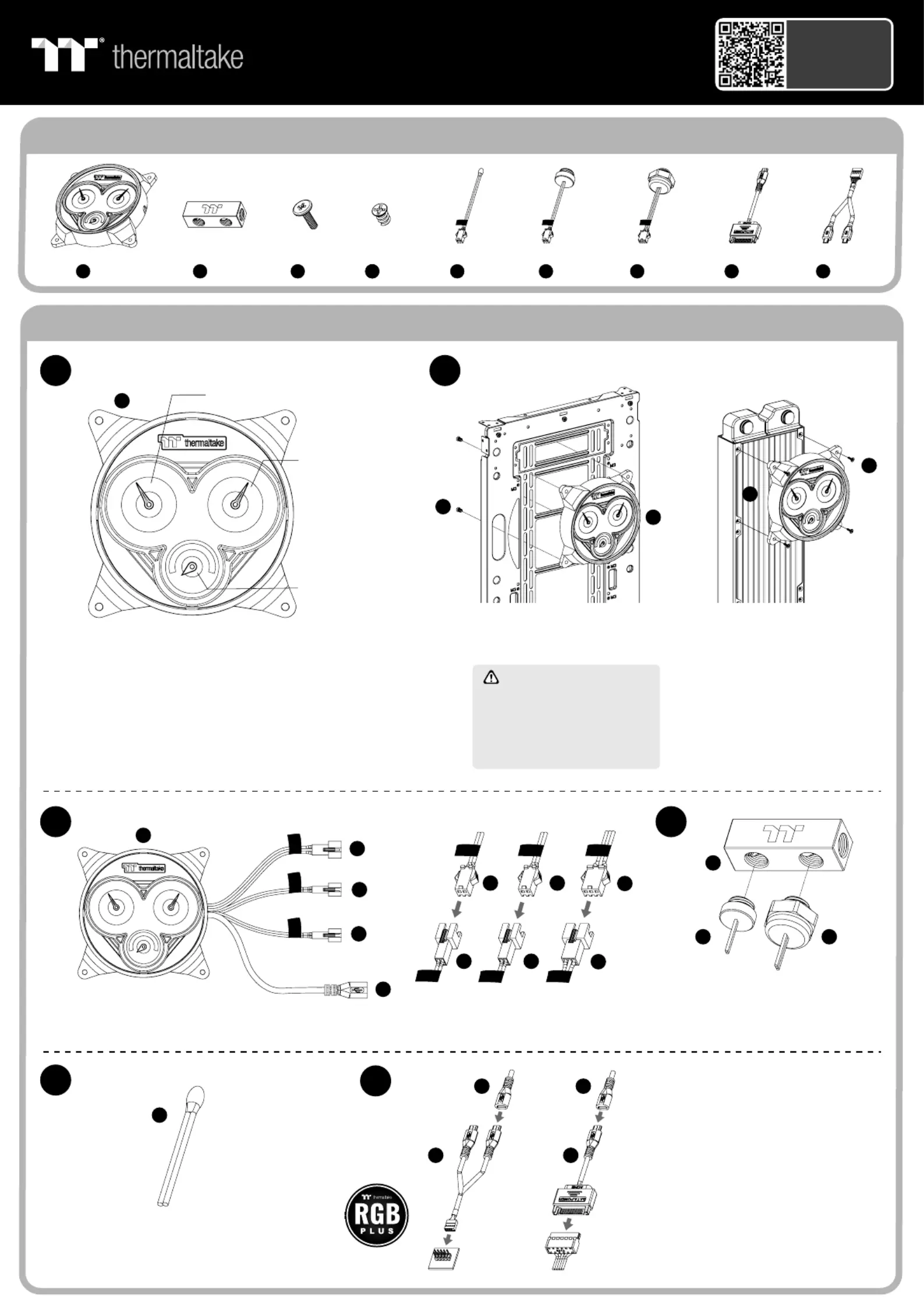
Parts List
Dx 1
Ex 1
F Gx 4 x 4
Installation Guide
Scan Here
Installation Guide
Pacific TF3
Liquid Cooling System Dashboard
Ax 1
B x 1
Cx 1
Lx 1
Nx 1
C
B
A
1
3 4
2
5
6
Coolant Temp.
range 0℃ ~ 70℃
(32℉ ~ 160℉)
Ambient Temp.
range 0℃ ~ 70℃
(32℉ ~ 160℉)
Pressure
range 0 bar ~ 1 bar
Install Pacific TF3 at
any 120mm fan spots
Connect the cables and connectors according to the corresponding labels
Install the liquid temperature sensor(B)
and liquid pressure sensor (C)
on the 4-way connector block(E)
Place the chassis ambient
temperature sensor(A)
at the appropriate spot
You could select one of the following
ways of connections:
9pin USB 2.0(N): For power supply and
TT RGB Plus 2.0 software control
SATA(L): Only for power supply
Install Pacific TF3 at
the radiator
or
or
Case
Radiator
G
D
D
D
D
F
E
CB
A
C
B
A
P
P
N
L
P
Ambient
temp
Ambient
temp
Ambient
temp
Ambient
temp
Coolant
temp
Coolant
temp
Coolant
temp
Coolant
temp
Pressure
Pressure
Pressure
Pressure
C
C
B
B
A
A
C
C
C
B
B
B
A
A
A
Pressure Range
<0.25 bar : The liquid pressure value is within the normal range.
0.25 ~ 0.5 bar : The liquid pressure value is rising; there is a slight pressure
accumulation, it is recommended to release the pressure in time.
>0.5 bar : The liquid pressure value is a little high; the liquid cooling system has the
risk of water leakage, therefore the pressure should be released immediately.
≥0.75 bar : The liquid pressure value is too high; The pressure should be released
immediately and check whether there is any leakage in the entire cooling system to
ensure that the system's products are not damaged.
It is recommended to release the
pressure of the liquid cooling system
when the liquid pressure value
approaches 0.5 bar. If any leakage is
found, the system should be shut
down and cut off the power supply
immediately.
C
C
C
CA
A
A
AU
U
U
UT
T
T
TI
I
I
IO
O
O
ON
N
N
NCA UTI ON
Termékspecifikációk
| Márka: | Thermaltake |
| Kategória: | Hardverkoeling |
| Modell: | Pacific TF3 |
Szüksége van segítségre?
Ha segítségre van szüksége Thermaltake Pacific TF3, tegyen fel kérdést alább, és más felhasználók válaszolnak Önnek
Útmutatók Hardverkoeling Thermaltake

8 Április 2025

8 Április 2025

8 Április 2025

8 Április 2025

8 Április 2025

8 Április 2025

8 Április 2025

8 Április 2025

1 Április 2025

1 Április 2025
Útmutatók Hardverkoeling
- Hardverkoeling EK Water Blocks
- Hardverkoeling Be Quiet!
- Hardverkoeling SilentiumPC
- Hardverkoeling ALSEYE
- Hardverkoeling Lian Li
- Hardverkoeling Alpenföhn
- Hardverkoeling Alphacool
- Hardverkoeling DeepCool
- Hardverkoeling NZXT
- Hardverkoeling Evolveo
- Hardverkoeling SilverStone
- Hardverkoeling Middle Atlantic
- Hardverkoeling Gigabyte
- Hardverkoeling AZZA
- Hardverkoeling Middle Atlantic Products
Legújabb útmutatók Hardverkoeling

10 Április 2025

9 Április 2025

9 Április 2025

9 Április 2025

3 Április 2025

3 Április 2025

2 Április 2025

2 Április 2025

30 Március 2025

30 Március 2025