Használati útmutató TP-Link Archer TX20E
TP-Link
nincs kategorizálva
Archer TX20E
Olvassa el alább 📖 a magyar nyelvű használati útmutatót TP-Link Archer TX20E (2 oldal) a nincs kategorizálva kategóriában. Ezt az útmutatót 5 ember találta hasznosnak és 3 felhasználó értékelte átlagosan 4.3 csillagra
Oldal 1/2
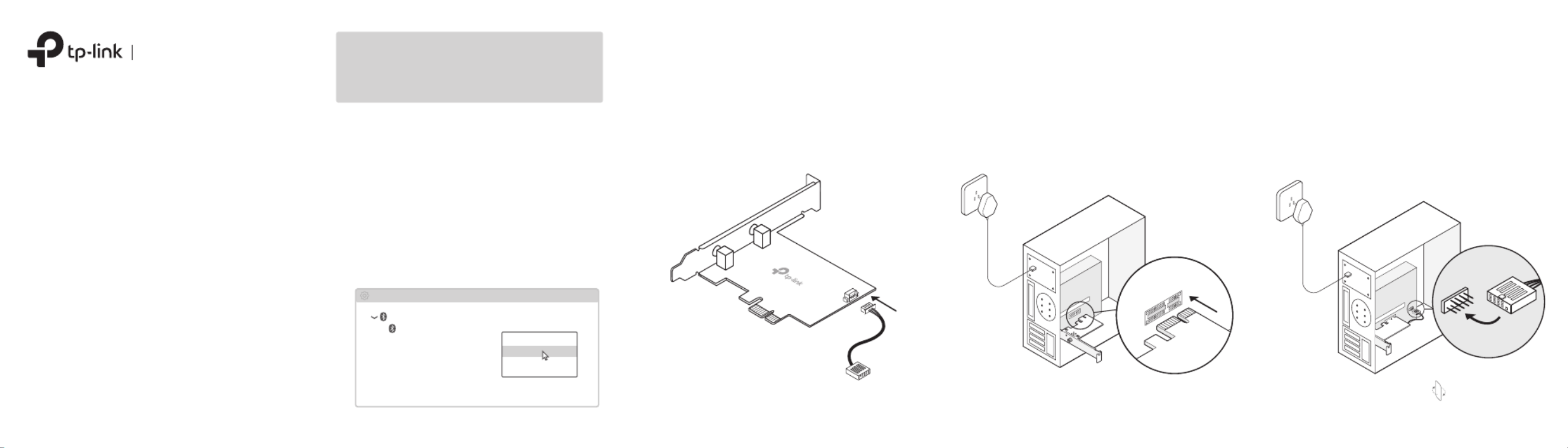
Note:
If the bracket is not suitable for your computer, detach it from
the adapter's board and replace it with the low-prole bracket.
Note:
If the Bluetooth USB cable is not correctly connected to the
motherboard, Bluetooth function won’t work even after driver
installation.
2 Connect to a Computer
a. Turn off your computer, unplug the power
cable then remove the case panel.
c.
Locate an available
PCIE
slot ( ) X1, X4 or X16
and carefully insert the adapter.
d. Locate an available connector and F_USB
carefully plug the Bluetooth USB cable into it.
b. Connect the provided Bluetooth USB cable to
the adapter.
WLAN Bluetooth
PCI Express Adapter
Quick Installation Guide
Images may dier from your actual product.
To continue, ip the page over.
Bluetooth USB cable
Adapter
USB
1 Disable Bluetooth
a. Right-click , select , My Computer Manage
go to Device Manager.
b. Expand the Bluetooth node to nd your
existing Bluetooth device.
c. Right-click the existing Bluetooth device
and select .Disable
Note:
Make sure you have disabled all existing Bluetooth
devices (both built-in and third party).
Bluetooth
Device Manager
Disable
Existing Bluetooth Adapter
Before You Start:
If you plan on using Bluetooth and already
have connected Bluetooth devices, proceed
with step 1. Otherwise, skip to step 2.
Termékspecifikációk
| Márka: | TP-Link |
| Kategória: | nincs kategorizálva |
| Modell: | Archer TX20E |
Szüksége van segítségre?
Ha segítségre van szüksége TP-Link Archer TX20E, tegyen fel kérdést alább, és más felhasználók válaszolnak Önnek
Útmutatók nincs kategorizálva TP-Link

12 Január 2025

8 Január 2025

3 Január 2025

3 Január 2025

3 Január 2025

2 Január 2025

11 December 2024

11 December 2024

10 December 2024

10 December 2024
Útmutatók nincs kategorizálva
- nincs kategorizálva BlueDri
- nincs kategorizálva Emtec
- nincs kategorizálva Generac
- nincs kategorizálva Home Easy
- nincs kategorizálva Foscam
- nincs kategorizálva Hamilton Beach
- nincs kategorizálva 8BitDo
- nincs kategorizálva OBSBOT
- nincs kategorizálva Séura
- nincs kategorizálva Hager
- nincs kategorizálva Jetway
- nincs kategorizálva Fixpoint
- nincs kategorizálva Joby
- nincs kategorizálva Edilkamin
- nincs kategorizálva Caberg
Legújabb útmutatók nincs kategorizálva

10 Április 2025

10 Április 2025

10 Április 2025

9 Április 2025

9 Április 2025

9 Április 2025

9 Április 2025

9 Április 2025

9 Április 2025

9 Április 2025