Használati útmutató Adder View DDX CAM
Adder
Kábelek PC-hez és perifériákhoz
View DDX CAM
Olvassa el alább 📖 a magyar nyelvű használati útmutatót Adder View DDX CAM (106 oldal) a Kábelek PC-hez és perifériákhoz kategóriában. Ezt az útmutatót 26 ember találta hasznosnak és 13.5 felhasználó értékelte átlagosan 4.3 csillagra
Oldal 1/106
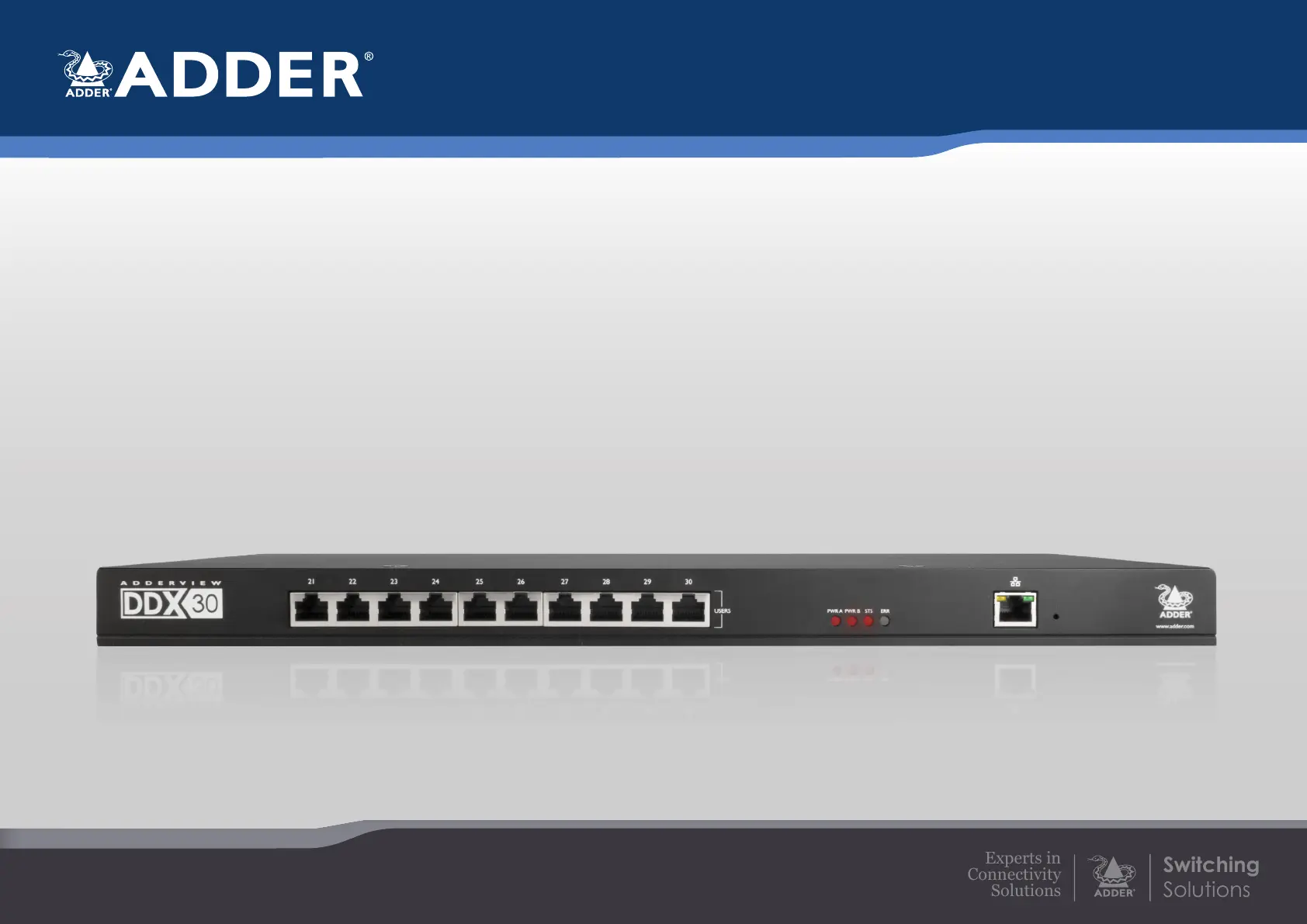
AdderView DDX
User Guide
Experts in
Connectivity
Solutions
Switching
Solutions
Termékspecifikációk
| Márka: | Adder |
| Kategória: | Kábelek PC-hez és perifériákhoz |
| Modell: | View DDX CAM |
Szüksége van segítségre?
Ha segítségre van szüksége Adder View DDX CAM, tegyen fel kérdést alább, és más felhasználók válaszolnak Önnek
Útmutatók Kábelek PC-hez és perifériákhoz Adder

30 Augusztus 2024

30 Augusztus 2024

30 Augusztus 2024

30 Augusztus 2024

30 Augusztus 2024

30 Augusztus 2024

30 Augusztus 2024
Útmutatók Kábelek PC-hez és perifériákhoz
- Kábelek PC-hez és perifériákhoz Tempo
- Kábelek PC-hez és perifériákhoz Shure
- Kábelek PC-hez és perifériákhoz Cablexpert
- Kábelek PC-hez és perifériákhoz Simplified MFG
- Kábelek PC-hez és perifériákhoz SpeakerCraft
- Kábelek PC-hez és perifériákhoz Panduit
- Kábelek PC-hez és perifériákhoz Apple
- Kábelek PC-hez és perifériákhoz Netgear
- Kábelek PC-hez és perifériákhoz Media-Tech
- Kábelek PC-hez és perifériákhoz LevelOne
- Kábelek PC-hez és perifériákhoz Fresh 'n Rebel
- Kábelek PC-hez és perifériákhoz Rocstor
- Kábelek PC-hez és perifériákhoz ICC
- Kábelek PC-hez és perifériákhoz Opticis
- Kábelek PC-hez és perifériákhoz PureLink
Legújabb útmutatók Kábelek PC-hez és perifériákhoz

3 Január 2025

29 December 2024

20 December 2024

19 December 2024

19 December 2024

19 December 2024

19 December 2024

19 December 2024

19 December 2024

16 December 2024