Használati útmutató Amazfit GTR 4
Olvassa el alább 📖 a magyar nyelvű használati útmutatót Amazfit GTR 4 (28 oldal) a okosóra kategóriában. Ezt az útmutatót 27 ember találta hasznosnak és 14 felhasználó értékelte átlagosan 4.8 csillagra
Oldal 1/28
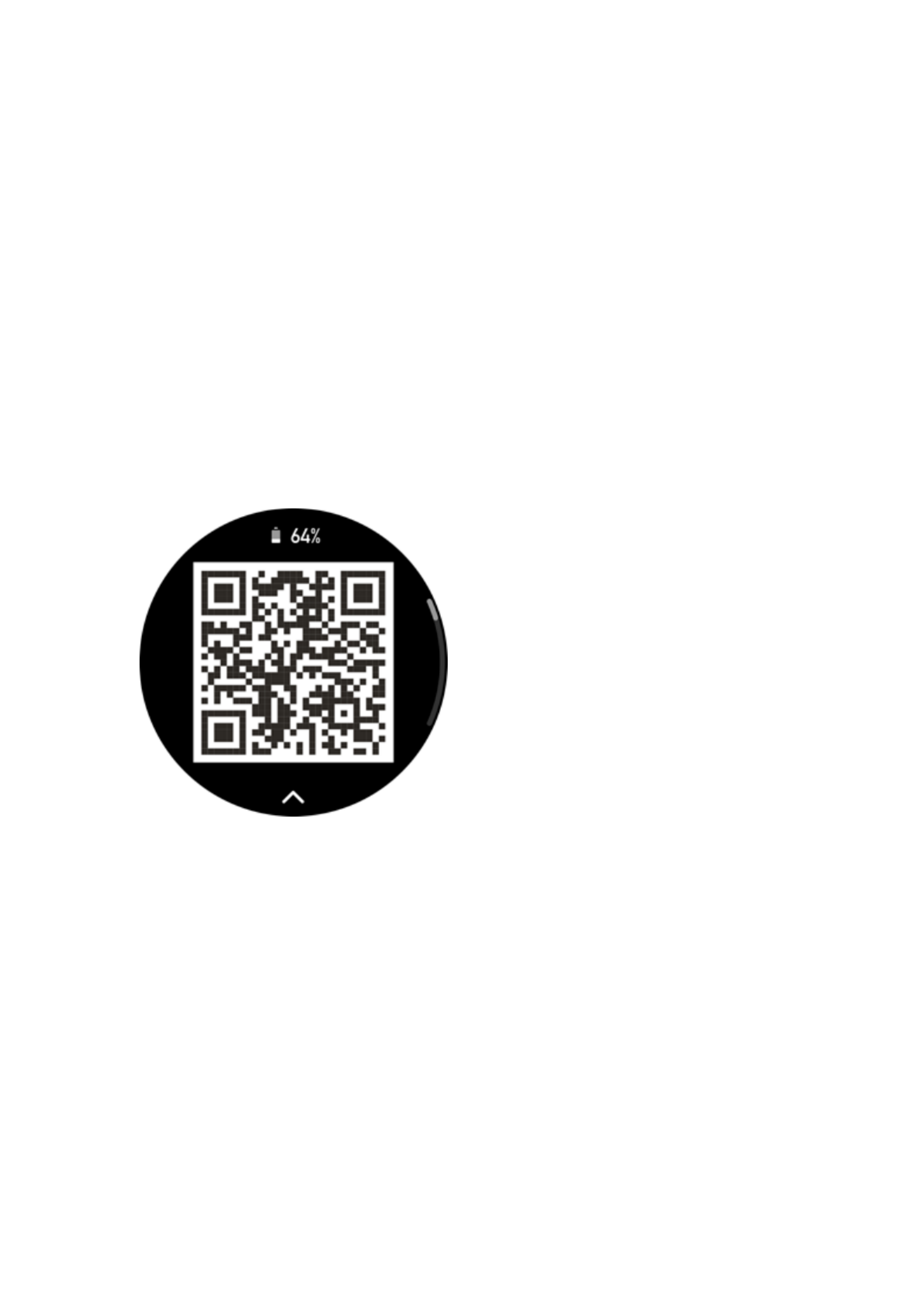
1/ 28
Amazfit GTR 4 User Manual
(English Edition)
Connection and Pairing
Use your phone to scan the following QR code, and download and install the Zepp app. For a
better user experience, update the app to the latest version as prompted.
Note: Your mobile phone must run on Android 7.0 or iOS 12.0 or higher.
Initial pairing:
When the watch is started for the first time, the QR code used for pairing displays on the
screen.
Open the Zepp app on your phone, log in to the app, and scan the QR code on the watch to
pair your phone with the watch.
Pairing with a new phone:
1. Open the Zepp app on your old phone and synchronize data with the watch.
2. On the old mobile phone, go to Profile > Amazfit GTR 4 page and tap the Unpair button
at the bottom to unpair. If it is an iPhone, after unbinding in the Zepp app, you need to unpair
the phone and watch. Go to Settings > Bluetooth, find the Bluetooth name corresponding to
the watch, and tap the button on the far right of the Bluetooth name. After entering the page,
tap Ignore This Device.
3. Restore the factory settings of the watch, and then pair the watch with your new phone
as described in the initial pairing procedure.
Updating Watch System
Keep the watch connected to your phone, open the Zepp app, and go to Profile > My
devices > Amazfit GTR 4 > System Update to view or update the system of your watch.
We recommend that you tap Update Immediately when your watch receives a system update
Termékspecifikációk
| Márka: | Amazfit |
| Kategória: | okosóra |
| Modell: | GTR 4 |
Szüksége van segítségre?
Ha segítségre van szüksége Amazfit GTR 4, tegyen fel kérdést alább, és más felhasználók válaszolnak Önnek
Útmutatók okosóra Amazfit

1 Október 2024

19 Szeptember 2024

28 Augusztus 2024

19 Augusztus 2024

13 Augusztus 2024

11 Augusztus 2024

2 Augusztus 2024

30 Július 2024

26 Július 2024

23 Július 2024
Útmutatók okosóra
- okosóra Leotec
- okosóra MyPhone
- okosóra Media-Tech
- okosóra Garmin
- okosóra Razer
- okosóra Krüger&Matz
- okosóra Xlyne
- okosóra Spotter
- okosóra Tikkers
- okosóra Emporia
- okosóra Hannspree
- okosóra Mibro
- okosóra Jay-Tech
- okosóra Papago
- okosóra Aligator
Legújabb útmutatók okosóra

2 Április 2025

28 Március 2025

23 Március 2025

13 Január 2025

13 Január 2025

11 Január 2025

8 Január 2025

8 Január 2025

8 Január 2025

8 Január 2025