Használati útmutató Amazfit Verge
Olvassa el alább 📖 a magyar nyelvű használati útmutatót Amazfit Verge (17 oldal) a okosóra kategóriában. Ezt az útmutatót 20 ember találta hasznosnak és 10.5 felhasználó értékelte átlagosan 3.8 csillagra
Oldal 1/17
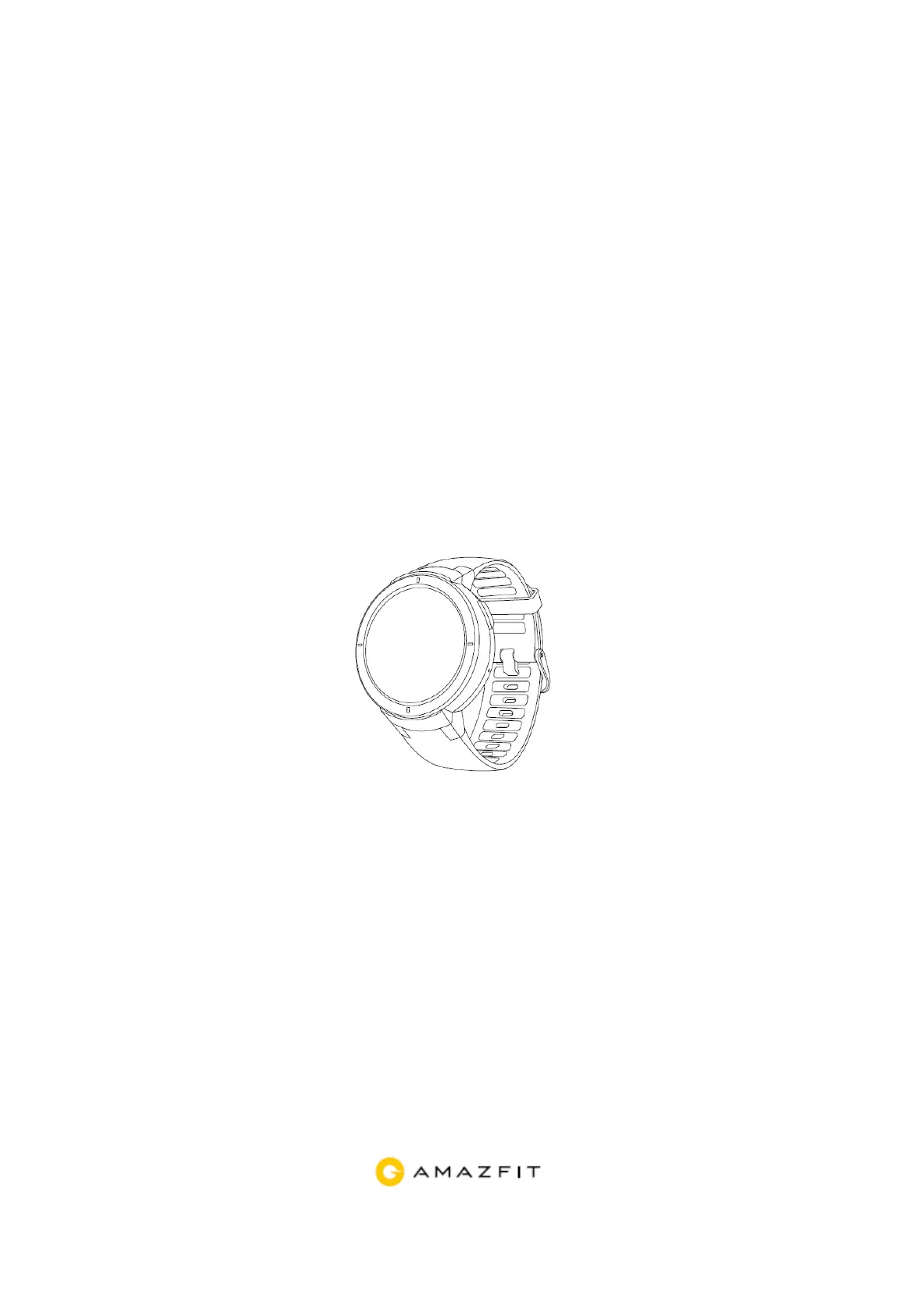
Amazfit Verge
User Manual
Termékspecifikációk
| Márka: | Amazfit |
| Kategória: | okosóra |
| Modell: | Verge |
Szüksége van segítségre?
Ha segítségre van szüksége Amazfit Verge, tegyen fel kérdést alább, és más felhasználók válaszolnak Önnek
Útmutatók okosóra Amazfit

1 Október 2024

19 Szeptember 2024

28 Augusztus 2024

19 Augusztus 2024

13 Augusztus 2024

11 Augusztus 2024

2 Augusztus 2024

30 Július 2024

26 Július 2024

23 Július 2024
Útmutatók okosóra
- okosóra Swisstone
- okosóra Suunto
- okosóra MOTA
- okosóra Allview
- okosóra Skagen
- okosóra TomTom
- okosóra G2
- okosóra Oura
- okosóra Lenovo
- okosóra SBS
- okosóra Wiko
- okosóra Mpman
- okosóra OnePlus
- okosóra Naxa
- okosóra Brigmton
Legújabb útmutatók okosóra

2 Április 2025

28 Március 2025

23 Március 2025

13 Január 2025

13 Január 2025

11 Január 2025

8 Január 2025

8 Január 2025

8 Január 2025

8 Január 2025