Használati útmutató Aputure MC 4-Light Travel Kit
Aputure
nincs kategorizálva
MC 4-Light Travel Kit
Olvassa el alább 📖 a magyar nyelvű használati útmutatót Aputure MC 4-Light Travel Kit (1 oldal) a nincs kategorizálva kategóriában. Ezt az útmutatót 25 ember találta hasznosnak és 13 felhasználó értékelte átlagosan 4.4 csillagra
Oldal 1/1
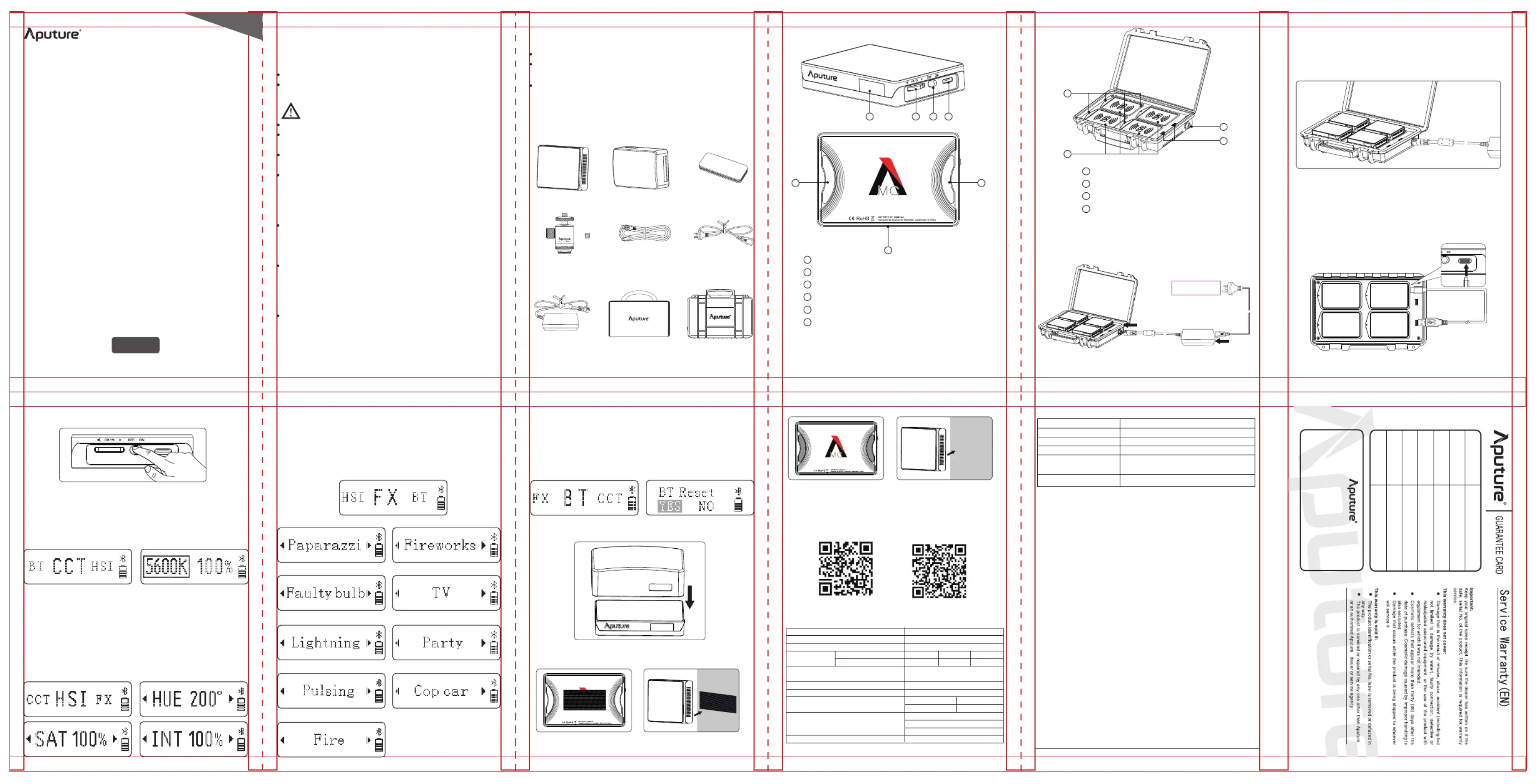
-2- -3-
-9- -10--8-
-1-
Foreward
Instructions
Detailed product manual for MC 4-Light Travel Kit can be found on www.aputure.com
Product Manual
English
Thank you for purchasing the Aputure MC 4-Light Travel Kit.
Please read this product manual carefully.
Keep this product manual and always include it when passing the
product onto third parties.
Do not place the product near any corrosive WARNING:
chemicals. Corrosion may cause the product to malfunction.
Only use a microfiber or dry cloth to clean the product.
Be careful to not damage the light by dropping it or otherwise
introducing physical shock.
Do not leave the product in excessive heat, high temperatures can cause
the product to malfunction.
Please have the product checked by the authorized service or agent if
your product has some problems. Please note that this warranty does
not apply to repair arising out of the malfunction of unauthorized
disassembly, although you may request such repairs on a chargeable
basis.
Use of original Aputure cable accessories is recommended. Please note
that this warranty does not apply to repairs arising out of the
malfunction of non-original Aputure accessories, although you may
request such repairs on a chargeable basis.
The product is certificated by RoHS, CE,KCC and Japan MIC etc. Please
operate the product in full compliance with the operation standards.
Please note that this warranty does not apply to repair arising from
malfunction, although you may request such repairs on a chargeable
basis.
The instructions and information in this manual are based on thorough,
controlled company testing procedures. Further notice will not be given
if the design and specifications change.
8. Attaching the Silicone Diffuser
9. Using the Mounting Tape
10. Using the Magnets
Item Check List
Adhesive Mounting
Tape (4 pairs)
Silicone Rubber
Diffuser (2 pcs)
MC (4 pcs)
MC 4- Light Wireless
Charging Case (1 pc)
USB Type-C Charging
Cable
(1 pc)
Power Cable
(1 pc)
Carrying Pouch
(1 pc)
Power Adapter
(1 pc)
Package includes the following items:
Product Details
-6- -7-
-4-
3. MC Power ON/OFF
Adjust the position of the power switch to turn the light on or off.
*
Don’t attach this device or the magnets to any surface with a temperature
above 80°C. Doing otherwise can damage the magnets.
1
OLED Screen
2 Function Control Wheel
3
Power Switch
4
USB Type-C Charging Port
5
Magnets
6
1/4"-20 Screw Mount
7
DC IN
8
USB Type-A Outputs
9
Wireless Charging Areas
Status Leds
10
1 2 3 4
7. MC Bluetooth Mode
Press and hold the control wheel for 2 seconds to access the system
menu. Rotate the control wheel to select BT and press the wheel to the
Bluetooth Reset menu. Rotate the control wheel to select "YES" and short
press the wheel to reset the device's Bluetooth pairing, (the pop-up
window displays the current reset progress. The reset process completes
within 5 seconds.) or select "NO" to return to the system menu.
11. Using the Sidus Link APP
4. MC CCT Mode
5. MC HSI Mode
6. MC FX Mode
Press and hold the control wheel for 2 seconds to access the system menu.
Rotate the control wheel to select CCT and press the wheel to enter CCT
mode. In CCT Mode, rotate the control wheel to adjust the color
temperature between 3200-6500K. "Short press" the wheel to select
intensity (INT) control, and turn the wheel to adjust the brightness level
from 0-100%.
* Access more fine control via the Sidus Link mobile application.
Press and hold the control wheel for 2 seconds to access the system menu.
Rotate the control wheel to select HSI and press the wheel to enter HSI
mode. In HSI Mode, "short press" the control wheel to toggle between
HUE/SAT (saturation)/INT (intensity) controls. When controlling HUE,
rotate the control wheel to adjust the hue color from 0-360°. When
controlling saturation (SAT), turn the control wheel to adjust the color
saturation between 0-100%. When controlling intensity (INT), turn the
wheel to adjust the brightness level between 0-100%.
Press and hold the control wheel for 2 seconds to access the system menu.
Rotate the control wheel to select FX and press the wheel to enter FX mode.
In FX mode, rotate the control wheel to toggle between different lighting
FX presets: Paparazzi, Fireworks, Faulty Bulb, TV, Lightning, Party, Pulsing,
Cop car, & Fire. Once you have selected your desired lighting effect, "short
press" the control wheel to access intensity (INT) control. Rotate the control
wheel to adjust the brightness of the lighting effect from 0-100%.
(1) Paparazzi (2) Fireworks
(3) Faulty Bulb (4) TV
(5) Lightning (6) Party
(7) Pulsing
(9) Fire
(8) Cop Car
-5-
Operation Instructions
1. Power Supply Installation
2. Charging
1). Wireless charging
2). Type-C charging
* The status led flashes red to indicate that there is a metal foreign object on the
wireless charging area.
*
Don’t charge the device when the charging case is closed to prevent
overheating.
* Charge the light after powering the device off for optimal charging. Charging
the device while the light is powered on will decrease its charging speed.
* The MC supports 5V/2A charging via power brick or power bank.
* Rotate the DC plug counterclockwise to detach the power adapter. * The MC supports quick charging via USB-C PD protocol.
*
Charging is slow when the light is powered on. Turn the light off for optimal charging.
* The MC on-screen battery indicator will flash when the battery level is too low.
The MC is compatible with the Qi wireless charging protocol. After the
power is turned on, the MC can be wirelessly charged by placing the MC
on the wireless charging area. The status led of the wireless charging case
is always red, indicating that it is charging, and it is full when it is green.
Metal Surface
6
55
Specifications
Aputure Imaging Industries Co., Ltd.
Add: F/3, Building 21, Longjun industrial estate,
HePing West Road, Shenzhen, Guangdong
E-MAIL: cs@aputure.com
Sales Contact: (86)0755-83285569-613
Aputure Imaging Industries Co., Ltd. warrants the original consumer purchaser
from defects in material and workmanship for a period of one (1) year after the
date of purchase. For more details of warranty visit www.aputure.com
Serial No.
Item Name
Purchase Date
Buyer Name
Buyer Phone
Buyer Add
Franchiser Seal
Add F/3, Building 21, Longjun Industrial Estate, Heping West Road, Shenzhen, Guangdong:
Aputure Imaging Industries Co.,Ltd.
Inspection: Qualified
Intended Use
Intended use of the Aputure MC 4-Light Travel Kit includes:
The user has read the instructions of this manual.
The user is using the products within the operating conditions and
limitations described in this product manual.
“Improper use” means using the products other than as described in
these instructions or under operating conditions which differ from those
described herein.
* These are average results , the specific lux values may vary slightly between each
lighting fixture.
Color Temperature
3200-6500K
CRI 96+
TLCI 97+
Illuminance
Distance
Maximum Brightness
Battery Type
Lithium-polymer Battery
(3.7V 2600mAh)
Rated Output Power
Operating Temperature
5W
0
O
C to 45
O
C
Operating Battery Life
>2hrs
Max Brightness Min Brightness
>15hrs
0.5M 1M0.3M
1100 lux 400 lux 100 lux
Battery Recharge Time
~1.5 hours via USB PD
~2 hours via USB DC 5V 2A/
~3.5 hours via wireless charging
Dimension 93x61x17mm/3.66x2.40x0.67in
MC 4-Light Travel Kit
Coldshoe Ball head
(2 pcs)
+3/8” to 1/4” screw nut
(2pcs)
+
7
9
10
8
AC 100V-240V
~
~
~
~
~
~
As the light is charging, the on-screen battery level indicator will animate
to show the battery's status. After the battery is fully charged, the battery
level indicator will be displayed as full.
MC
Power Supply
Rated Current
Power Input
Max Power Output
Max Wireless Charging
Power Output
DC 12V~16.8V
4.8A
72W
60W
4x10W
Dimension 283x188x61mm/11.14x7.4x2.4in
Wireless Charging Case
You can download the Sidus Link app from the iOS App Store or Google
Play Store for enhancing the functionality of the light. Please visit
sidus.link/app/help for more details regarding how to use the app to
control your Aputure lights.
Sidus.link/app/help Get Sidus Link™ App
Termékspecifikációk
| Márka: | Aputure |
| Kategória: | nincs kategorizálva |
| Modell: | MC 4-Light Travel Kit |
Szüksége van segítségre?
Ha segítségre van szüksége Aputure MC 4-Light Travel Kit, tegyen fel kérdést alább, és más felhasználók válaszolnak Önnek
Útmutatók nincs kategorizálva Aputure

1 Október 2024

1 Október 2024

1 Október 2024

2 Szeptember 2024

2 Szeptember 2024

2 Szeptember 2024

19 Augusztus 2024

19 Augusztus 2024

18 Augusztus 2024

18 Augusztus 2024
Útmutatók nincs kategorizálva
- nincs kategorizálva N8WERK
- nincs kategorizálva Cinderella
- nincs kategorizálva Blonder Tongue
- nincs kategorizálva ABE Arnhold
- nincs kategorizálva BabyZen
- nincs kategorizálva Meec Tools
- nincs kategorizálva Plantronics
- nincs kategorizálva EMG
- nincs kategorizálva Tesy
- nincs kategorizálva Fuxtec
- nincs kategorizálva Thermex
- nincs kategorizálva Skaarhoj
- nincs kategorizálva Hammond
- nincs kategorizálva SatKing
- nincs kategorizálva Buzz Rack
Legújabb útmutatók nincs kategorizálva

10 Április 2025

10 Április 2025

10 Április 2025

9 Április 2025

9 Április 2025

9 Április 2025

9 Április 2025

9 Április 2025

9 Április 2025

9 Április 2025