Használati útmutató Arctic Cooling S113 BT
Arctic Cooling
Bölcső/dokkoló állomás
S113 BT
Olvassa el alább 📖 a magyar nyelvű használati útmutatót Arctic Cooling S113 BT (6 oldal) a Bölcső/dokkoló állomás kategóriában. Ezt az útmutatót 17 ember találta hasznosnak és 9 felhasználó értékelte átlagosan 4.4 csillagra
Oldal 1/6
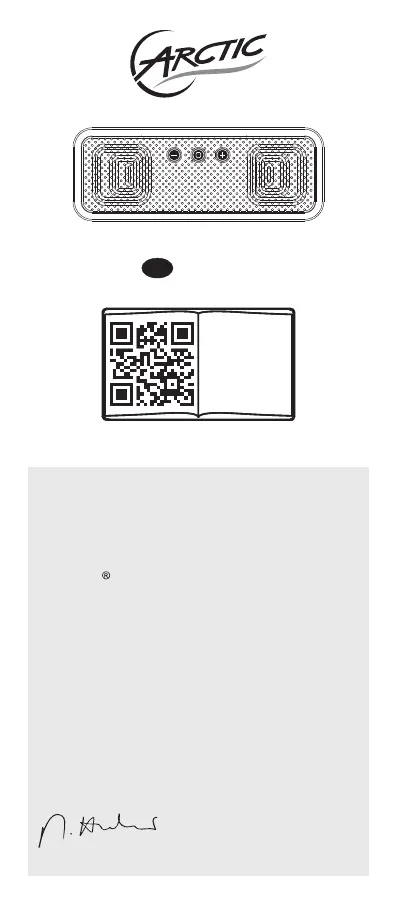
www.arctic.ac
S113 BT
Manual
EN
m.s113bt.man.arctic.ac
EN
PL
FR
DE ...
Dear Customer,
Thank you for choosing the ARCTIC S113 BT.
This smart little box allows you to bring your music
wherever you go. Lossless streaming of AAC and
mp3, aptX , bass radiators and high quality drivers
offer you a maximum of pleasure despite the small
size.
I hope you enjoy the S113 BT and we at ARCTIC
look forward to further enriching your life with our
products. If you would like to share how you use
ARCTIC's products please do so at
https://www.facebook.com/ARCTIC.en
ARCTIC is a fully carbon neutral company and your
support helps us to compensate every kilogram of
CO2 we produce. Thank You.
Sincerely,
Magnus Huber
ARCTIC CEO
Termékspecifikációk
| Márka: | Arctic Cooling |
| Kategória: | Bölcső/dokkoló állomás |
| Modell: | S113 BT |
Szüksége van segítségre?
Ha segítségre van szüksége Arctic Cooling S113 BT, tegyen fel kérdést alább, és más felhasználók válaszolnak Önnek
Útmutatók Bölcső/dokkoló állomás Arctic Cooling

28 Augusztus 2024

28 Augusztus 2024
Útmutatók Bölcső/dokkoló állomás
- Zagg
- Denver
- Creative
- Axis
- Terratec
- Media-Tech
- V7
- Deltaco
- Anker
- I.Sound
- Aiwa
- Parrot
- Acme Made
- CRU
- SPC
Legújabb útmutatók Bölcső/dokkoló állomás

1 Április 2025

27 Március 2025

24 Március 2025

16 Január 2025

12 Január 2025

8 Január 2025

8 Január 2025

4 Január 2025

3 Január 2025

2 Január 2025