Használati útmutató Canon Picture Style Editor
Olvassa el alább 📖 a magyar nyelvű használati útmutatót Canon Picture Style Editor (22 oldal) a kamera kategóriában. Ezt az útmutatót 9 ember találta hasznosnak és 5 felhasználó értékelte átlagosan 3.9 csillagra
Oldal 1/22
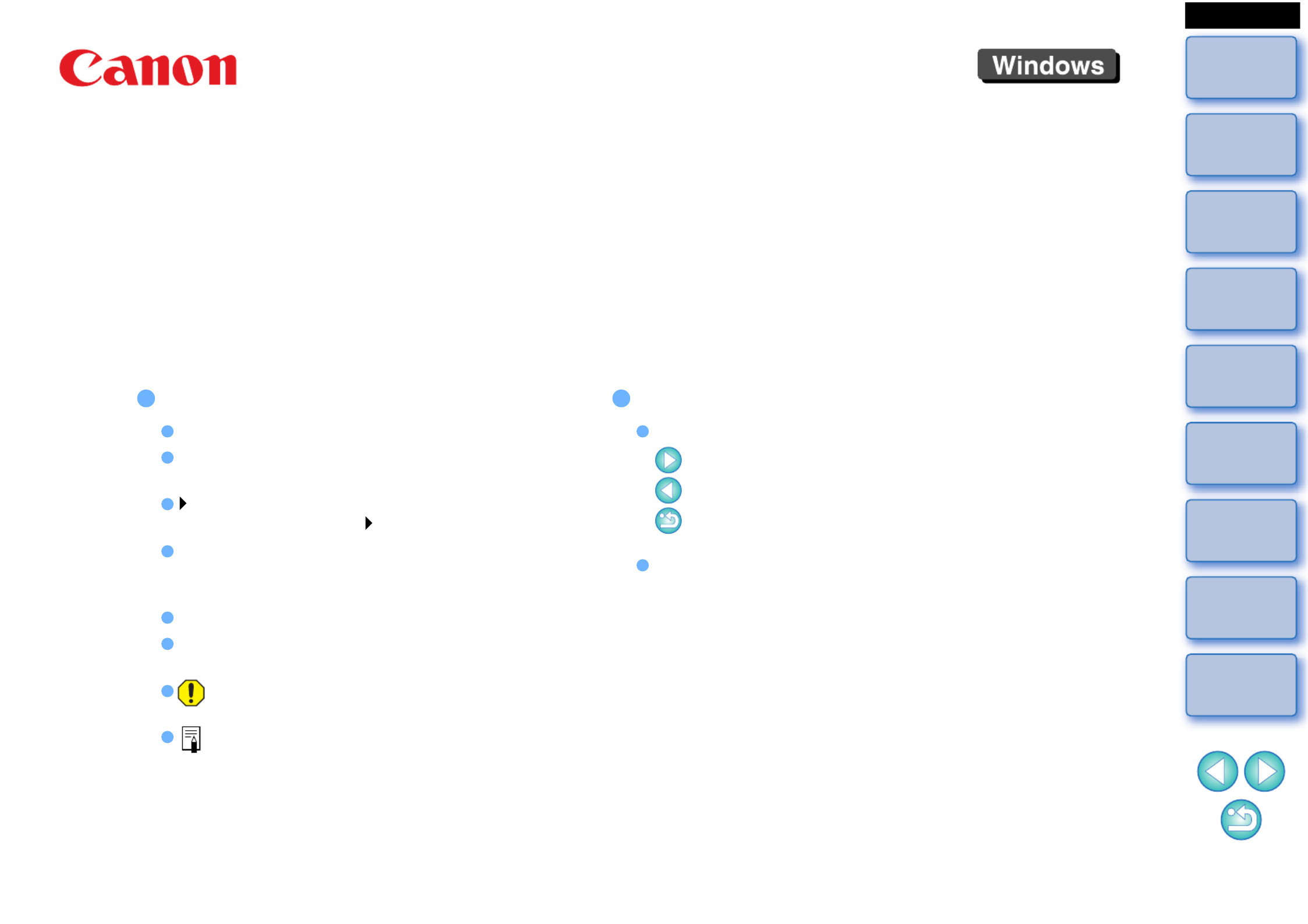
Introduction
Preparing
a Sample
Basic
Windows
Pre-adjustments
Image
Characteristics
Saving
Preferences
Reference
Contents
Picture Style File Creating Software
Picture Style Editor
Ver. 1.20
Instruction Manual
Content of this Instruction Manual
PSE stands for Picture Style Editor.
In this manual, the windows used in the
examples are from Windows 7.
indicates the selection procedure of the menu.
(Example: [File] menu [Exit].)
Square brackets are used to indicate items such
as menu names, button names and window
names that appear on the computer screen.
Text inside < > indicates a key on the keyboard.
p.** indicates a reference page.
Click to move to the relevant page.
: Marks information that should be read
before use.
: Marks additional information you may find
helpful.
© CANON INC. 2018 CEL-SX4CA210
Switching Between Pages
Click on arrows on the bottom right of the screen.
: next page
: previous page
: return to a page you had previously
displayed
Click on the headings on the right side of the
screen to switch to the contents page of that
heading. Also, click the item you want to read
about on the table of contents to move to the
relevant page.
ENGLISH

2
Introduction
Preparing
a Sample
Basic
Windows
Pre-adjustments
Image
Characteristics
Saving
Preferences
Reference
Contents
Introduction
Picture Style Editor (hereinafter, “PSE”) is software that allows you to edit
Picture Style to your unique image characteristics and save the edited
results as original Picture Style files.
What is a Picture Style file?
A Picture Style file (extension “.PF2” or “.PF3”) is an extended
function of a Picture Style. It differs from the eight preset Picture
Styles (Auto, Standard, Portrait, Landscape, Fine Detail, Neutral,
Faithful and Monochrome) and provides image characteristics that
are effective in a very limited number of scenes.
You can further expand your photographic expression by using a
Picture Style file effective for a specific scene.
Main Features of PSE
With PSE, you can use the functions below to edit Picture Style to
your unique image characteristics and save the edited results as
original Picture Style files (extension “.PF2” or “.PF3”).
Select a Picture Style to be used as a basis for your images
Set the [Sharpness], [Contrast], [Color saturation] and [Color tone]
Make adjustments to a specific color
Adjust the brightness and contrast (gamma characteristic)
In addition, you can register your saved original Picture Style files on
a camera with the Picture Style function and then apply those styles
to shot images. You can also use Digital Photo Professional
(hereinafter, “DPP”) to apply the styles to RAW images.
Color Management
Use PSE in a computer environment with color management.
Also, set the profile of the monitor you are using and the color space
of the sample image to be used to perform the adjustments, etc. in
the preferences window (p.20).
System Requirements
*1Compatible with 32-bit/64-bit systems for all versions except Starter
Edition
*2.NET Framework is Microsoft software. It is installed together with
PSE.
*3Core 2 Duo or higher is recommended
*4For Windows 10, Windows 8.1, or Windows 7 64-bit systems,
minimum 2GB
Check the Canon website for the latest system requirements, including
supported OS versions.
Sample Images for Adjustment
PSE enables you to use RAW images shot with EOS cameras*
(excluding the EOS DCS1 and EOS DCS3), PowerShot G7 X Mark II,
PowerShot G9 X Mark II, and PowerShot G1 X Mark III as sample
images for adjustment. You can then save the completed adjustments
as original Picture Style files.
*Compatible with RAW images shot with EOS D6000 or EOS D2000
that have been converted to RAW images using the CR2 Converter
and have the “.CR2” extension.
For information on CR2 Converter, refer to Canon website.
OS Windows 10, Windows 8.1, Windows 7*1
Computer
PC with one of the above OS preinstalled (Upgraded
machines not supported)
* .NET Framework 3.0 or later is required.*2
CPU 1.6GHz Pentium or higher*3
RAM Minimum 1GB*4
Display Screen resolution: 1024 × 720 pixels or more
Color quality: Medium (16 bit) or more

3
Introduction
Preparing
a Sample
Basic
Windows
Pre-adjustments
Image
Characteristics
Saving
Preferences
Reference
Contents
Contents
Introduction ................................................................ 2
System Requirements................................................ 2
Sample Images for Adjustment .................................. 2
Preparing Sample Images.......................................... 4
Starting up PSE.......................................................... 4
Opening a Sample Image .......................................... 4
Basic Windows........................................................... 5
Main Window ................................................................ 5
Enlarging a Specific Area ......................................... 6
Adjusting While Comparing with the Original
Image........................................................................
6
Navigator Window......................................................... 7
Setting the Warning Indicators.................................. 7
Tool Palette................................................................... 8
Pre-adjusting the Images ........................................... 9
Correcting the Brightness ............................................. 9
Correcting the White Balance....................................... 9
Making Basic Adjustments to Image
Characteristics ......................................................... 10
Selecting a Picture Style to Be Used as a Basis ....... 10
Using a Downloaded Picture Style File Effective for the
Scene.....................................................................
10
Setting Sharpness, Contrast, Color Saturation and Color
Tone...........................................................................
11
Adjusting the Gamma Characteristic for RGB ........... 11
Adjusting Color......................................................... 12
Making Minute Adjustments to Color ....................... 13
Specifying the Color Directly ...................................... 16
Specifying the Color on the Color Wheel................ 16
Specifying the Color by Entering the Color
Value ......................................................................
16
Displaying the Adjustment Color List and its
Functions........................................................................
16
Overlapped Range of Effect of Adjusted Colors .............
16
Deleting an Adjusted Color..................................... 16
Color Display Mode .................................................... 17
Adjusting the Gamma Characteristic for Luminosity... 17
Saving the Adjustments as a Picture Style File ....... 18
Using a Picture Style File ........................................ 19
Registering a Picture Style File to the Camera........... 19
Using a Picture Style File with DPP............................ 19
Preferences ............................................................. 20
Exiting PSE.............................................................. 20
Reference ................................................................ 21
Troubleshooting.......................................................... 21
Deleting the Software (Uninstalling) ........................... 21
Termékspecifikációk
| Márka: | Canon |
| Kategória: | kamera |
| Modell: | Picture Style Editor |
Szüksége van segítségre?
Ha segítségre van szüksége Canon Picture Style Editor, tegyen fel kérdést alább, és más felhasználók válaszolnak Önnek
Útmutatók kamera Canon

14 Január 2025

15 December 2024

3 Október 2024

1 Szeptember 2024

1 Szeptember 2024

31 Augusztus 2024

31 Augusztus 2024

26 Augusztus 2024

25 Augusztus 2024

25 Augusztus 2024
Útmutatók kamera
- kamera Microtek
- kamera Sanyo
- kamera GoXtreme
- kamera Hikvision
- kamera Red Digital Cinema
- kamera Logitech
- kamera Daitsu
- kamera Kyocera
- kamera SPC
- kamera ZeissIkon
- kamera Trevi
- kamera Panasonic
- kamera Pyle
- kamera Denver
- kamera Silvergear
Legújabb útmutatók kamera

10 Április 2025

9 Április 2025

3 Április 2025

1 Április 2025

29 Március 2025

29 Március 2025

28 Március 2025

27 Március 2025

27 Március 2025

20 Március 2025