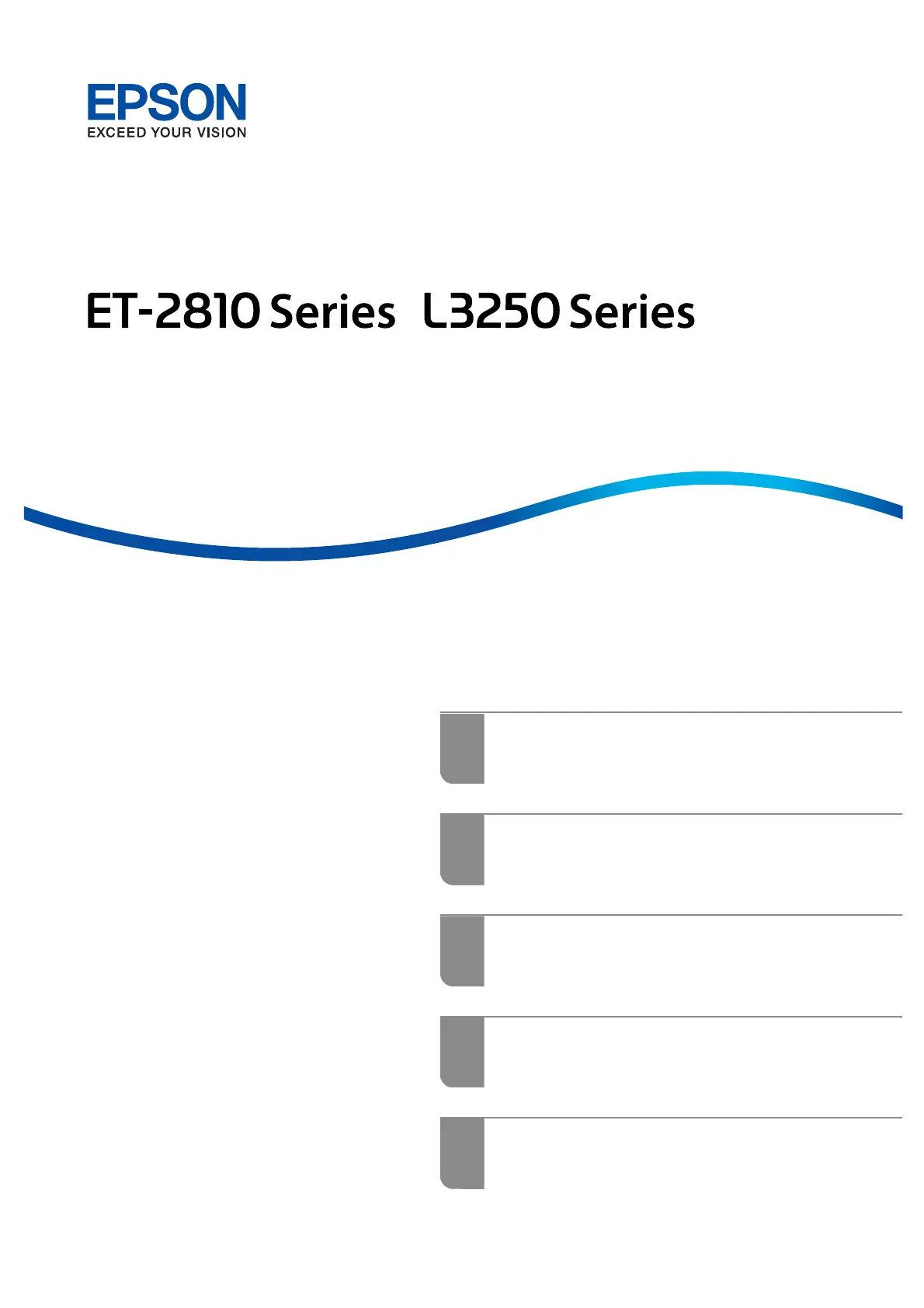Használati útmutató Epson EcoTank L3230
Epson
nincs kategorizálva
EcoTank L3230
Olvassa el alább 📖 a magyar nyelvű használati útmutatót Epson EcoTank L3230 (4 oldal) a nincs kategorizálva kategóriában. Ezt az útmutatót 13 ember találta hasznosnak és 7 felhasználó értékelte átlagosan 4.7 csillagra
Oldal 1/4
Termékspecifikációk
| Márka: | Epson |
| Kategória: | nincs kategorizálva |
| Modell: | EcoTank L3230 |
Szüksége van segítségre?
Ha segítségre van szüksége Epson EcoTank L3230, tegyen fel kérdést alább, és más felhasználók válaszolnak Önnek
Útmutatók nincs kategorizálva Epson

23 Szeptember 2024

3 Szeptember 2024

2 Szeptember 2024

2 Szeptember 2024

2 Szeptember 2024

2 Szeptember 2024

25 Augusztus 2024

22 Augusztus 2024

22 Augusztus 2024

22 Augusztus 2024
Útmutatók nincs kategorizálva
- nincs kategorizálva Mitzu
- nincs kategorizálva Nevadent
- nincs kategorizálva Santos
- nincs kategorizálva IQAir
- nincs kategorizálva Traco Power
- nincs kategorizálva Sightmark
- nincs kategorizálva Steba
- nincs kategorizálva Batronix
- nincs kategorizálva Kingston
- nincs kategorizálva Steinel
- nincs kategorizálva VintageView
- nincs kategorizálva Smith-Victor
- nincs kategorizálva Cabstone
- nincs kategorizálva NANO Modules
- nincs kategorizálva Pengo
Legújabb útmutatók nincs kategorizálva

10 Április 2025

10 Április 2025

10 Április 2025

9 Április 2025

9 Április 2025

9 Április 2025

9 Április 2025

9 Április 2025

9 Április 2025

9 Április 2025