Használati útmutató EXSYS EX-3517
Olvassa el alább 📖 a magyar nyelvű használati útmutatót EXSYS EX-3517 (4 oldal) a vezérlő kategóriában. Ezt az útmutatót 18 ember találta hasznosnak és 9.5 felhasználó értékelte átlagosan 4.1 csillagra
Oldal 1/4
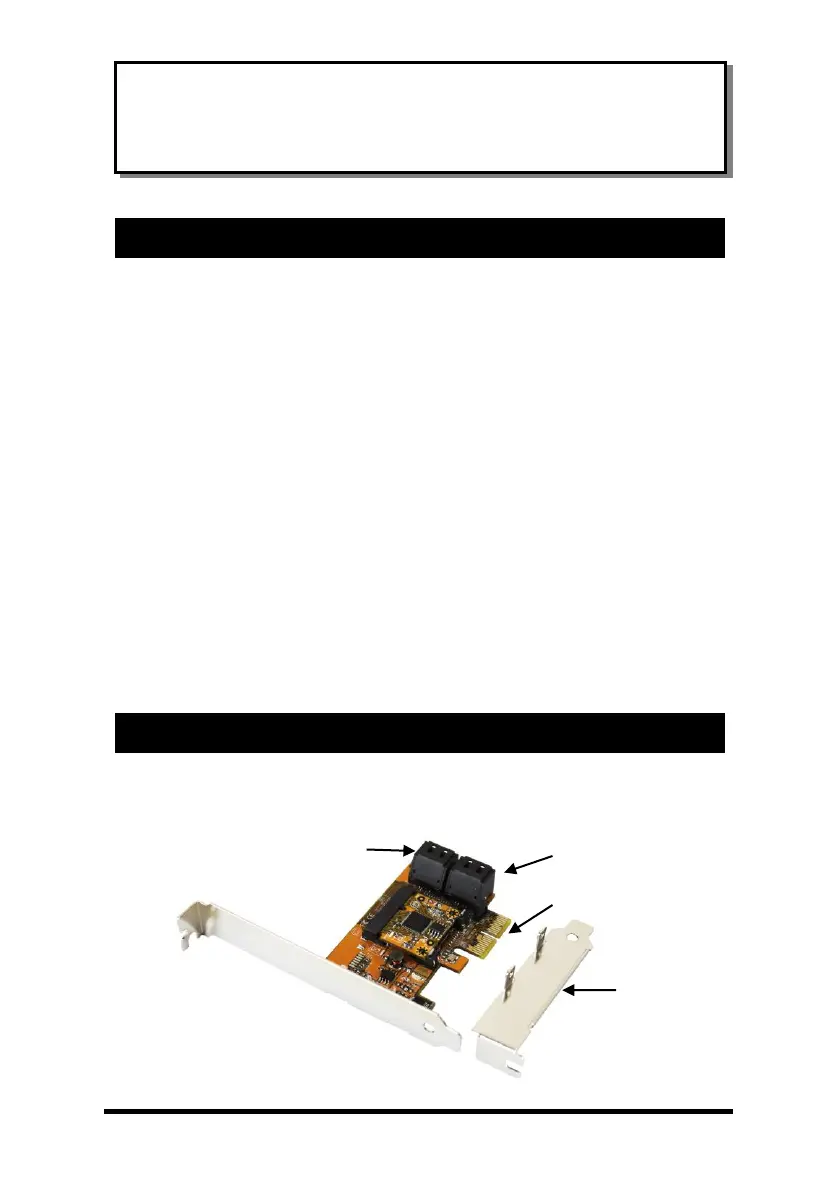
1
Thank you for purchasing this 4-Port SATA3 PCI PCIe Card (non-RAID). It is designed
to support up to 4 SATA3 ports with 1 built-in SATA3 Port Multiplier (PM). It
supports 4 SATA3 devices over one single PCI Express Slot and provides an ideal
solution to add more SATA drives for your system.
Features:
✓ Supports 2-lane PCIe Gen 2 up to 10Gb/s
✓ Provides 4 Internal SATA3 Host Ports
✓ 4 Ports with 2 Double Deck Connectors
✓ Supports up to 4 SATA Devices, no RAID Support
✓ Supports Low Profile Form Factor
✓ Supports SATA3 transfer rate of 6.0Gb/s
✓ Supports Native Command Queuing (NCQ)
✓ Supports FIS-based switching with Port Multipliers
✓ Co-resides with Motherboard IDE and SATA devices
✓ Supports AHCI (Advanced Host Controller Interface) Mode
✓ Supports Win 2003, 2008, XP, Vista, Win 7, 8.x, 10,
Linux and Mac OS
EX-3517
4-Port SATA3 PCIe (x2) Card (non-RAID)
1. Introduction
2. Board Layout
Low Profile
Bracket
Up: Port 2
Down: Port 1
Up: Port 4
Down: Port 3
Gen 2 PCIe (x2)
Golden Fingers
Termékspecifikációk
| Márka: | EXSYS |
| Kategória: | vezérlő |
| Modell: | EX-3517 |
Szüksége van segítségre?
Ha segítségre van szüksége EXSYS EX-3517, tegyen fel kérdést alább, és más felhasználók válaszolnak Önnek
Útmutatók vezérlő EXSYS

27 Augusztus 2024

27 Augusztus 2024

27 Augusztus 2024

27 Augusztus 2024

27 Augusztus 2024
Útmutatók vezérlő
- vezérlő RiotPWR
- vezérlő Nyko
- vezérlő AirTurn
- vezérlő Thermaltake
- vezérlő ART
- vezérlő Saramonic
- vezérlő Radial Engineering
- vezérlő AKAI
- vezérlő IHome
- vezérlő ASTRO Gaming
- vezérlő Irritrol
- vezérlő Senal
- vezérlő Heritage Audio
- vezérlő Konig
- vezérlő Bigben Interactive
Legújabb útmutatók vezérlő

2 Április 2025

30 Március 2025

30 Március 2025

30 Március 2025

30 Március 2025

30 Március 2025

28 Március 2025

27 Március 2025

27 Március 2025

14 Január 2025