Használati útmutató Fujitsu ScanSnap S1100i
Olvassa el alább 📖 a magyar nyelvű használati útmutatót Fujitsu ScanSnap S1100i (107 oldal) a Scanner kategóriában. Ezt az útmutatót 13 ember találta hasznosnak és 7 felhasználó értékelte átlagosan 4.9 csillagra
Oldal 1/107
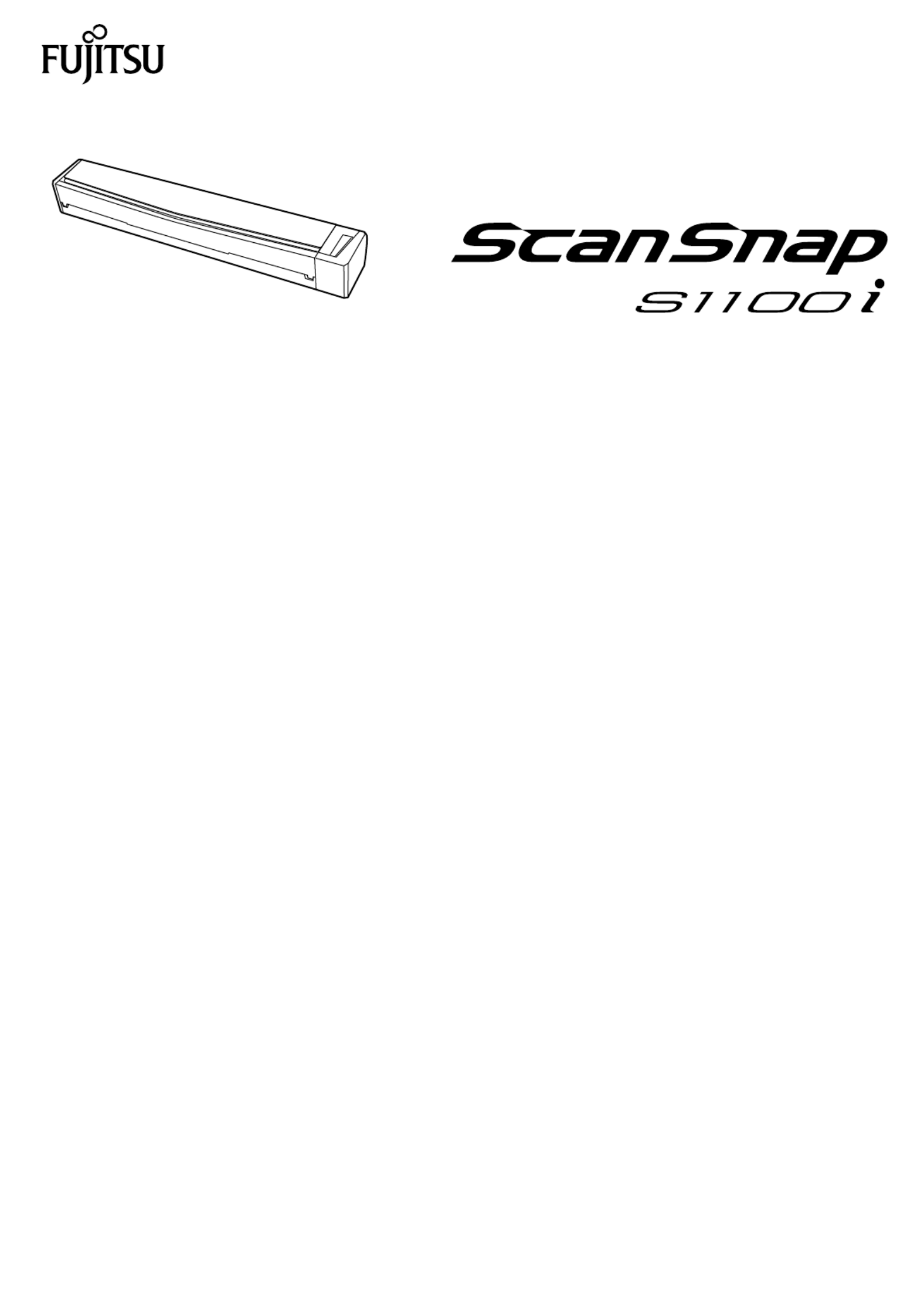
P3PC-5092-02ENZ2
Basic Operation Guide
(Windows)
Termékspecifikációk
| Márka: | Fujitsu |
| Kategória: | Scanner |
| Modell: | ScanSnap S1100i |
Szüksége van segítségre?
Ha segítségre van szüksége Fujitsu ScanSnap S1100i, tegyen fel kérdést alább, és más felhasználók válaszolnak Önnek
Útmutatók Scanner Fujitsu

11 Október 2024

12 Augusztus 2024

4 Augusztus 2024

3 Augusztus 2024

3 Augusztus 2024

2 Augusztus 2024

29 Július 2024

28 Július 2024

27 Július 2024

26 Július 2024
Útmutatók Scanner
- Scanner DTRONIC
- Scanner Doxie
- Scanner Kogan
- Scanner Dnt
- Scanner Genius
- Scanner Targus
- Scanner Avision
- Scanner Rittz
- Scanner Vupoint Solutions
- Scanner Traveler
- Scanner Nikon
- Scanner Jobo
- Scanner Maginon
- Scanner Visioneer
- Scanner Plustek
Legújabb útmutatók Scanner

30 Március 2025

13 Január 2025

12 Január 2025

12 Január 2025

11 Január 2025

31 December 2025

30 December 2025

23 December 2024

15 December 2024

15 December 2024