Használati útmutató Genesis GX55
Olvassa el alább 📖 a magyar nyelvű használati útmutatót Genesis GX55 (14 oldal) a egér kategóriában. Ezt az útmutatót 20 ember találta hasznosnak és 10.5 felhasználó értékelte átlagosan 4.3 csillagra
Oldal 1/14
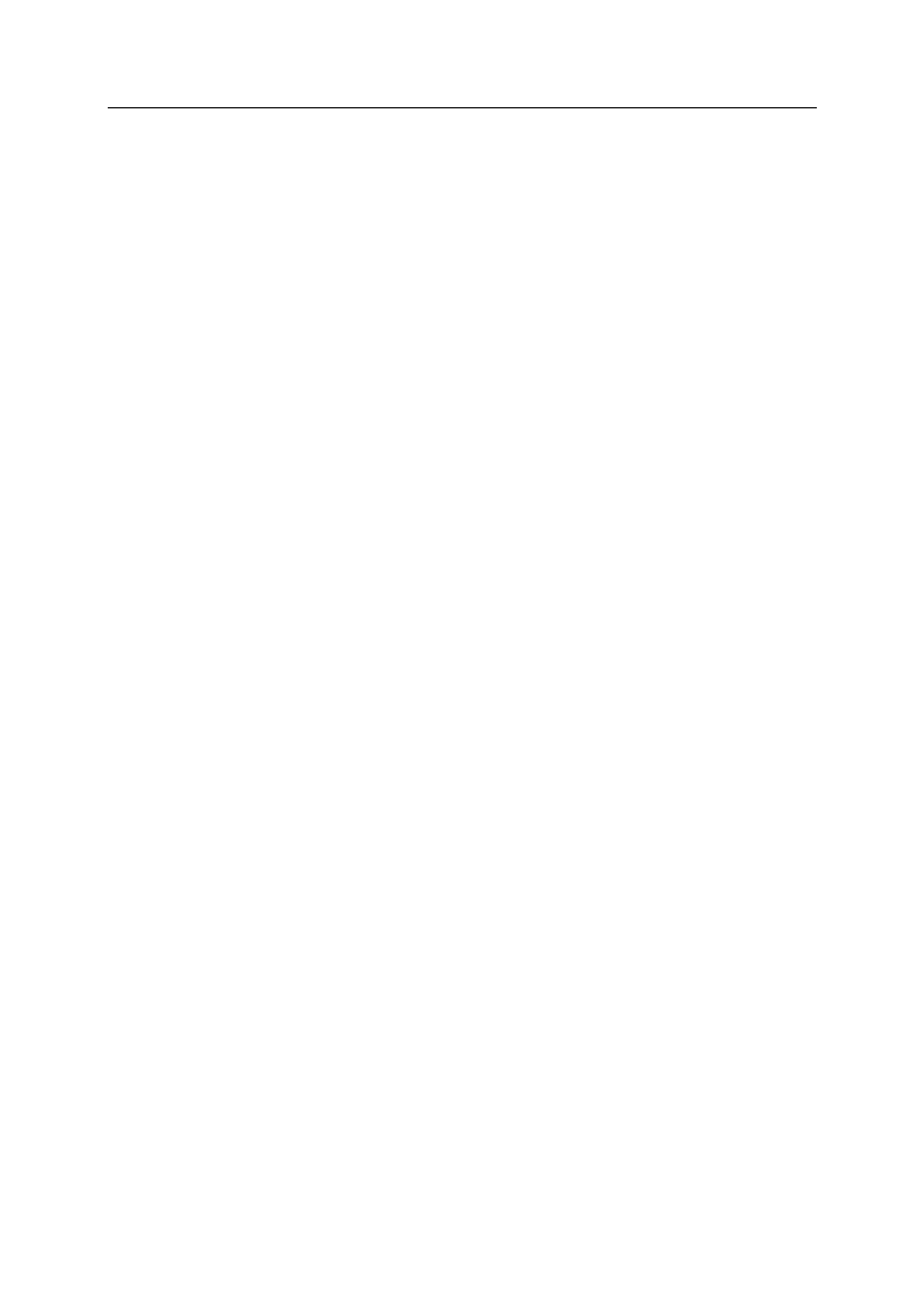
Natec Genesis GX55 1
EN NATEC GENESIS GX55 USER MANUAL – –
I. Introduction
Natec Genesis GX55 is a wired gaming mouse with 9 fully customizable
buttons, high precision optical engine and comfortable design.
II. Features
- High-end optical engines, positioning precision
- Adjustable resolution up to 3200DPI
- Different LED indicator colors, which depend on resolution
- Two modes of LED lightning: full lightened and breathing.
- 9 fully programmable keys more than 40 setting to choose for each –
- Adjustable polling rate: 125/250/500/1000 Hz.
- Advanced profiles management
- Ergonomic design.
III. Driver description
A. System
- Compatible with Windows XP/Vista/7 operation system
- USB (1.1/2.0) port
- -ROM drive CD
- 30 MB of hard disk space
B. Windows XP/Vista/7 installation guide
1. Insert the Genesis GX55 gaming mouse USB plug into the computer USB
port
2. Insert the Genesis GX55 driver CD into the CD-ROM drive
3. When the screen shows install the program next, click
4. Select the install path, then click next
5. Installing
6. When the screen shows installation finished finish, click
7. Restart the computer.
Termékspecifikációk
| Márka: | Genesis |
| Kategória: | egér |
| Modell: | GX55 |
Szüksége van segítségre?
Ha segítségre van szüksége Genesis GX55, tegyen fel kérdést alább, és más felhasználók válaszolnak Önnek
Útmutatók egér Genesis

3 Január 2025

3 Január 2025

27 Szeptember 2024

30 Augusztus 2024

30 Augusztus 2024

30 Augusztus 2024

30 Augusztus 2024

30 Augusztus 2024

30 Augusztus 2024

30 Augusztus 2024
Útmutatók egér
- Vorago
- ILive
- AV:link
- JLab
- LG
- TEKLIO
- Ewent
- Turtle Beach
- Medion
- Mars Gaming
- Evoluent
- Exibel
- ThunderX3
- Anker
- Micro Innovations
Legújabb útmutatók egér

8 Április 2025

3 Április 2025

30 Március 2025

30 Március 2025

30 Március 2025

28 Március 2025

28 Március 2025

28 Március 2025

28 Március 2025

27 Március 2025