Használati útmutató HyperJuice HyperCam HD
HyperJuice
nincs kategorizálva
HyperCam HD
Olvassa el alább 📖 a magyar nyelvű használati útmutatót HyperJuice HyperCam HD (2 oldal) a nincs kategorizálva kategóriában. Ezt az útmutatót 18 ember találta hasznosnak és 9.5 felhasználó értékelte átlagosan 4.4 csillagra
Oldal 1/2
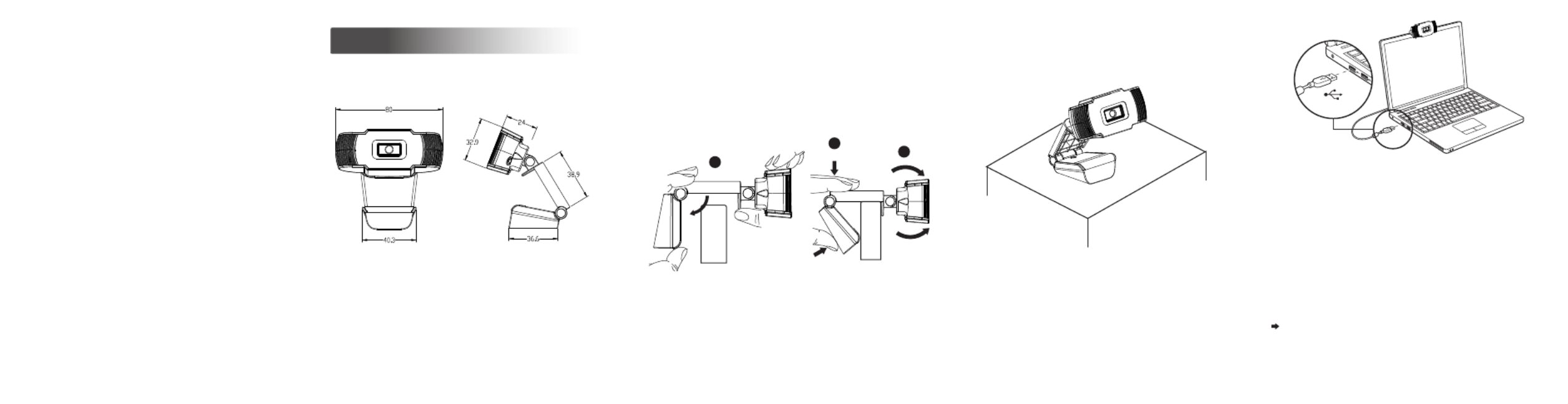
Designed for the way you like to make a
video call, place the webcam where you
want it—on the monitor or the desktop.
Webcam
User Manual
Grasp the webcam as shown and open clip
base with your other hand.
For placement on a monitor
1. Place your webcam
Setting up your webcam
3
2. Connect your webcam
Plug your webcam into USB interface of
PC or TV STB. Wait about 1 minute, for
webcam will install automatically.
USB
(unit: mm)
Getting start with video calling
To take advantage of video calling, both you
and the person you call must install
TM
video-calling application such as Skype ,
Yahoo! @Messenger, Windows Live@
Messenger or Gmail. As well as a USB
camera and video calling application, both
callers need;
A computer with speaker (or a headset)
and a microphone (your webcam has
built-in microphone);
Features
Mount the webcam, making sure the foot
on the clip base is ush with the back of fl
your monitor.
2
1
3
Termékspecifikációk
| Márka: | HyperJuice |
| Kategória: | nincs kategorizálva |
| Modell: | HyperCam HD |
Szüksége van segítségre?
Ha segítségre van szüksége HyperJuice HyperCam HD, tegyen fel kérdést alább, és más felhasználók válaszolnak Önnek
Útmutatók nincs kategorizálva HyperJuice

23 Július 2024
Útmutatók nincs kategorizálva
- Softing
- Hecht
- Turbo Scrub
- Elkay
- Jomox
- Graflex
- Vertex
- FeiYu-Tech
- LawnMaster
- Topcraft
- Horizon Fitness
- Wehkamp
- Bixolon
- Technika
- Stihl
Legújabb útmutatók nincs kategorizálva

10 Április 2025

10 Április 2025

10 Április 2025

9 Április 2025

9 Április 2025

9 Április 2025

9 Április 2025

9 Április 2025

9 Április 2025

9 Április 2025