Használati útmutató ION GUITARLINK
Olvassa el alább 📖 a magyar nyelvű használati útmutatót ION GUITARLINK (22 oldal) a Hang kategóriában. Ezt az útmutatót 24 ember találta hasznosnak és 12.5 felhasználó értékelte átlagosan 4.6 csillagra
Oldal 1/22
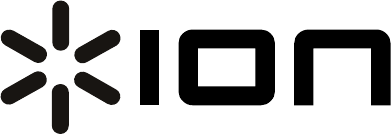
GUITARLINK
AudioLink Series
1/4"-to-USB Cable
QUICKSTART GUIDE
ENGLISH ( 1 – 3 )
GUÍA DE INICIO RÁPIDO
ESPAÑOL ( 4 – 6 )
GUIDE D’UTILISATION RAPIDE
FRANÇAIS ( 7 – 9 )
GUIDA RAPIDA
ITALIANO ( 10 – 12 )
KURZANLEITUNG
DEUTSCH ( 13 – 15 )
SNELSTARTGIDS
NEDERLANDS ( 16 – 18 )
Termékspecifikációk
| Márka: | ION |
| Kategória: | Hang |
| Modell: | GUITARLINK |
Szüksége van segítségre?
Ha segítségre van szüksége ION GUITARLINK, tegyen fel kérdést alább, és más felhasználók válaszolnak Önnek
Útmutatók Hang ION

5 Július 2024

5 Július 2024

5 Július 2024

5 Július 2024

5 Július 2024
Útmutatók Hang
- Hang Gigabyte
- Hang Olympus
- Hang Phonak
- Hang Aliph
- Hang Zoom
- Hang Nxzen
- Hang Gioteck
- Hang Velodyne
- Hang Iqua
- Hang NEC
- Hang Bellman
- Hang Korg
- Hang T-Mobile
- Hang Behringer
- Hang Jabra
Legújabb útmutatók Hang

14 Január 2025

24 Augusztus 2024

24 Augusztus 2024

24 Augusztus 2024

24 Augusztus 2024

24 Augusztus 2024

24 Augusztus 2024

24 Augusztus 2024

24 Augusztus 2024

24 Augusztus 2024