Használati útmutató Lantronix xPrintServer Home Edition
Lantronix
nyomtatószerver
xPrintServer Home Edition
Olvassa el alább 📖 a magyar nyelvű használati útmutatót Lantronix xPrintServer Home Edition (4 oldal) a nyomtatószerver kategóriában. Ezt az útmutatót 32 ember találta hasznosnak és 16.5 felhasználó értékelte átlagosan 4.7 csillagra
Oldal 1/4
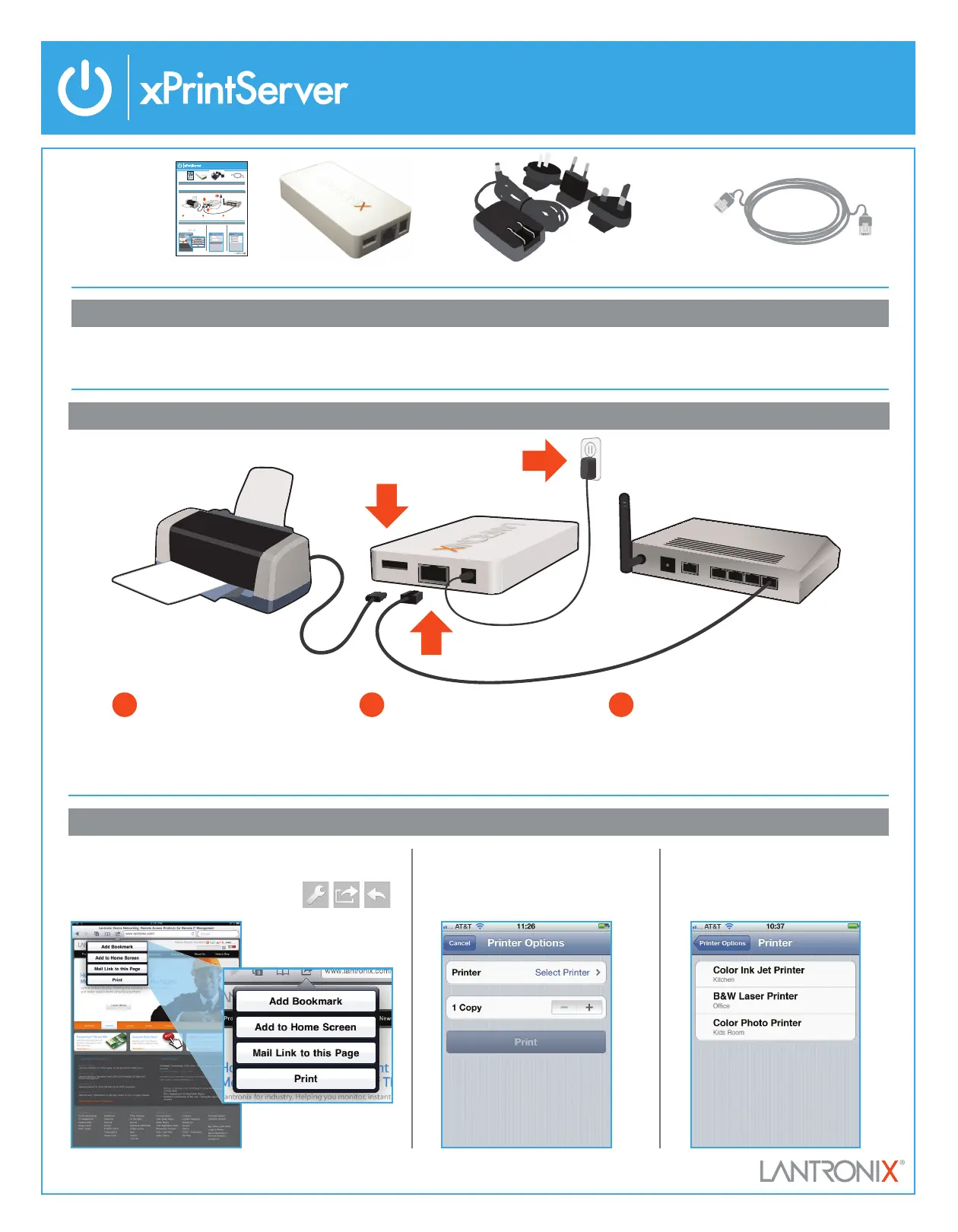
WHAT’S
INSIDE
Power adapter (5VDC) with regional adapters
RJ45 CAT5 Ethernet Cable – 3'
xPrintServerQuick Start Guide
1 BEFORE YOU BEGIN
2 QUICK CONNECT
1. Test printing from a Windows or Mac computer (from which the USB printer is directly attached) is working before proceeding.
2. Internet access is required to download printer drivers.
WHAT’S
INSIDE
Power adapter (5VDC) with regional adapters
RJ45 CAT5 Ethernet Cable – 3'
xPrintServerQuick Start Guide
1 BEFORE YOU BEGIN
2 QUICK CONNECT
1. Test printing from a Windows or Mac computer (from which the USB printer is directly attached) is working before proceeding.
2. Internet access is required to download printer drivers.
WHAT’S
INSIDE
Power adapter (5VDC) with regional adapters
RJ45 CAT5 Ethernet Cable – 3'
xPrintServerQuick Start Guide
Home Edition Quick Start Guide
1 BEFORE YOU BEGIN
2 QUICK CONNECT
1. Test printing from a Windows or Mac computer (from which the USB printer is directly attached) is working before proceeding.
2. Internet access is required to download printer drivers.
2. From the Printer Options menu,
choose Printer to display all avail-
able networked printers.
1. Using your iPad, iPhone or other iOS device,
Open the web page, email, photo, etc. that you
wish to print and choose the icon to open the
native print menu:
3. Select the appropriate printer.
Then, select the number of copies
and choose Print.
3 HOW TO PRINT FROM iOS DEVICES
WhAt’S
inSide
Home Edition Quick Start Guide
1
USB Printer
USB Cable
Network Cable
Wireless Router/
Switch
2
3
1
Connect USB printer cable to USB
port of xPrintServer.
2
Connect network cable from wireless
router/switch to xPrintServer.
3
Power on the xPrintServer with
supplied power adapter.
Before You Begin
1 Ensure USB printer has been tested and functional before proceeding.
2 Internet access is required to download printer drivers.
Home Edition Quick Start Guide
1
USB Printer
USB Cable
Network Cable
Wireless Router/
Switch
2
3
1
Connect USB printer cable to USB
port of xPrintServer.
2
Connect network cable from wireless
router/switch to xPrintServer.
3
Power on the xPrintServer with
supplied power adapter.
Before You Begin
1 Ensure USB printer has been tested and functional before proceeding.
2 Internet access is required to download printer drivers.
Auto Set-Up Process: The xPrintServer will automatically set-up your printers (USB & network) as soon it is connected, as shown above. The
glowing “X” will blink quickly for about 30 seconds, then it will pulse slowly to show it’s ready for printing.
2. From the Printer Options menu,
choose Printer to display all
available networked printers.
1. Using your iPad, iPhone or other iOS device,
Open the web page, email, photo, etc. that you
wish to print and choose the icon to open the
native print menu:
3. Select the appropriate printer.
Then, select the number of copies
and choose Print.
3 HOW TO PRINT FROM iOS DEVICES
Home Edition Quick Start Guide
1
USB Printer
USB Cable
Network Cable
Wireless Router/
Switch
2
3
1
Connect USB printer cable to USB
port of xPrintServer.
2
Connect network cable from wireless
router/switch to xPrintServer.
3
Power on the xPrintServer with
supplied power adapter.
Before You Begin
1 Ensure USB printer has been tested and functional before proceeding.
2 Internet access is required to download printer drivers.
Auto Set-Up Process: The xPrintServer will automatically set-up your printers (USB & network) as soon it is connected, as shown above. The
glowing “X” will blink quickly for about 30 seconds, then it will pulse slowly to show it’s ready for printing.
2. From the Printer Options menu,
choose Printer to display all
available networked printers.
1. Using your iPad, iPhone or other iOS device, Open the web
page, email, photo, etc. that you wish to print and choose
the icon to open the native print menu:
3. Select the appropriate printer.
Then, select the number of copies
and choose Print.
3 HOW TO PRINT FROM iOS DEVICES
Termékspecifikációk
| Márka: | Lantronix |
| Kategória: | nyomtatószerver |
| Modell: | xPrintServer Home Edition |
Szüksége van segítségre?
Ha segítségre van szüksége Lantronix xPrintServer Home Edition, tegyen fel kérdést alább, és más felhasználók válaszolnak Önnek
Útmutatók nyomtatószerver Lantronix

29 Augusztus 2024

29 Augusztus 2024

29 Augusztus 2024

29 Augusztus 2024
Útmutatók nyomtatószerver
- nyomtatószerver TP-Link
- nyomtatószerver LevelOne
- nyomtatószerver Lexmark
- nyomtatószerver Intellinet
- nyomtatószerver SEH
- nyomtatószerver Iogear
- nyomtatószerver Dymo
- nyomtatószerver HP
- nyomtatószerver Silex
- nyomtatószerver Airlive
- nyomtatószerver Gembird
- nyomtatószerver EXSYS
- nyomtatószerver Konig
- nyomtatószerver Lindy
- nyomtatószerver Star
Legújabb útmutatók nyomtatószerver

28 Szeptember 2024

24 Szeptember 2024

18 Szeptember 2024

14 Szeptember 2024

4 Szeptember 2024

3 Szeptember 2024

29 Augusztus 2024

29 Augusztus 2024

27 Augusztus 2024

27 Augusztus 2024