Használati útmutató Manhattan 153539
Olvassa el alább 📖 a magyar nyelvű használati útmutatót Manhattan 153539 (28 oldal) a kapcsoló kategóriában. Ezt az útmutatót 8 ember találta hasznosnak és 4.5 felhasználó értékelte átlagosan 4.7 csillagra
Oldal 1/28
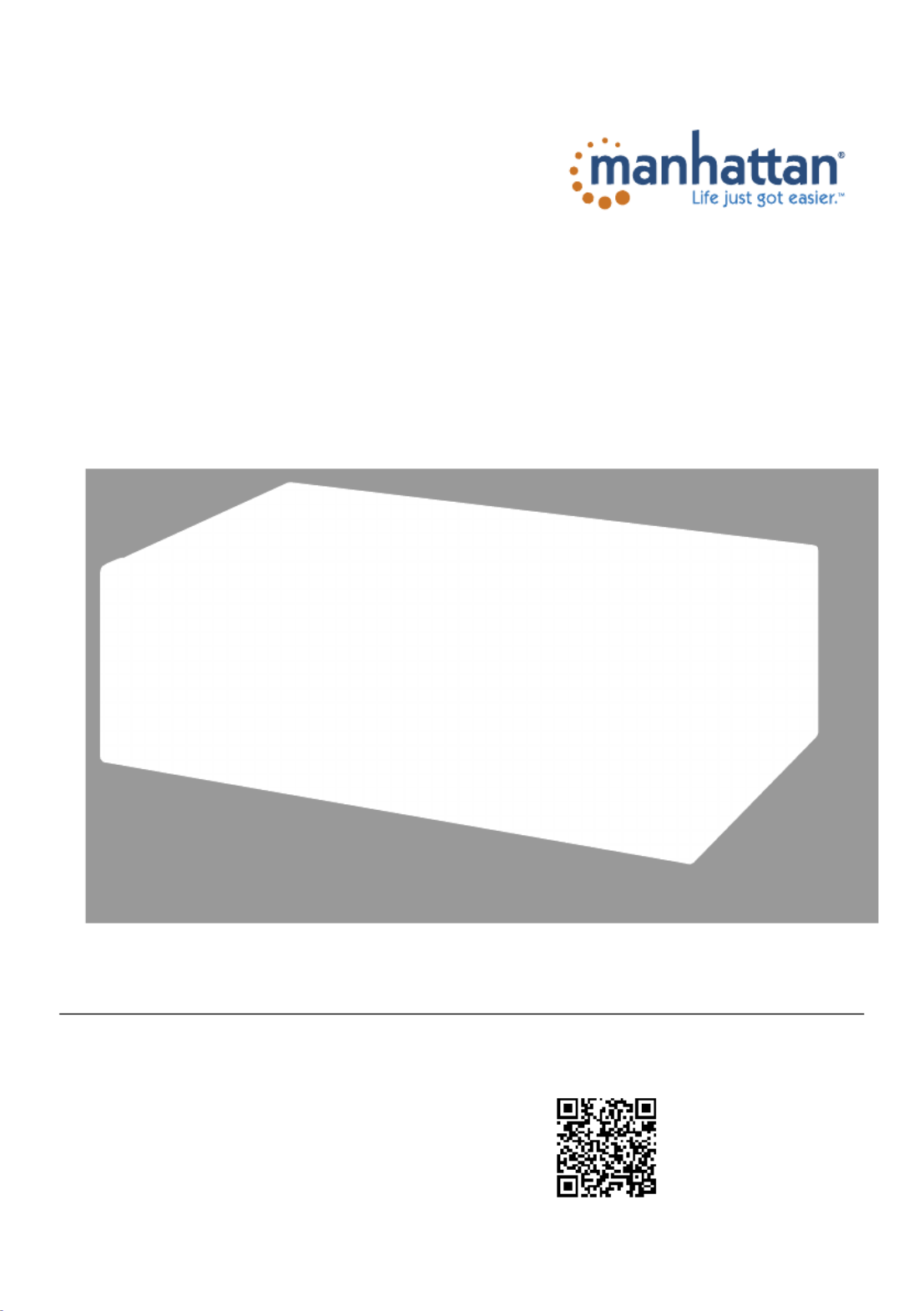
4-Port Dual-
Monitor
HDMI KVM
Switch User Manual
Model 153539
Important: Read before use. • Importante: Leer antes de usar.
For additional benets
Scan to
register your
product warranty
or visit: register.manhattanproducts.com/r/153539
Termékspecifikációk
| Márka: | Manhattan |
| Kategória: | kapcsoló |
| Modell: | 153539 |
Szüksége van segítségre?
Ha segítségre van szüksége Manhattan 153539, tegyen fel kérdést alább, és más felhasználók válaszolnak Önnek
Útmutatók kapcsoló Manhattan

21 Augusztus 2024

21 Augusztus 2024

21 Augusztus 2024

9 Augusztus 2024

8 Augusztus 2024

8 Augusztus 2024

7 Augusztus 2024

6 Augusztus 2024
Útmutatók kapcsoló
- kapcsoló CYP
- kapcsoló DEHN
- kapcsoló Audiovox
- kapcsoló Doepke
- kapcsoló Fantini Cosmi
- kapcsoló Legrand
- kapcsoló Sonance
- kapcsoló SunBriteTV
- kapcsoló Shimano
- kapcsoló Vemer
- kapcsoló Axing
- kapcsoló LogiLink
- kapcsoló Trotec
- kapcsoló Jung
- kapcsoló QNAP
Legújabb útmutatók kapcsoló

9 Április 2025

9 Április 2025

5 Április 2025

5 Április 2025

5 Április 2025

5 Április 2025

3 Április 2025

3 Április 2025

2 Április 2025

2 Április 2025