Használati útmutató Moxa AWK-3121-M12-EU
Moxa
wifi ismétlő
AWK-3121-M12-EU
Olvassa el alább 📖 a magyar nyelvű használati útmutatót Moxa AWK-3121-M12-EU (15 oldal) a wifi ismétlő kategóriában. Ezt az útmutatót 17 ember találta hasznosnak és 9 felhasználó értékelte átlagosan 4.5 csillagra
Oldal 1/15
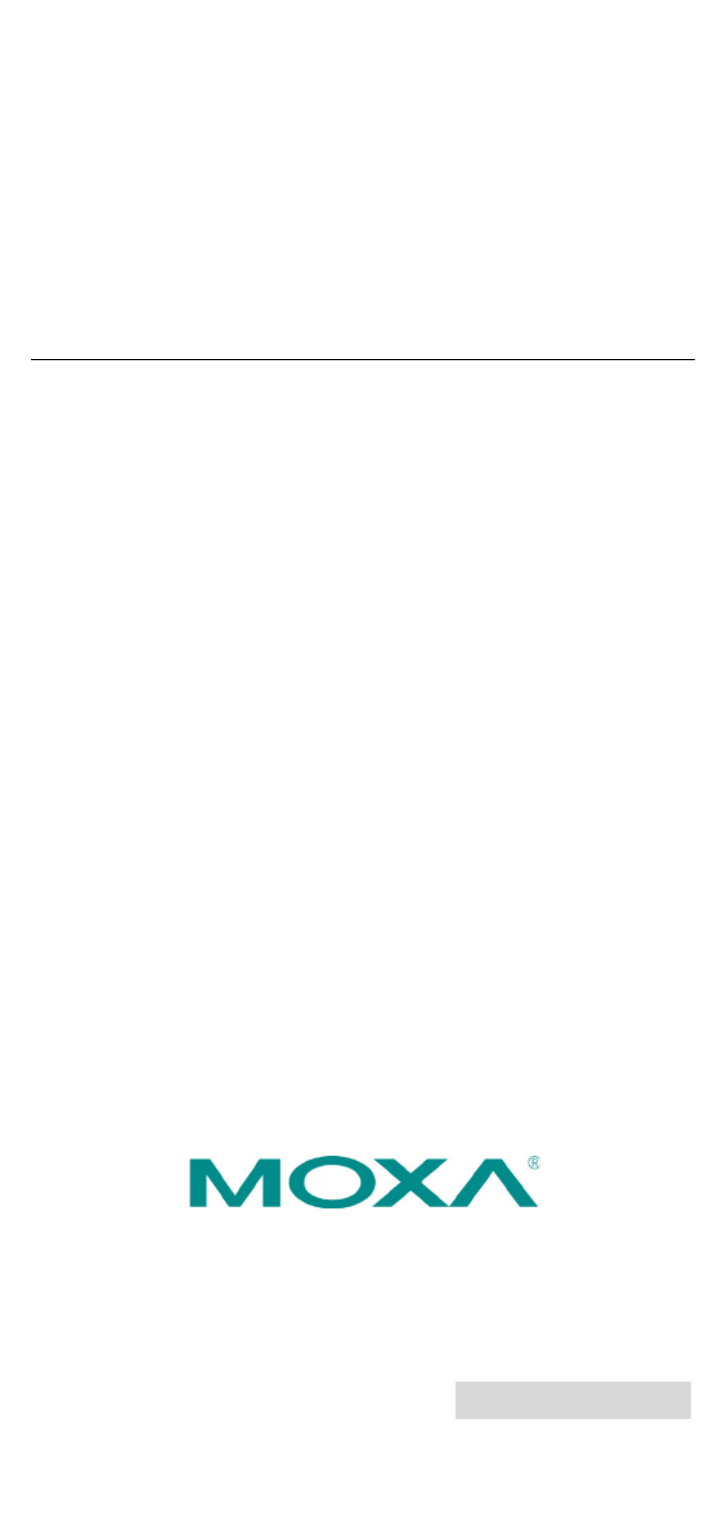
12 . A20 Moxa Inc ll rights reserved.
Reproduction without permission is prohibited.
P/N: 1802031210013
AWK- 3121
Quick Installation Guide
Moxa AirWorks
F ifth Edition, March 2012
Termékspecifikációk
| Márka: | Moxa |
| Kategória: | wifi ismétlő |
| Modell: | AWK-3121-M12-EU |
Szüksége van segítségre?
Ha segítségre van szüksége Moxa AWK-3121-M12-EU, tegyen fel kérdést alább, és más felhasználók válaszolnak Önnek
Útmutatók wifi ismétlő Moxa

21 Augusztus 2024

21 Augusztus 2024

21 Augusztus 2024

21 Augusztus 2024

21 Augusztus 2024

21 Augusztus 2024

21 Augusztus 2024

21 Augusztus 2024

21 Augusztus 2024

21 Augusztus 2024
Útmutatók wifi ismétlő
- wifi ismétlő Altronix
- wifi ismétlő Evga
- wifi ismétlő ALC
- wifi ismétlő Universal Remote Control
- wifi ismétlő Sabrent
- wifi ismétlő Atto
- wifi ismétlő Mikrotik
- wifi ismétlő Black Box
- wifi ismétlő Western Digital
- wifi ismétlő SilverNet
- wifi ismétlő Monacor
- wifi ismétlő Heatit
- wifi ismétlő Marmitek
- wifi ismétlő Barox
- wifi ismétlő Huawei
Legújabb útmutatók wifi ismétlő

30 Március 2025

30 Március 2025

25 Március 2025

13 Január 2025

12 Január 2025

6 Január 2025

4 Január 2025

3 Január 2025

31 December 2025

31 December 2025