Használati útmutató Overmax Camspot 4.5
Overmax
biztonsági kamera
Camspot 4.5
Olvassa el alább 📖 a magyar nyelvű használati útmutatót Overmax Camspot 4.5 (20 oldal) a biztonsági kamera kategóriában. Ezt az útmutatót 27 ember találta hasznosnak és 14 felhasználó értékelte átlagosan 4.6 csillagra
Oldal 1/20
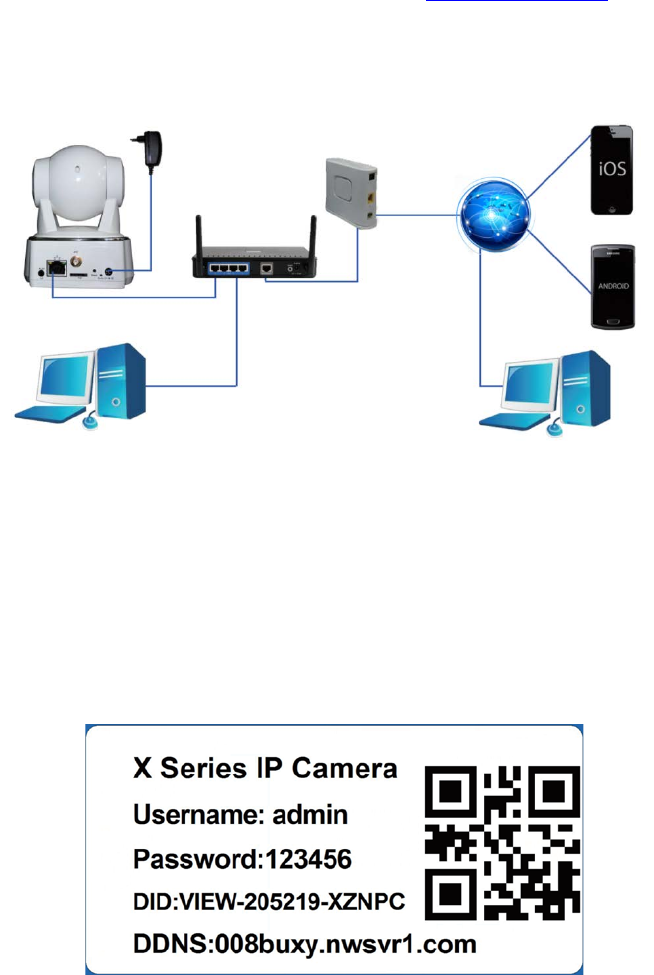
Quick start guide
Before using, please read the user manual carefully.
To see the full user manuals, please visit www.overmax.eu
All the contents of the manual are subject to change without prior
notice.
The applications mentioned in this manual are compatible with
CAMSPOT 3.0, CAMSPOT 4.3, CAMSPOT 4.4 and CAMSPOT 4.5.
1. Connect the camera to a power source.
2. Connect the camera to a router using the LAN cable.
3. After the calibration the camera is available online. You can use a
smartphone, a tablet or a computer to connect with the camera.
NOTE:
• The first camera configuration should be carried out using a LAN
cable.
• During the process, both devices must be connected to the same
network.
• In order to avoid damage to the device always use the included power
supply.
• The label with QR code, identification number (ID) and password is
located at the bottom of the product.
Termékspecifikációk
| Márka: | Overmax |
| Kategória: | biztonsági kamera |
| Modell: | Camspot 4.5 |
Szüksége van segítségre?
Ha segítségre van szüksége Overmax Camspot 4.5, tegyen fel kérdést alább, és más felhasználók válaszolnak Önnek
Útmutatók biztonsági kamera Overmax

5 Augusztus 2024

30 Július 2024

14 Július 2024
Útmutatók biztonsági kamera
- biztonsági kamera HiLook
- biztonsági kamera Grandstream
- biztonsági kamera Braun
- biztonsági kamera Swann
- biztonsági kamera Petcube
- biztonsági kamera Eminent
- biztonsági kamera Trevi
- biztonsági kamera Alfatron
- biztonsági kamera Honeywell
- biztonsági kamera ATN
- biztonsági kamera Burg Wächter
- biztonsági kamera Duramaxx
- biztonsági kamera Strong
- biztonsági kamera UniView
- biztonsági kamera Tenvis
Legújabb útmutatók biztonsági kamera

9 Április 2025

2 Április 2025

30 Március 2025

30 Március 2025

30 Március 2025

30 Március 2025

29 Március 2025

29 Március 2025

27 Március 2025

27 Március 2025