Használati útmutató Raspberry Pi SC0198
Raspberry Pi
billentyűzet
SC0198
Olvassa el alább 📖 a magyar nyelvű használati útmutatót Raspberry Pi SC0198 (6 oldal) a billentyűzet kategóriában. Ezt az útmutatót 20 ember találta hasznosnak és 10.5 felhasználó értékelte átlagosan 4.9 csillagra
Oldal 1/6
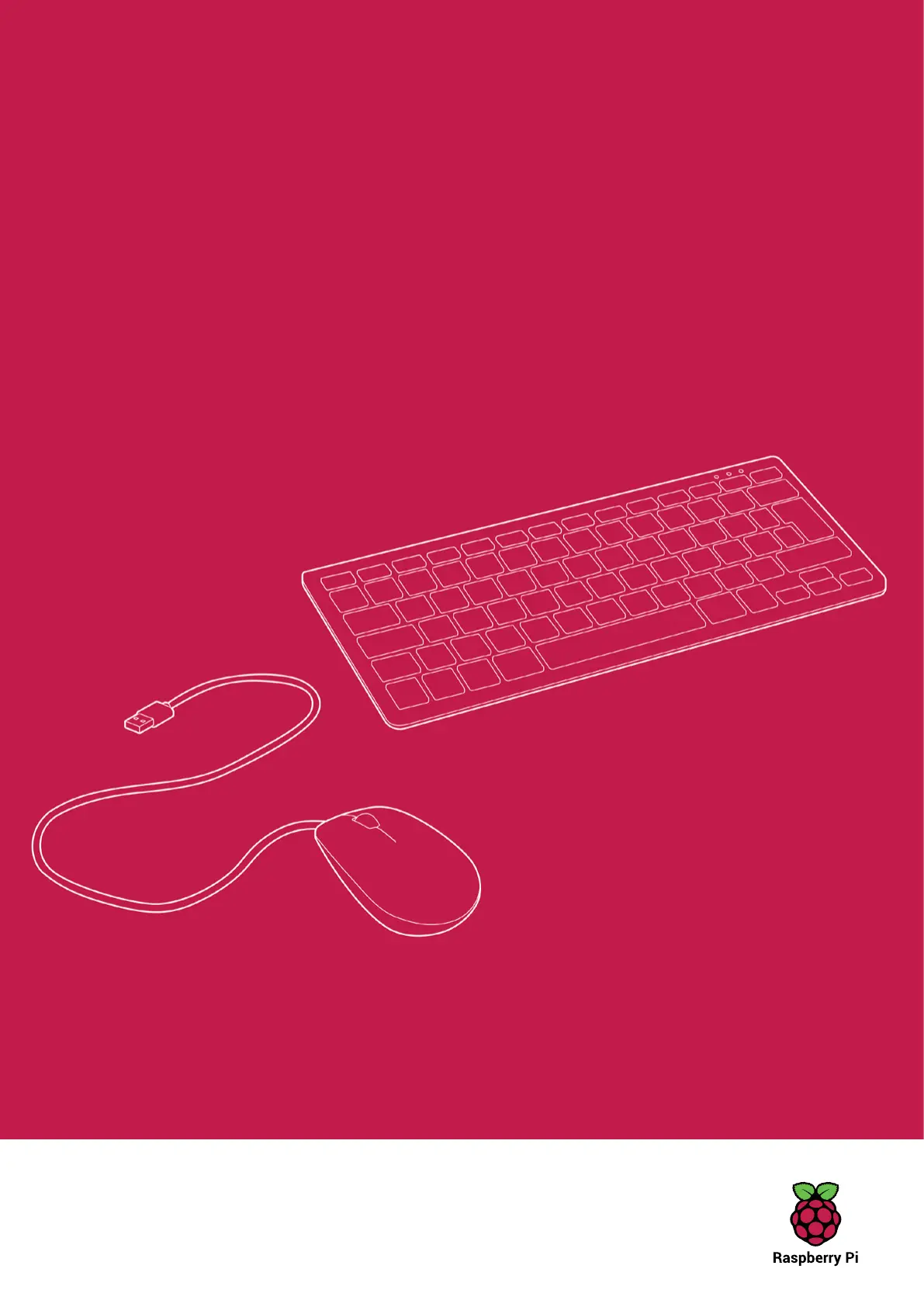
Published in April 2019
by the Raspberry Pi Foundation
Raspberry Pi keyboard and hub
Raspberry Pi mouse
Getting started
www.raspberrypi.org
Termékspecifikációk
| Márka: | Raspberry Pi |
| Kategória: | billentyűzet |
| Modell: | SC0198 |
Szüksége van segítségre?
Ha segítségre van szüksége Raspberry Pi SC0198, tegyen fel kérdést alább, és más felhasználók válaszolnak Önnek
Útmutatók billentyűzet Raspberry Pi

25 Augusztus 2024

25 Augusztus 2024
Útmutatók billentyűzet
- billentyűzet Corsair
- billentyűzet Moog
- billentyűzet Brookstone
- billentyűzet Promate
- billentyűzet Apple
- billentyűzet Roadworx
- billentyűzet Ednet
- billentyűzet Mediacom
- billentyűzet Essentiel B
- billentyűzet Veho
- billentyűzet Alienware
- billentyűzet On-Stage
- billentyűzet NGS
- billentyűzet IPort
- billentyűzet GeoVision
Legújabb útmutatók billentyűzet

5 Április 2025

5 Április 2025

5 Április 2025

5 Április 2025

5 Április 2025

4 Április 2025

30 Március 2025

30 Március 2025

30 Március 2025

30 Március 2025