Használati útmutató Targus PA095
Olvassa el alább 📖 a magyar nyelvű használati útmutatót Targus PA095 (2 oldal) a Egyéb számítógépes tartozék kategóriában. Ezt az útmutatót 7 ember találta hasznosnak és 4 felhasználó értékelte átlagosan 4.7 csillagra
Oldal 1/2
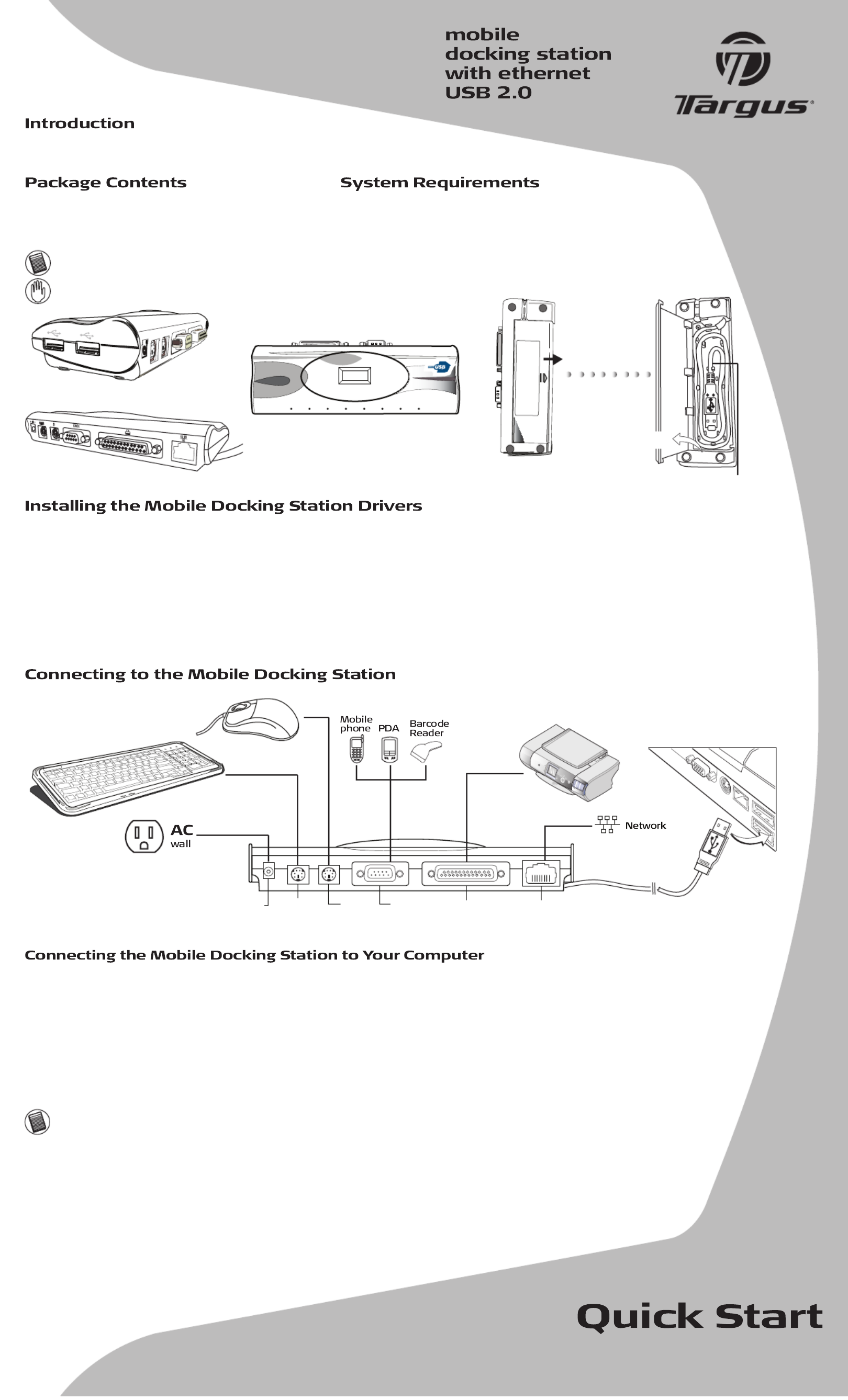
Microsoft, Windows and Windows Vista are either registered trademarks or trademarks of Microsoft Corporation in the United States and/or other countries.
All trademarks and registered trademarks are the property of their respective owners. Features and specifications are subject to change without notice.
All rights reserved. © 2007, Targus Group International, Inc. and Targus, Inc. PA095U / 410-0210-001B
Congratulations on your purchase of the Targus Mobile Docking Station with Ethernet USB
2.0. This ultra portable expansion moduie directly connects to a desktop or notebook computer
via a Universal Serial Bus (USB) port.
In addition to this user’s guide, the package contains:
• Targus Mobile Docking Station with Ethernet USB 2.0
• CD-ROM Driver
• AC power adapter
NOTE: THE SUPPLIED AC POWER ADAPTER IS A UNIVERSAL ADAPTER THAT YOU CAN USE IN A 100 TO 240 AC VOLT OUTLET.
• USB 2.0 compliant port (When connected to a USB v1.1 upstream port,
the Mobile Docking Station with Ethernet USB 2.0 will be less than
optimal. For best results, connect it to a USB 2.0 port)
• Windows® 2000/XP/Vista™ operating system
WARNING: YOU MUST INSTALL THE MOBILE DOCKING STATION’S SOFTWARE BEFORE CONNECTING IT TO YOUR COMPUTER. OTHERWISE, THE MOBILE
DOCKING STATION WILL NOT WORK PROPERLY.
Side View
Back View
Push Out
Bottom View
1. Turn on your computer.
2. Insert the driver software CD into your computer’s CD-ROM drive.
3. If setup does not begin automatically, click , Then enter (where Start, Run D:\Setup.exe D: is the path of your CD-ROM drive) and then click . The OK
Welcome Screen appears.
4. Click .Next
5. If you are running the Windows® XP operating system, the Important Information screen appears. Click Next.
The Setup program begins installing the software driver.
The Setup Complete Screen appears.
6. Click .Finish
7. Restart your computer.
After installing the mobile docking station drivers, you are ready to connect the mobile docking station to your computer. To do this:
1. Open the USB cable compartment, located on the bottom of the mobile docking station, and uncoil the cable.
2. Connect the supplied AC power adapter to the DC jack on the mobile docking station, and the AC power plug to the wall outlet.
3. Plug the USB connector end of the USB cable into the USB port of your computer.
The following will configure automatically:
• Ethernet 10/100 • Serial Interface Controller • USB Device (twice)
• Parallel Interface Controller • PS/2 Adapter (twice)
This configuration process takes a few minutes. The operating system does not prompt when configuration is complete. Watch that all hardware
devices are configured before opening another application or connecting devices to the mobile docking station.
Open
USB connect to computer
Hub Link Tx/Rx 100M Serial PS/2(1) PS/2(2) USB(1) USB(2)
Top Front View
NOTE: SOME HARDWARE DEVICES MAY PROMPT YOU FOR THE LOCATION OF DEVICE DRIVERS.
To install the drivers:
1. Select “Install the software automatically (Recommended)” and click .Next
The Found New Hardware Wizard program begins installing the hardware drivers.
The Completing the Found New Hardware Wizard screen appears.
2. Click and repeat as needed for each device.Finish
3. Restart your computer.
When your computer restarts, the mobile docking station should be completely configured.
DC PS/2
keyboard
PS/2
mouse
RS232 Parallel RJ-45
ethernetSerialjack
Termékspecifikációk
| Márka: | Targus |
| Kategória: | Egyéb számítógépes tartozék |
| Modell: | PA095 |
Szüksége van segítségre?
Ha segítségre van szüksége Targus PA095, tegyen fel kérdést alább, és más felhasználók válaszolnak Önnek
Útmutatók Egyéb számítógépes tartozék Targus

30 Július 2024

27 Július 2024

24 Július 2024

24 Július 2024

10 Július 2024

4 Július 2024
Útmutatók Egyéb számítógépes tartozék
- Equip
- Sonoro
- ATen
- Rocstor
- Gamber-Johnson
- Konig
- Trust
- Datalogic
- Lindy
- IRIS
- Iomega
- Alogic
- Bose
- ProXtend
- Kindermann
Legújabb útmutatók Egyéb számítógépes tartozék

16 Január 2025

12 Január 2025

8 Január 2025

3 Január 2025

30 December 2025

30 December 2025

30 December 2025

30 December 2025

29 December 2024

29 December 2024