Használati útmutató TP-Link RE655
TP-Link
wifi ismétlő
RE655
Olvassa el alább 📖 a magyar nyelvű használati útmutatót TP-Link RE655 (2 oldal) a wifi ismétlő kategóriában. Ezt az útmutatót 28 ember találta hasznosnak és 14.5 felhasználó értékelte átlagosan 4.4 csillagra
Oldal 1/2
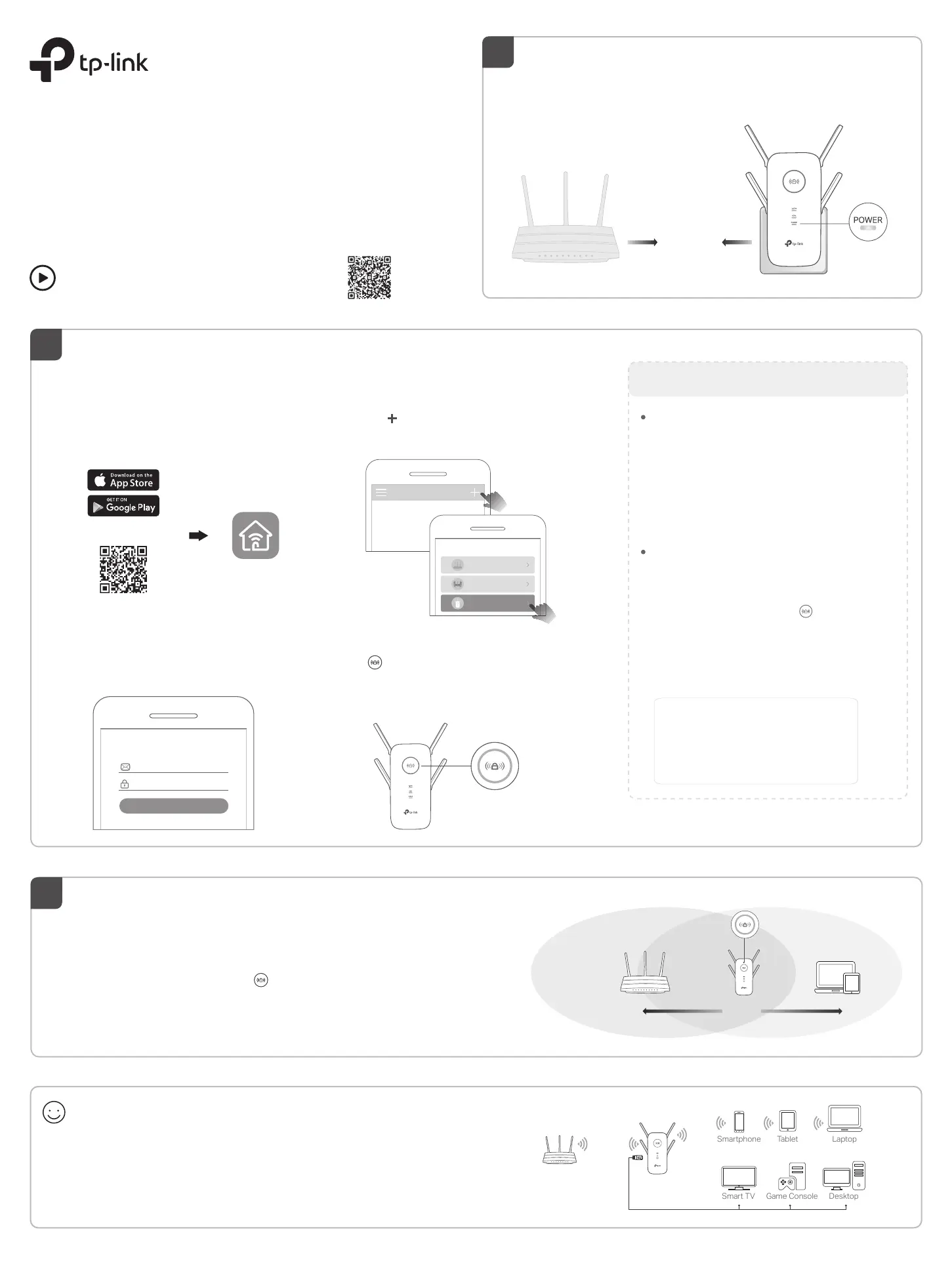
©2020 TP-Link
7106509109 REV2.1.0
Plug the extender into a power outlet next to your router.
Wait until its Power LED turns solid on.
Power On
Relocate
3
Quick Installation Guide
Range Extender
Enjoy!
Connect your devices to the extender wirelessly or via an Ethernet cable,
then enjoy the internet. The password of your extended network is the
same as your host router.
Tip: For more intuitive location assistant, access extender settings via the Tether app and go to
Tools > Location Assistant.
Tip: You can also set up the extender in Access Point mode to transform your existing wired network
to a wireless one. For details, refer to the user guide at https://www.tp-link.com/support/download.
1
Next to
Solid On
Router Devices
Halfway
Blue: Suitable location
Red: Too far from router
Laptop
Smartphone
Tablet
Smart TV
Game Console
Desktop
1. Plug in the extender about halfway between your router and the Wi-Fi dead
zone. The location you choose must be within the range of your router.
2. Wait for about 2 minutes until the LED turns solid blue. If it doesn't,
relocate the extender closer to the router to achieve better signal quality.
Set Up
1. Get the up-to-date Tether app from the
Apple App Store or Google Play, or simply
scan the QR code.
Tether
Scan for Tether
or
Via the Tether App
For more details, please refer to the user guide at
https://www.tp-link.com/support/download.
Via a Web Browser
1. Connect your computer or smartphone to
the extender’s network TP-Link_Extender.
2. Visit http://tplinkrepeater.net or
http://192.168.0.254 in a web browser.
Create a password to log in.
3. Follow web instructions to complete the setup.
Via the WPS Button
2. Within 2 minutes, press the WPS button on the
extender for 1 second. The LED should
change from blinking to solid on, indicating
successful connection.
3. If the extender connects to a dual-band router,
repeat steps 1 and 2 to connect to the other
band.
1. Press the WPS button on your router.
Extended Network Names:
Router’s network name with
_EXT
at the end
or
Same as your OneMesh router
(See back for OneMesh details)
Passwords:
Same as your router
More Setup Methods
2. Launch the Tether app and log in with your
TP-Link ID. If you don’t have an account,
create one first.
Welcome to Tether
Log In
TP-Link ID (Email)
Sign Up Forgot Password?
Password
2
Solid On
Note: If you cannot find your device, please refer to
FAQ > Q1.
Note: If the LED does not turn solid on, please refer to
FAQ > Q2.
4. Follow app instructions to complete the setup.
The LED should turn solid on, indicating
successful connection to your router.
3. Tap the button and select Range Extender.
My Devices
No devices found.
Choose your device type
Router
Gaming Router
Range Extender
Setup with videos
Scan the QR code, or visit
https://www.tp-link.com/support/setup-video/#range-extenders
and search for the setup video of your model.
Termékspecifikációk
| Márka: | TP-Link |
| Kategória: | wifi ismétlő |
| Modell: | RE655 |
Szüksége van segítségre?
Ha segítségre van szüksége TP-Link RE655, tegyen fel kérdést alább, és más felhasználók válaszolnak Önnek
Útmutatók wifi ismétlő TP-Link

13 Január 2025

31 December 2025

11 Szeptember 2024

11 Szeptember 2024

30 Augusztus 2024

30 Augusztus 2024

29 Augusztus 2024

22 Augusztus 2024

21 Augusztus 2024

25 Május 2024
Útmutatók wifi ismétlő
- Smart-AVI
- Renkforce
- D-Link
- Atlona
- Lindy
- Cisco
- Tripp Lite
- Strong
- KanexPro
- Aukey
- Kramer
- DSC
- Barox
- Gefen
- Hikvision
Legújabb útmutatók wifi ismétlő

30 Március 2025

30 Március 2025

25 Március 2025

12 Január 2025

6 Január 2025

4 Január 2025

3 Január 2025

31 December 2025

15 Október 2024

10 Október 2024