Használati útmutató Trevi DV 2406 HD
Trevi
videókamera
DV 2406 HD
Olvassa el alább 📖 a magyar nyelvű használati útmutatót Trevi DV 2406 HD (2 oldal) a videókamera kategóriában. Ezt az útmutatót 11 ember találta hasznosnak és 6 felhasználó értékelte átlagosan 4.5 csillagra
Oldal 1/2
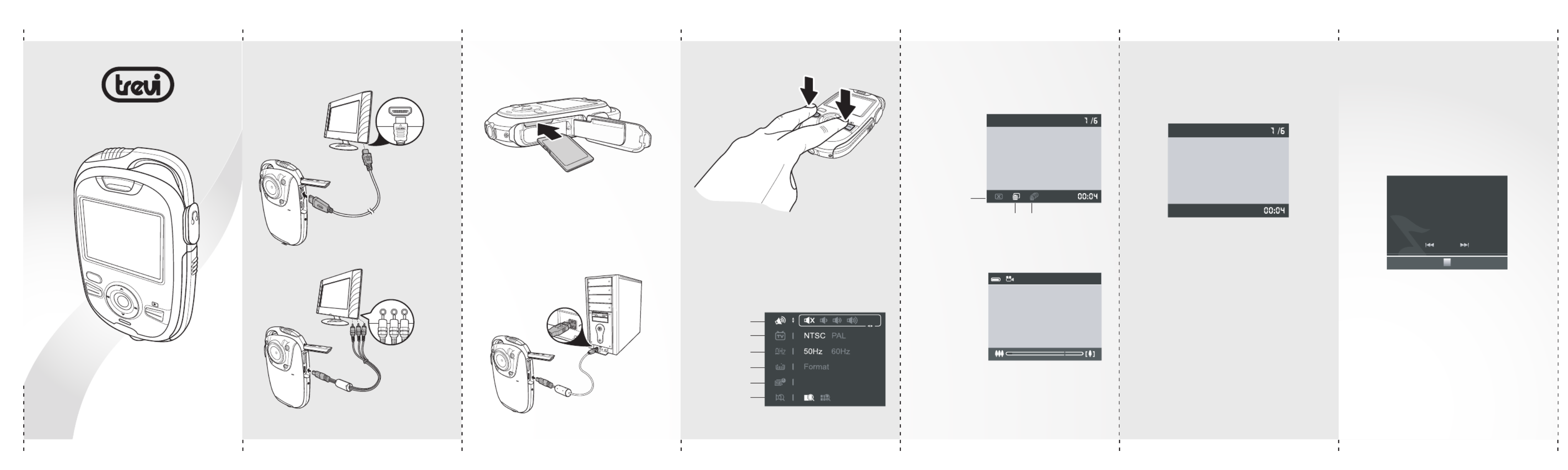
Press or Up Down
to toggle 5M,
12M HD, , and
WVGA modes.
Press Left or
Right to zoom in
or out.
Press to Rec/OK
start recording.
1. Create a "Music" file folder in your SD Card
and transfer MP3 files to the folder.
2. Insert the SD card to the card slot.
3. Press twice to enter the Music Player Mode
mode.
Volume
TV Standard
Format
Frequency
Date and time
-Press to play MP3 files in your SD Rec/OK
card and press again to pause the music.
-Press to stop the music.DEL
-Press to skip to the next track; press Right
Left to go back to the previous track.
-When music is playing, press and Up Down
to adjust the volume.
Notes:
- The maximum file size of each video
recording mode is approx.3.66GB
Connecting to TV
Use the
optional HDMI
cable to
connect to
your HDTV.
Use the AV
cable to
connect to
your TV.
Inserting SD Card Access Settings
Press and simultaneously to DEL Mode
access the camera settings.
Connecting PC
Use the USB
cable to
connect to a
PC or laptop
as shown.
Settings screen
Press to access the Delete screen.DEL
Press to change modes.Mode
Delete screen
Recording mode
Playback mode
-Press to play a video and press again Rec/OK
to pause the video.
-Press to stop the video.DEL
-Press or Right Left to fast-forward or rewind
a video.
-When video is playing, press to use the Mode
slow motion function.
-When video is playing, press and Up Down
to adjust the volume.
Quick Start Guide
Music player mode
Press to change to playback mode.Mode
Notes:
-LCD backlight will be turned off automatically to conserve
energy after 30 seconds of use in Music player mode. Press
any button to turn the LCD backlight back on.
-The power will be turned off automatically after 3 mintutes
idle time.
(SD card sold separately)
Insert the SD card in the slot as shown.
Make sure that the camera is “Off” before
inserting an SD card.
HDMI
Video Audio
POW ER
DEL
MODE
Cancel
Delete One Delete All
SD
HD
00:04
1/6
00:00
Snow.mp3
1/6
Quality
P ROWE
DEL
MODE
DV 2406 HD
Termékspecifikációk
| Márka: | Trevi |
| Kategória: | videókamera |
| Modell: | DV 2406 HD |
Szüksége van segítségre?
Ha segítségre van szüksége Trevi DV 2406 HD, tegyen fel kérdést alább, és más felhasználók válaszolnak Önnek
Útmutatók videókamera Trevi

24 Július 2024

19 Július 2024

8 Július 2024

4 Július 2024
Útmutatók videókamera
- videókamera Leotec
- videókamera Aqua-Vu
- videókamera Hitachi
- videókamera Veho
- videókamera Rollei
- videókamera Marshall
- videókamera Jay-Tech
- videókamera BenQ
- videókamera Garmin
- videókamera ISAW
- videókamera Zagg
- videókamera Laserliner
- videókamera Canon
- videókamera Dnt
- videókamera Klein Tools
Legújabb útmutatók videókamera

30 Március 2025

30 Március 2025

30 Március 2025

30 Március 2025

28 Március 2025

28 Március 2025

28 Március 2025

28 Március 2025

16 Január 2025

16 Január 2025