Használati útmutató XP-PEN Deco Pro SW
XP-PEN
Rajz tábla
Deco Pro SW
Olvassa el alább 📖 a magyar nyelvű használati útmutatót XP-PEN Deco Pro SW (10 oldal) a Rajz tábla kategóriában. Ezt az útmutatót 25 ember találta hasznosnak és 13 felhasználó értékelte átlagosan 4.4 csillagra
Oldal 1/10
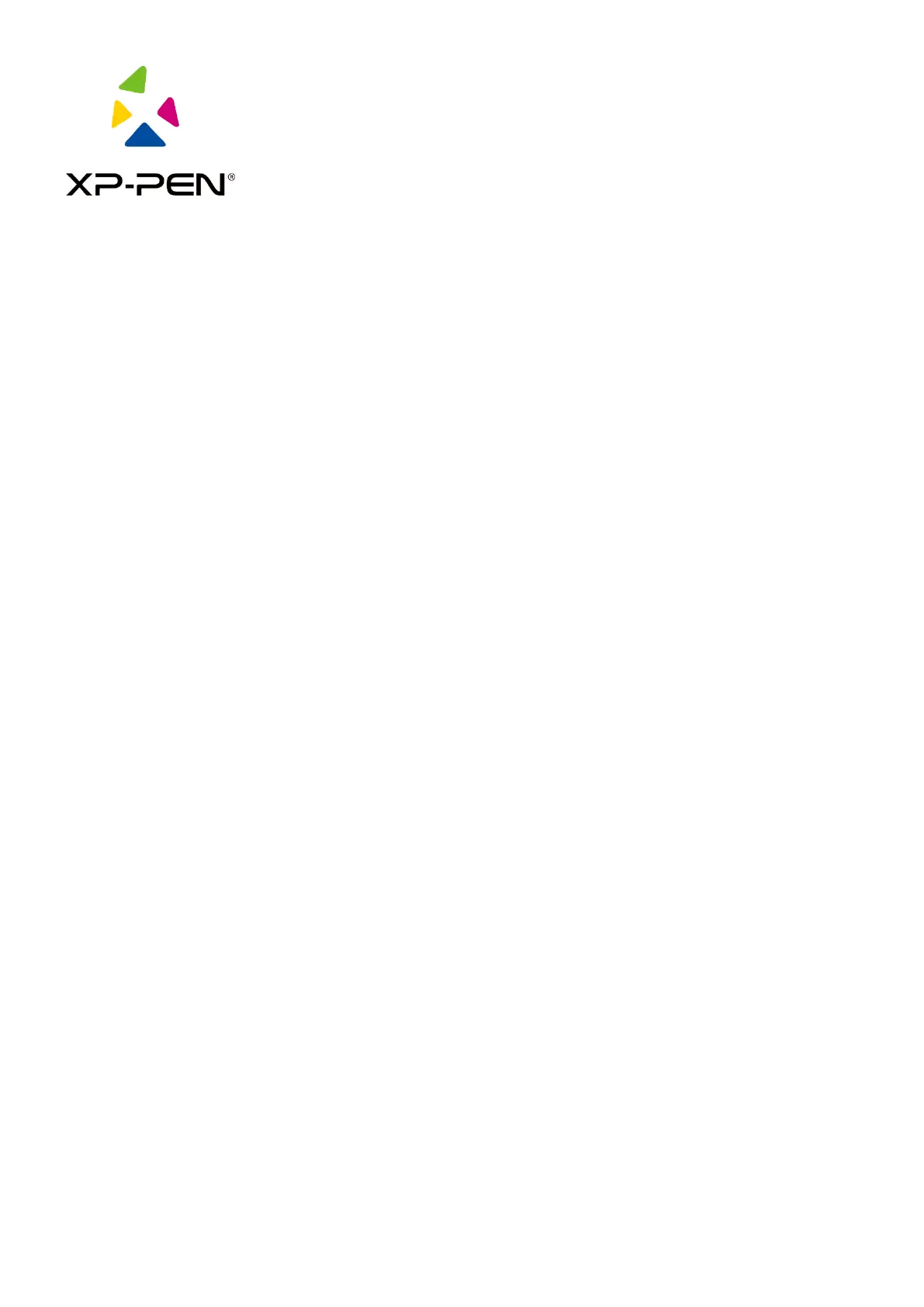
XP-PEN Driver
User Manual
Termékspecifikációk
| Márka: | XP-PEN |
| Kategória: | Rajz tábla |
| Modell: | Deco Pro SW |
Szüksége van segítségre?
Ha segítségre van szüksége XP-PEN Deco Pro SW, tegyen fel kérdést alább, és más felhasználók válaszolnak Önnek
Útmutatók Rajz tábla XP-PEN

28 December 2024

28 December 2024

28 December 2024

28 December 2024

28 December 2024

28 December 2024

28 December 2024

30 Augusztus 2024

30 Augusztus 2024

30 Augusztus 2024
Útmutatók Rajz tábla
- Rajz tábla ICAN!
- Rajz tábla Ugee
- Rajz tábla AARP
- Rajz tábla Trust
- Rajz tábla Viewsonic
- Rajz tábla Sungale
- Rajz tábla Leitz
- Rajz tábla Gigabyte
- Rajz tábla Creative
- Rajz tábla Acer
- Rajz tábla Vankyo
- Rajz tábla Lenovo
- Rajz tábla Denver
- Rajz tábla SBS
- Rajz tábla Genius
Legújabb útmutatók Rajz tábla

10 Április 2025

28 Március 2025

15 Január 2025

15 Január 2025

1 Január 2025

28 December 2024

18 December 2024

9 December 2024

8 December 2024

13 Október 2024