Használati útmutató Yealink Pod PA20
Yealink
videokonferencia-rendszer
Pod PA20
Olvassa el alább 📖 a magyar nyelvű használati útmutatót Yealink Pod PA20 (8 oldal) a videokonferencia-rendszer kategóriában. Ezt az útmutatót 18 ember találta hasznosnak és 9.5 felhasználó értékelte átlagosan 4.3 csillagra
Oldal 1/8
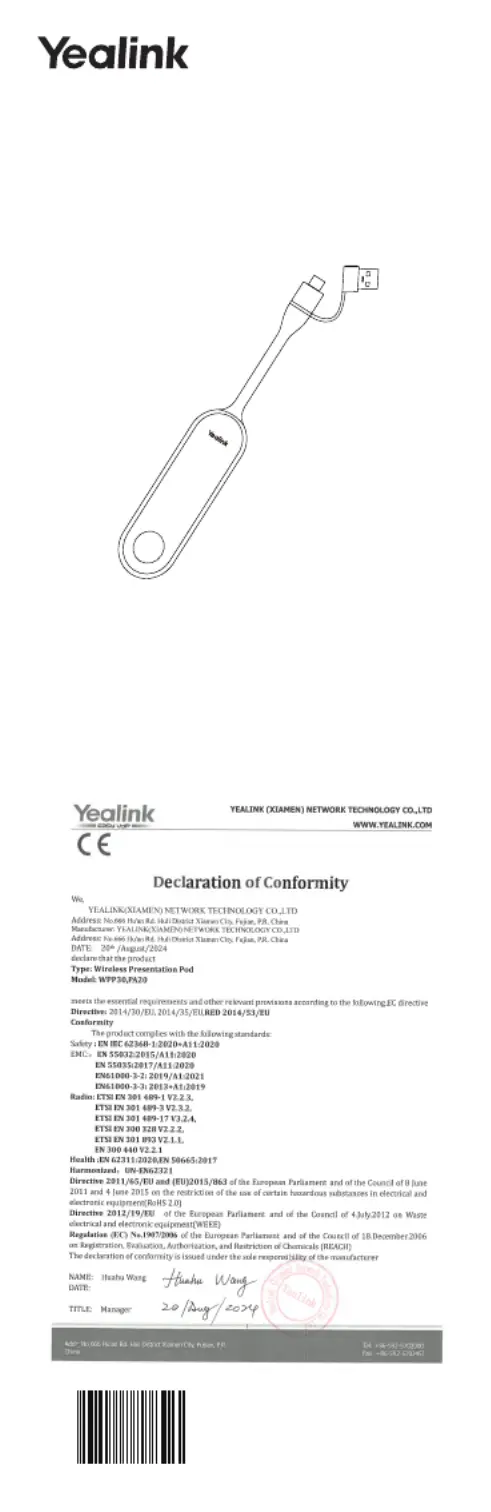
Yealink Pod PA20
English
| Deutsch | Français | Español
Quick Start Guide (V1.0)
YEALINK(XIAMEN) NETWORK TECHNOLOGY CO.,LTD.
Web: www.yealink.com
Copyright©2024 YEALINK(XIAMEN) NETWORK
TECHNOLOGY CO.,LTD.All rights reserved.
Termékspecifikációk
| Márka: | Yealink |
| Kategória: | videokonferencia-rendszer |
| Modell: | Pod PA20 |
Szüksége van segítségre?
Ha segítségre van szüksége Yealink Pod PA20, tegyen fel kérdést alább, és más felhasználók válaszolnak Önnek
Útmutatók videokonferencia-rendszer Yealink

4 Január 2025

21 December 2024

21 December 2024

10 Október 2024

2 Szeptember 2024

31 Augusztus 2024

28 Augusztus 2024

28 Augusztus 2024

28 Augusztus 2024

26 Augusztus 2024
Útmutatók videokonferencia-rendszer
- videokonferencia-rendszer Sony
- videokonferencia-rendszer Crestron
- videokonferencia-rendszer Jabra
- videokonferencia-rendszer Atlona
- videokonferencia-rendszer AT&T
- videokonferencia-rendszer TAIDEN
- videokonferencia-rendszer Lumens
- videokonferencia-rendszer Plantronics
- videokonferencia-rendszer Vaddio
- videokonferencia-rendszer Da-Lite
- videokonferencia-rendszer Sennheiser
- videokonferencia-rendszer Middle Atlantic
- videokonferencia-rendszer Polycom
- videokonferencia-rendszer KONFTEL
- videokonferencia-rendszer Extron
Legújabb útmutatók videokonferencia-rendszer

1 Április 2025

12 Január 2025

11 Január 2025

5 Január 2025

27 December 2024

27 December 2024

27 December 2024

26 December 2024

21 December 2024

21 December 2024