Használati útmutató Z CAM IPMan S
Z CAM
hi-fi rendszer
IPMan S
Olvassa el alább 📖 a magyar nyelvű használati útmutatót Z CAM IPMan S (2 oldal) a hi-fi rendszer kategóriában. Ezt az útmutatót 22 ember találta hasznosnak és 11.5 felhasználó értékelte átlagosan 4.9 csillagra
Oldal 1/2
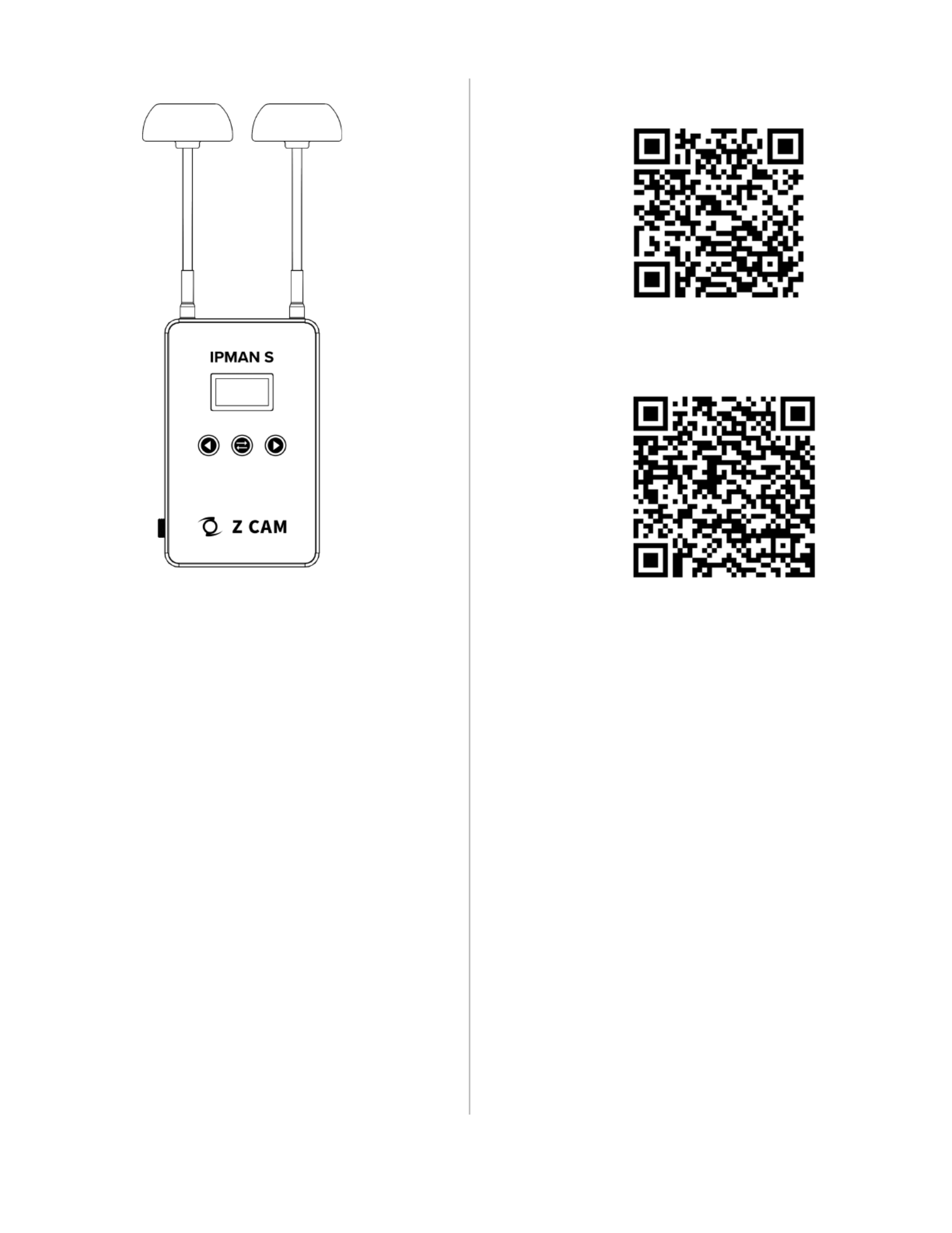
Z CAM Monitor (App Store)
Z Camera (Google Play)
Termékspecifikációk
| Márka: | Z CAM |
| Kategória: | hi-fi rendszer |
| Modell: | IPMan S |
Szüksége van segítségre?
Ha segítségre van szüksége Z CAM IPMan S, tegyen fel kérdést alább, és más felhasználók válaszolnak Önnek
Útmutatók hi-fi rendszer Z CAM

12 Augusztus 2024
Útmutatók hi-fi rendszer
- hi-fi rendszer Technaxx
- hi-fi rendszer Victrola
- hi-fi rendszer Fender
- hi-fi rendszer Meridian
- hi-fi rendszer Primare
- hi-fi rendszer Nikkei
- hi-fi rendszer Focal
- hi-fi rendszer Bigben Interactive
- hi-fi rendszer Xantech
- hi-fi rendszer Coby
- hi-fi rendszer Music Hall
- hi-fi rendszer KEF
- hi-fi rendszer Rotel
- hi-fi rendszer Teac
- hi-fi rendszer Polsen
Legújabb útmutatók hi-fi rendszer

9 Április 2025

6 Április 2025

2 Április 2025

1 Április 2025

31 Március 2025

29 Március 2025

29 Március 2025

29 Március 2025

29 Március 2025

29 Március 2025