Használati útmutató Blackberry Storm2 9520
Blackberry
okostelefon
Storm2 9520
Olvassa el alább 📖 a magyar nyelvű használati útmutatót Blackberry Storm2 9520 (3 oldal) a okostelefon kategóriában. Ezt az útmutatót 21 ember találta hasznosnak és 11 felhasználó értékelte átlagosan 3.7 csillagra
Oldal 1/3
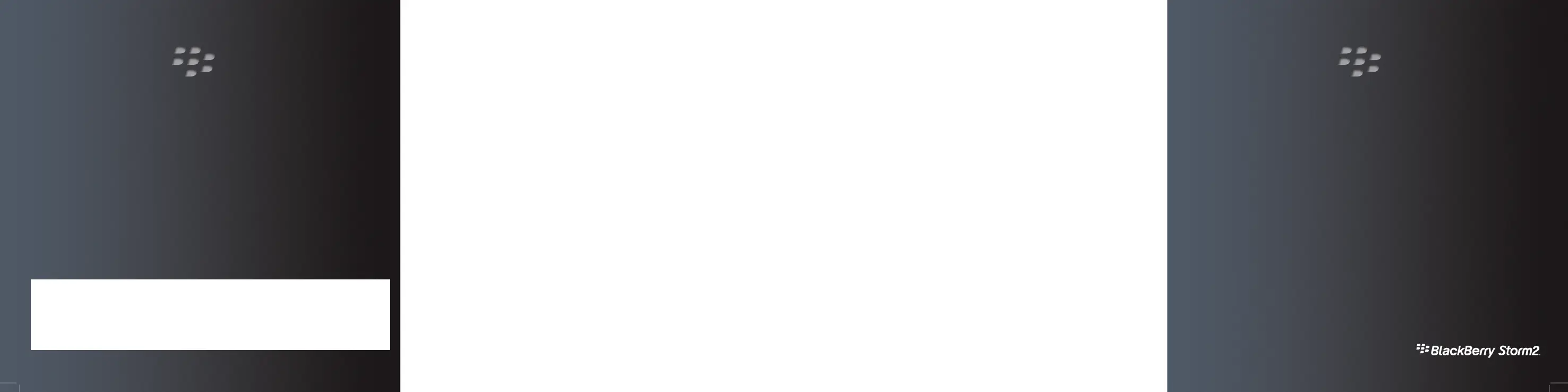
©2009 Research In Motion Limited. All rights reserved. BlackBerry®, RIM®, Research In Motion®, SureType®, SurePress and related trademarks,
names and logos are the property of Research In Motion Limited and are registered and/or used in the U.S. and countries around the world. Bluetooth
is a trademark of Bluetooth SIG. Google Mail is a trademark of Google Inc. Hotmail and Windows Live are trademarks of Microsoft Corporation. Wi-
Fi is a trademark of the Wi-Fi Alliance. All other trademarks are the property of their respective owners. This documentation is provided "as is" and
without condition, endorsement, guarantee, representation or warranty, or liability of any kind by Research In Motion Limited and its affiliated
companies, all of which are expressly disclaimed to the maximum extent permitted by applicable law in your jurisdiction.
MAT-29265-001 | PRINTSPEC-058 | SWD-656736-0930095527-001 | RCK71CW/RCP51UW
Learn More booklet: Find feature information and instructions for common tasks. This booklet
came with your BlackBerry® device.
Explore poster: Find helpful tips about how to navigate the touch screen and find options for
common actions using the Menu key. This poster came with your BlackBerry device.
Help application: Find step-by-step instructions for all device tasks. Access this application
from the Home screen or in an application menu.
BlackBerry® User Tools CD: Find the BlackBerry 101 tutorial, user guide, software license
agreement and warranty, or Safety and Product Information booklet. You can also use this CD
to install the BlackBerry® Desktop Software to synchronize data between your device and your
computer. This CD came with your device.
Your wireless service provider web site: Find information about your wireless network or
your wireless service plan.
www.blackberry.com/support: Find interactive support tools and information about support
services. For example, you can find answers to your questions by using the BlackBerry®
Answers tool or by joining the BlackBerry® Support Community Forums.
www.blackberry.com/go/declarationofconformity: View the Declaration of Conformity
made under Directive 1999/5/EC (HG nr.88/2003).
Find more information
www.discoverblackberry.com: Find software, applications, and accessories for your
BlackBerry® device.
www.shopblackberry.com: Find accessories for your device. You can also contact your
wireless service provider to buy accessories.
www.blackberry.com/ownerslounge: Find more ways to personalize your device by
becoming a member of the BlackBerry® Owners Lounge.
CAUTION: Use only those accessories approved by Research In Motion. Using any accessories
not approved by RIM for use with this particular device model might invalidate any approval
or warranty applicable to the device, might result in the non-operation of the device, and might
be dangerous.
Personalize your device
Start Here
BlackBerry Storm2 9520/9550 Smartphones
™
Termékspecifikációk
| Márka: | Blackberry |
| Kategória: | okostelefon |
| Modell: | Storm2 9520 |
Szüksége van segítségre?
Ha segítségre van szüksége Blackberry Storm2 9520, tegyen fel kérdést alább, és más felhasználók válaszolnak Önnek
Útmutatók okostelefon Blackberry

4 Szeptember 2024

28 Augusztus 2024

28 Augusztus 2024

28 Augusztus 2024

28 Augusztus 2024

28 Augusztus 2024

28 Augusztus 2024

28 Augusztus 2024

28 Augusztus 2024

28 Augusztus 2024
Útmutatók okostelefon
- okostelefon Keneksi
- okostelefon T-Mobile
- okostelefon Hyundai
- okostelefon Amplicomms
- okostelefon Mobistel
- okostelefon Philips
- okostelefon Intex
- okostelefon Bury
- okostelefon Aplic
- okostelefon Opis
- okostelefon Polaroid
- okostelefon BenQ
- okostelefon Gionee
- okostelefon Aiwa
- okostelefon Auro
Legújabb útmutatók okostelefon

10 Április 2025

2 Április 2025

30 Március 2025

16 Január 2025

16 Január 2025

15 Január 2025

14 Január 2025

13 Január 2025

12 Január 2025

12 Január 2025