Használati útmutató Creative T60
Olvassa el alább 📖 a magyar nyelvű használati útmutatót Creative T60 (3 oldal) a hangszóró kategóriában. Ezt az útmutatót 26 ember találta hasznosnak és 13.5 felhasználó értékelte átlagosan 4.6 csillagra
Oldal 1/3
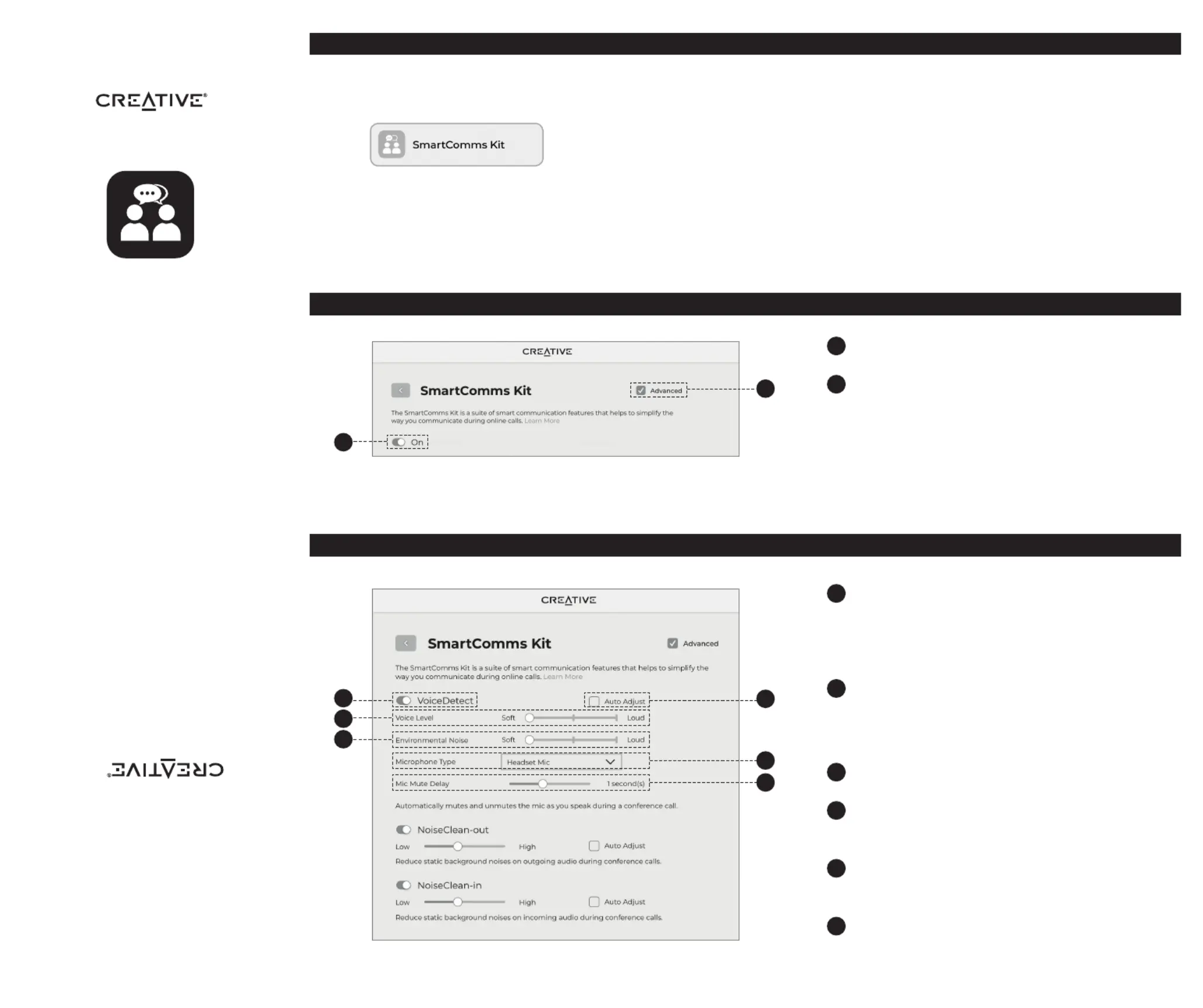
GETTING STARTED
WITH
SMARTCOMMS KIT
PN: 03SB000000083 Rev A
The SmartComms Kit is a suite of smart communication features for Windows PC (version 10 and above)
users that helps to simplify the way you communicate during online calls. Get started right away in just
three simple steps:
1. Plug the device into an available USB port on your computer.
2. Visit creative.com/support and look for your device on the search bar. Under the ALL DOWNLOADS
section, click on the download button for Creative app. Follow on-screen instructions to install and set
up the application.
3. Once installation and setup is complete, launch the Creative app and click on the SmartComms Kit
module.
For more information on supported SmartComms Kit’s features or device-related matters, please refer to
the product’s support page.
2. Basic Settings – SmartComms Kit
1. Getting Started
On / o switch for SmartComms Kit. Ensure that this switch is
turned on.
Check this box to view Advanced controls. Control or
customize each SmartComms Kit feature individually here.
1
2
3. Advanced Settings – VoiceDetect
Auto Mic Mute / Unmute through Voice Detection
VoiceDetect Feature: Turn VoiceDetect on / o by clicking on
this switch.
VoiceDetect requires your default microphone button to be
unmuted in order for it to work. When unmuted, it will assume
control over your microphone’s outgoing audio to automatically
unmute when you speak, and mute when you stop.
Set your speaking volume required to activate the VoiceDetect
feature.
When set to ‘Soft’, VoiceDetect gets triggered easily, even when
you’re speaking softly. When set to ‘Loud’, you’re required to speak
louder in order to activate VoiceDetect’s auto unmute.
Set the noise level that best describes your current
environment noise when using this feature.
Check this box if your voice and background noise level vary.
This mode will automatically adjust its settings according to the
changes in your voice and background noise as it happens.
Select the type of microphone
*
you’re using.
This allows for better accuracy in voice detection and pickup when
you speak.
Set the amount of time it takes for your microphone to be
automatically muted after you have stopped speaking.
*
This feature is device-dependent. Refer to your device’s
Quick Start Guide for more information.
3
4
5
8
7
6
© 2021 Creative Technology Ltd. All rights reserved. Creative and the Creative
logo are trademarks or registered trademarks of Creative Technology Ltd. in the
United States and/or other countries. Mac, macOS and iPadOS are trademarks
of Apple Inc., registered in the U.S. and other countries. Windows is a registered
trademark of Microsoft Corporation in the United States and other countries.
All other trademarks are properties of their respective owners. Use of this
product is subject to a limited hardware warranty. All specications are subject
to change without prior notice.
1
2
3
4
5
7
8
6
Termékspecifikációk
| Márka: | Creative |
| Kategória: | hangszóró |
| Modell: | T60 |
Szüksége van segítségre?
Ha segítségre van szüksége Creative T60, tegyen fel kérdést alább, és más felhasználók válaszolnak Önnek
Útmutatók hangszóró Creative

2 Január 2025

24 December 2024

24 December 2024

15 December 2024

15 December 2024

15 December 2024

15 December 2024

15 December 2024

15 December 2024

15 December 2024
Útmutatók hangszóró
- GOgroove
- PMC
- M-Audio
- Raidsonic
- Inter-M
- Autotek
- Blaupunkt
- Dell
- Taga Harmony
- Sinji
- MONDO
- Axton
- Philips
- BenQ
- Woxter
Legújabb útmutatók hangszóró

10 Április 2025

10 Április 2025

9 Április 2025

8 Április 2025

8 Április 2025

8 Április 2025

7 Április 2025

7 Április 2025

5 Április 2025

3 Április 2025