Használati útmutató Panasonic CQ-DF602W
Panasonic
nincs kategorizálva
CQ-DF602W
Olvassa el alább 📖 a magyar nyelvű használati útmutatót Panasonic CQ-DF602W (10 oldal) a nincs kategorizálva kategóriában. Ezt az útmutatót 31 ember találta hasznosnak és 16 felhasználó értékelte átlagosan 4.5 csillagra
Oldal 1/10
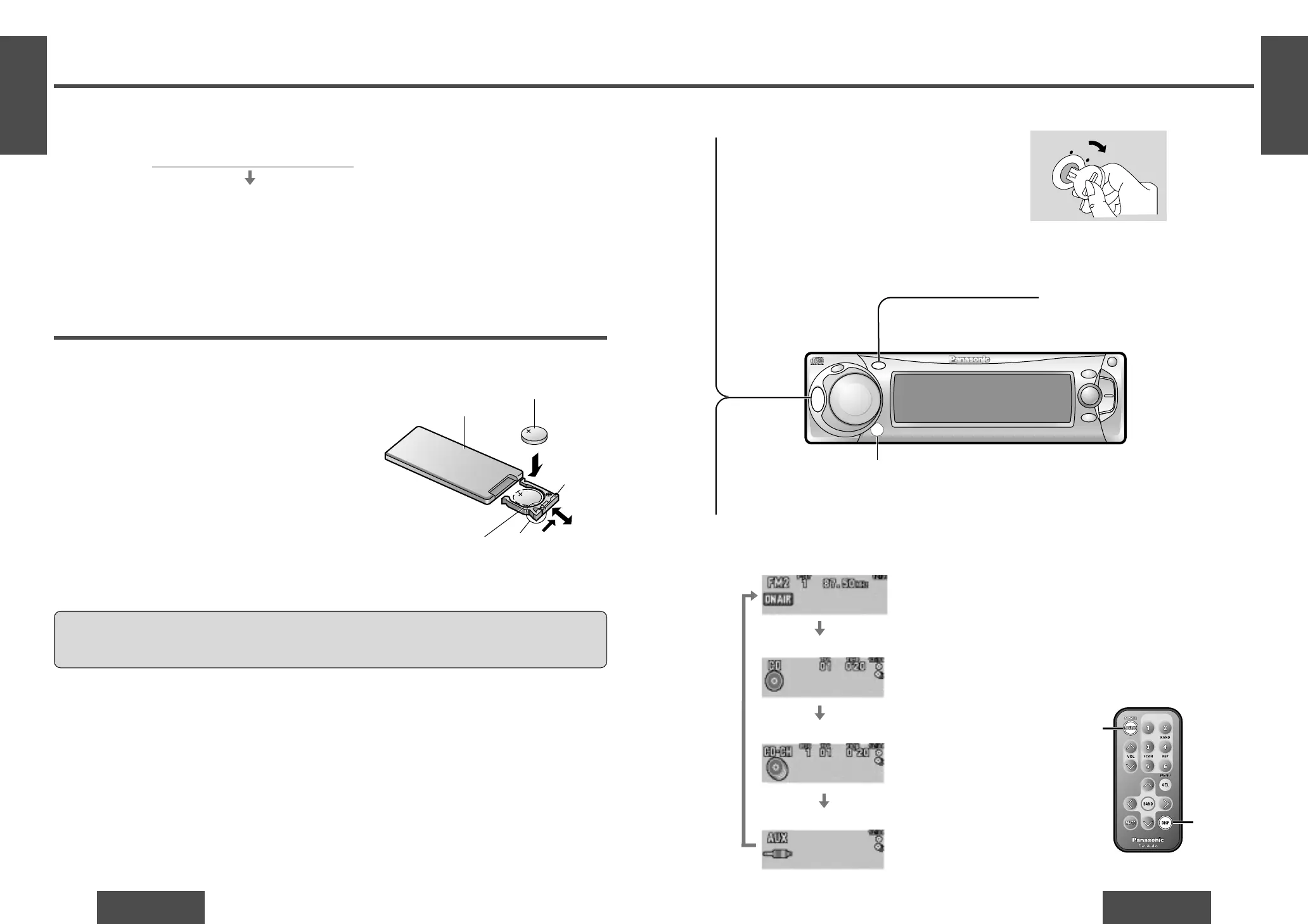
E
N
G
L
I
S
H
2
CQ-DF602W
11
General
E
N
G
L
I
S
H
1
CQ-DF602W
10
Before Reading these Instructions
You can operate this unit by pressing buttons on the main unit and the remote control unit.
∫ These instructions describe buttons that are concerned with operations as follows.
Example: Press [P·SET "] or [P·SET #]/["] or [#].
∫ Some operations can be activated by pressing buttons only on main unit or remote control unit.
Those cases are described in the instructions.
Example: Press [OPEN] on the main unit.
Battery Installation
1 Remove the battery holder.
Pull the battery holder by the position B while pushing
position A in the direction indicated by the arrow.
2 Install the battery on the battery holder.
Set a new battery properly with its “i” side facing up
as shown in the figure.
3 Insert the battery holder.
Push the battery holder back into its original position.
Battery Notes
Remove and dispose of an old battery immediately.
Battery Information:
≥ Battery type: Panasonic lithium battery (CR2025) (included)
≥ Battery life: Approximately 6 months with normal use (at room temperature)
≥ Do not disassemble or short the battery. Do not throw a battery into a fire.
≥ Keep batteries away from children to avoid the risk of accidents.
≥ Be careful to observe proper local disposal rules when you dispose of batteries.
Caution:
≥ Improper use of batteries may cause overheating, an explosion or ignition, resulting in injury or a fire.
Battery leakage may damage the unit.
[buttons on the main unit]/[remote control unit]
Point the remote control unit at the main unit’s sensor.
Remote Control Unit Preparation
Lithium battery
(included)
Back side
Position B
Position ABattery holder
Note:
≥ When the power is switched on for the
first time, a demonstration message ap-
pears on the display.
To cancel this display, press [DISP] (dis-
play).
AC
C
O
N
[SOURCE]
(POWER)
[DISP]
(Display)
Power
Turn the key in the ignition until the accessory in-
dicator lights.
ON: Press [SRC] (PWR)/[SOURCE] (POWER).
OFF:Press and hold [SRC] (PWR)/[SOURCE]
(POWER) again for more than 1 second.
≥ After turning off the ignition key, a security
message is displayed, and the panel removable
alarm that reminds you to take the panel is acti-
vated.
(When security function is set to on ➡ page 28)
1
Source
Press [SRC] (SOURCE)/[SOURCE] to change the source.
2
Radio
CD player
CD changer control
AUX-IN setting
(When a CD is in the player.)
(When a CD changer is con-
nected and magazine is in the
changer.) (➡ page 20)
SRC
DISP
P
.
SET
CQ-DF602W
N
5
O
6
W
X
;
/ 1
OPEN
BAND
TUNE
TRACK
PW
R
M
U
T
E
P
U
S
H
CD RECEIVER WITH FULL DOT MATRIX DISPLAY
DISC
SET/APM
M
E
N
U
VOLUME
S
O
U
R
C
E
MOSFET
50W
X
4
Remote control signal sensor
Termékspecifikációk
| Márka: | Panasonic |
| Kategória: | nincs kategorizálva |
| Modell: | CQ-DF602W |
Szüksége van segítségre?
Ha segítségre van szüksége Panasonic CQ-DF602W, tegyen fel kérdést alább, és más felhasználók válaszolnak Önnek
Útmutatók nincs kategorizálva Panasonic

10 Április 2025

4 Április 2025

4 Április 2025

4 Április 2025

4 Április 2025

4 Április 2025

4 Április 2025

7 Január 2025

4 Január 2025

26 December 2024
Útmutatók nincs kategorizálva
- Listen
- Middle Atlantic Products
- Arylic
- Mr. Beams
- Tandberg Data
- Revox
- RIX
- Fetch
- Raidsonic
- Itechworld
- CatSynth
- Salton
- Sirus
- AudioThing
- Moxa
Legújabb útmutatók nincs kategorizálva

10 Április 2025

10 Április 2025

9 Április 2025

9 Április 2025

9 Április 2025

9 Április 2025

9 Április 2025

9 Április 2025

9 Április 2025

9 Április 2025