Használati útmutató StarTech.com OR41GI-NETWORK-CARD
StarTech.com
hálózati kártya/adapter
OR41GI-NETWORK-CARD
Olvassa el alább 📖 a magyar nyelvű használati útmutatót StarTech.com OR41GI-NETWORK-CARD (2 oldal) a hálózati kártya/adapter kategóriában. Ezt az útmutatót 22 ember találta hasznosnak és 11.5 felhasználó értékelte átlagosan 5.0 csillagra
Oldal 1/2
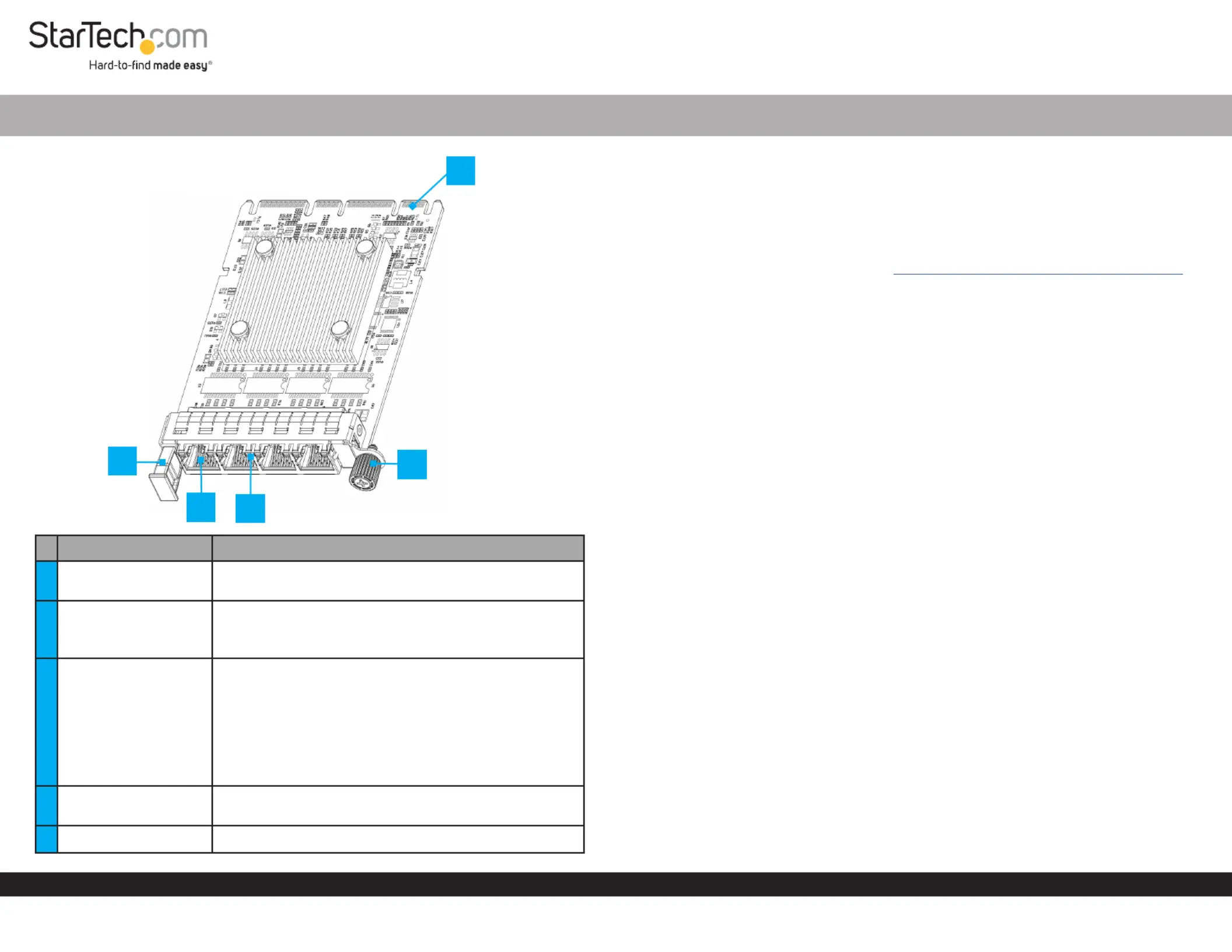
Quick-Start Guide
To view manuals, FAQs, videos, drivers, downloads, technical drawings, and more, visit www.startech.com/support
Manual Revision: May 9, 2024
Product Diagram
OR41GI-NETWORK-CARD
Port/LED/Connector Function
1Pull Tab
• Pull to remove the from the Server Network Card
OCP NIC 3.0 Slot
2RJ45 Port x 4
• Connect a to theNetwork Cable Server Network
Card
• Supports 1 Gbps, 100 Mbps, and 10 Mbps
3LED Indicators
• Left LED Indicator Link Speed is
• Solid Green: 1 Gbps
• Solid Amber: 10/100 Mbps
• Right LED Indicator Link Status is
• Solid Green: Active link
• Flashing Green: Activity
4
4C+ Connector
(OCP NIC 3.0)
• Insert into an on the OCP NIC 3.0 Slot Host Server
5Locking Screw • Secure the card to the Host Server Case
4-Port RJ45 Gigabit OCP 3.0 Server Network Card
Package Contents
• OCP NIC 3.0 Network Card x 1
• Quick-Start Guide x 1
Requirements
For the latest requirements, please visit www.startech.com/OR41GI-NETWORK-CARD
• Host server with an available OCP NIC 3.0 slot
Installation
Install the Server Network Card
WARNING!
Static Electricity can severely damage . Ensure that you are adequately Network Cards
grounded Host Server Case Server Network Card before you open your or touch the .
You should wear an or use an when installing any Anti-Static Strap Anti-Static Mat
computer component. If an isn’t available, discharge any built-up Anti-Static Strap
static electricity by touching a large for several seconds. Only Grounded Metal Surface
handle the by its edges and do not touch the gold connectors.Server Network Card
1. Turn o the and any that are connected to it (e.g. Host Server Peripheral Devices
printers, external hard drives, etc.).
2. Unplug the from the back of the , and disconnect any Power Cable Host Server
Peripheral Devices that are connected.
3. Remove the from the . Consult the documentation that came with Cover Server Case
the for details about doing this safely.Host Server
4. Locate an open and remove the corresponding OCP NIC 3.0 Slot Slot Cover Plate
from the back of the .Host Server
5. Gently insert the into the . Turn the Server Network Card OCP NIC 3.0 Slot Locking
Screw Server Network Card Server Case/Chassisto attach the to the back of the .
6. Return the onto the .Cover Host Server
7. Connect one or more to the on the Network Cable/s RJ45 Ports Server Network
Card.
8. Reconnect all of the disconnected in .Peripheral Devices Step 2
9. Reconnect the to the back of the .Power Cable Host Server
10. Turn on the and .Host Server Peripheral Devices
3
4
2
5
1
*Product may vary from image
Termékspecifikációk
| Márka: | StarTech.com |
| Kategória: | hálózati kártya/adapter |
| Modell: | OR41GI-NETWORK-CARD |
Szüksége van segítségre?
Ha segítségre van szüksége StarTech.com OR41GI-NETWORK-CARD, tegyen fel kérdést alább, és más felhasználók válaszolnak Önnek
Útmutatók hálózati kártya/adapter StarTech.com

15 Január 2025

15 Január 2025

10 Január 2025

30 December 2025

30 December 2025

29 December 2024

29 December 2024

29 December 2024

17 December 2024

3 Október 2024
Útmutatók hálózati kártya/adapter
- hálózati kártya/adapter Evolveo
- hálózati kártya/adapter Mikrotik
- hálózati kártya/adapter LogiLink
- hálózati kártya/adapter Media-Tech
- hálózati kártya/adapter Digicom
- hálózati kártya/adapter IDIS
- hálózati kártya/adapter Eminent
- hálózati kártya/adapter Vivolink
- hálózati kártya/adapter Intermec
- hálózati kártya/adapter Ipevo
- hálózati kártya/adapter ELAC
- hálózati kártya/adapter Mede8er
- hálózati kártya/adapter MSI
- hálózati kártya/adapter Mercusys
- hálózati kártya/adapter Netis
Legújabb útmutatók hálózati kártya/adapter

8 Április 2025

3 Április 2025

3 Április 2025

2 Április 2025

2 Április 2025

1 Április 2025

30 Március 2025

29 Március 2025

15 Március 2025

15 Március 2025