Használati útmutató StarTech.com PEX40GQSFDPI
StarTech.com
hálózati kártya/adapter
PEX40GQSFDPI
Olvassa el alább 📖 a magyar nyelvű használati útmutatót StarTech.com PEX40GQSFDPI (2 oldal) a hálózati kártya/adapter kategóriában. Ezt az útmutatót 17 ember találta hasznosnak és 9 felhasználó értékelte átlagosan 3.6 csillagra
Oldal 1/2
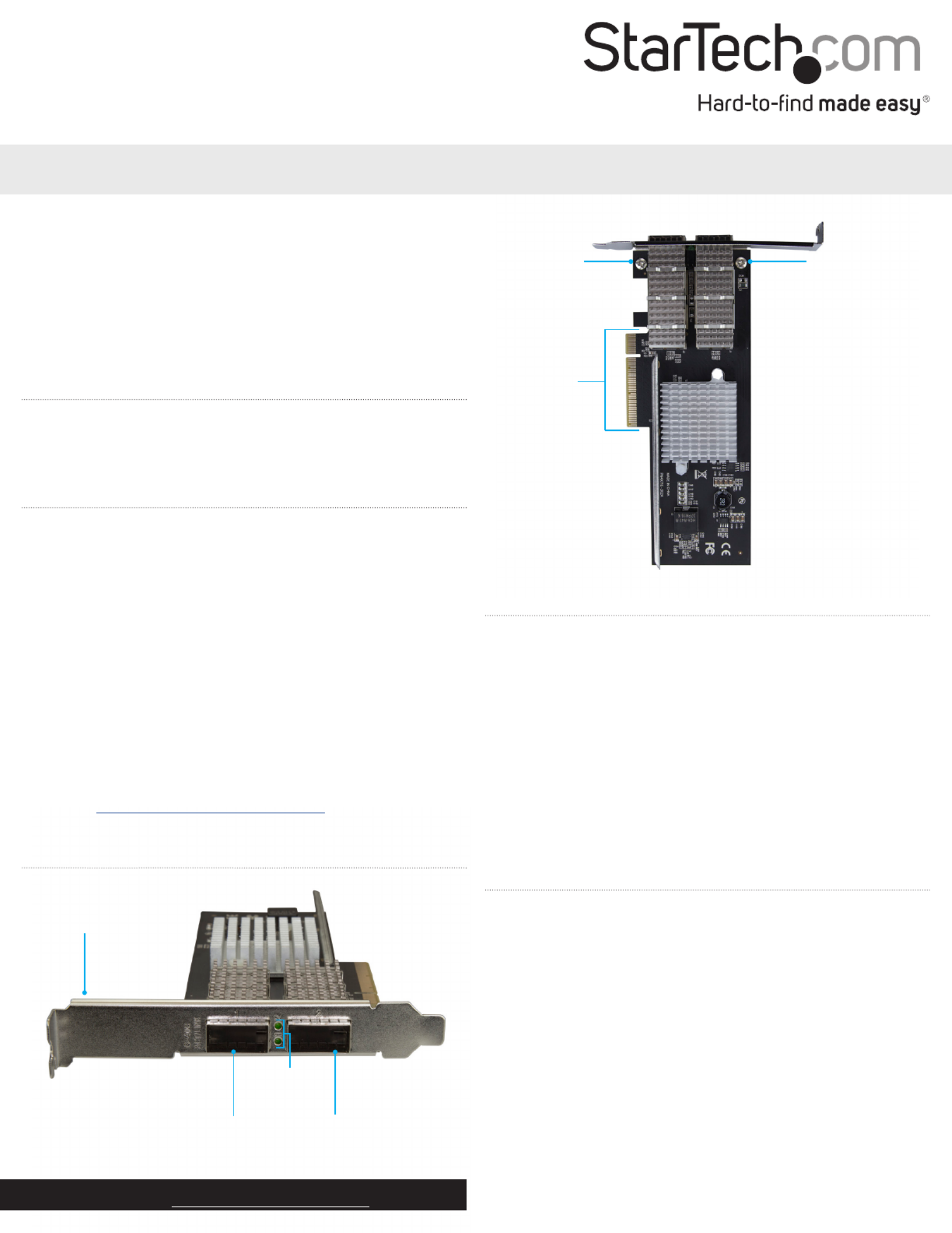
Quick-start guide
FR: Guide de l’utilisateur - fr.startech.com
DE: Bedienungsanleitung - de.startech.com
ES: Guía del usuario - es.startech.com
NL: Gebruiksaanwijzing - nl.startech.com
PT: Guia do usuário - pt.startech.com
IT: Guida per l’uso - it.startech.com
Manual Revision: 10/06/2017
For the latest information, technical specications, and support for
this product, please visit www.StarTech.com/PEX40GQSFDPI.
Package contents
• 1 x network card
• 1 x low-prole bracket
• 1 x quick-start guide
Requirements
• PCI Express® enabled computer with an available PCI Express slot
(x8 or x16)
• One 40G QSFP+ transceiver module
• Any of the following operating systems:
• Windows® 10
• Windows 8.1
• Windows 8
• Windows 7
• Windows Server® 2016
• Windows Server 2008 R2
• Windows Server 2012
• Linux® kernel 2.6.32 to 4.1.1. (64-bit) LTS Versionsx
• Phillips type screwdriver (optional)
Requirements are subject to change. For the latest requirements,
please visit www.StarTech.com/PEX40GQSFDPI.
PEX40GQSFDPI
Dual-Port QSFP+ Server Network Card - PCI Express - Intel Chip
*actual product may vary from photos
Install the low-prole bracket
The PEX40GQSFDPI can be mounted in both low-prole and
full-prole computer systems. The full-prole bracket comes
preinstalled in the QSFP+ network card, but you can install the
low-prole bracket instead.
1. Use a Phillips type screwdriver to remove the two bracket screws
from the PEX40GQSFDPI.
2. Remove the full-prole bracket from the QSFP+ network card.
3. Line up the low-prole bracket with the bracket holes on the back
of the QSFP+ network card.
4. Insert the two bracket screws that you removed in step 1 and
tighten them into place.
Install the network card in a computer
Warning! Network cards can be severely damaged by static
electricity. Make sure that you’re properly grounded before you
open your computer case or touch your PCIe card. You should wear
an anti-static strap when you install any computer component.
If an anti-static strap isn’t available, discharge any built-up static
electricity by touching a large, grounded metal surface for several
seconds. Only handle the PCIe card by its edges and don’t touch the
gold connectors.
1. Turn o your computer and any devices or peripherals that are
connected to it (for example, printers, external storage, and
so on).
2. Unplug the power cable from the back of your computer.
3. Disconnect any peripheral devices that are connected to your
computer.
Product diagram
Mounting bracket
(full-prole pictured)
QSFP+ slot QSFP+ slot
Link or activity
LEDs
Bracket screw
Bracket screw
PCIe p1-x8
connector
Termékspecifikációk
| Márka: | StarTech.com |
| Kategória: | hálózati kártya/adapter |
| Modell: | PEX40GQSFDPI |
Szüksége van segítségre?
Ha segítségre van szüksége StarTech.com PEX40GQSFDPI, tegyen fel kérdést alább, és más felhasználók válaszolnak Önnek
Útmutatók hálózati kártya/adapter StarTech.com

15 Január 2025

15 Január 2025

10 Január 2025

30 December 2025

30 December 2025

29 December 2024

29 December 2024

29 December 2024

17 December 2024

3 Október 2024
Útmutatók hálózati kártya/adapter
- hálózati kártya/adapter Siig
- hálózati kártya/adapter Axis
- hálózati kártya/adapter OSD Audio
- hálózati kártya/adapter Rocstor
- hálózati kártya/adapter Pioneer
- hálózati kártya/adapter Velleman
- hálózati kártya/adapter Sennheiser
- hálózati kártya/adapter Lava
- hálózati kártya/adapter Conceptronic
- hálózati kártya/adapter Arctic Cooling
- hálózati kártya/adapter Alecto
- hálózati kártya/adapter HP
- hálózati kártya/adapter Yealink
- hálózati kártya/adapter Alcatel
- hálózati kártya/adapter Audac
Legújabb útmutatók hálózati kártya/adapter

8 Április 2025

3 Április 2025

3 Április 2025

2 Április 2025

2 Április 2025

1 Április 2025

30 Március 2025

29 Március 2025

15 Március 2025

15 Március 2025