Használati útmutató StarTech.com ST10GSPEXNDP
StarTech.com
hálózati kártya/adapter
ST10GSPEXNDP
Olvassa el alább 📖 a magyar nyelvű használati útmutatót StarTech.com ST10GSPEXNDP (2 oldal) a hálózati kártya/adapter kategóriában. Ezt az útmutatót 15 ember találta hasznosnak és 8 felhasználó értékelte átlagosan 5.0 csillagra
Oldal 1/2
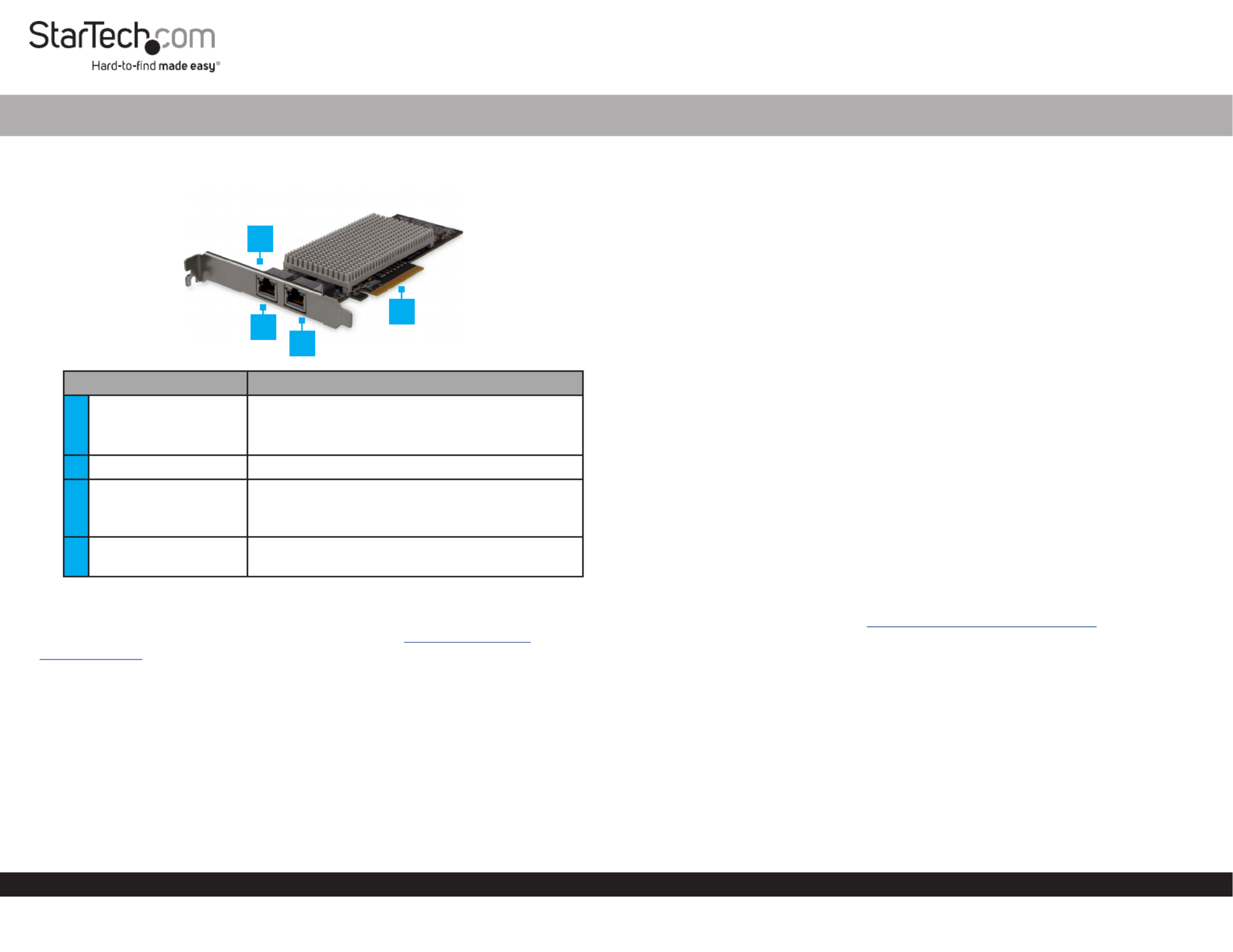
Quick-Start Guide
To view manuals, FAQs, videos, drivers, downloads, technical drawings, and more, visit www.startech.com/support.
Manual Revision: December 10, 2018 1:22 PM
Product Diagram (ST10GSPEXNDP)
Port/LED Function
1Link Speed LED
• Solid Amber: Link speed is 10G.
• Solid Green: Link speed is 1G.
• O: Link speed is 100G.
2Ethernet Port • Used to connect a .Network Device
3Link State LED/
Activity LED
• The is connected Solid Green: Network Card
to a network.
• Indicates activity.Flashing:
4PCIe p1-x8 Connector • Used to connect the to a Network Card
Computer.
Requirements
For the latest requirements and full manual, please visit www.startech.com/
ST10GSPEXNDP.
• PCI Express enabled computer with an available PCI Express slot (x8 or x16)
• Operating systems:
• Microsoft® Hyper-V®
• Windows® 7, 8, 8.1, 10
• Windows Server® 2003, 2008 R2, 2012
• Linux® kernel 2.6.x and 3.x
Dual-Port 10GBase-T / NBase-T Ethernet Network Card | PCI Express
1
Installation
Installing the Network Card
Note: Network cards can be severely damaged by static electricity. Make sure that
you’re properly grounded before you open your computer case or touch the PCIe card.
1. Turn o the and any connected (e.g. printers, etc.).Computer Devices
2. Disconnect any connected and unplug the power cable from the Devices
Computer.
3. Open the . For more information, consult the user manual that came Computer Case
with the .Computer
4. Locate a (x8 or x16) and remove the corresponding metal cover PCI Express Slot
plate from the back of the . Computer Case
5. Gently insert the on the into the PCIe p1-x8 Connector Network Card PCI Express
Slot Computer.(x8 or x16) on the
6. Use a to fasten the on the to the Computer Case Screw Bracket Network Card
back of the .Computer Case
7. Place the cover back onto your . Computer Case
8. Reconnect all and and turn the back on.Cables Devices Computer
Installing the Driver
1. On the pop-up, click the button.Found New Hardware Cancel
2. Using a web browser, navigate to . www.startech.com/ST10GSPEXNDP
3. On the page, click the tab located in the middle of the screen.Product Support
4. In the section, click on the driver link that corresponds with Drivers and Downloads
the operating system running on the .Host Computer
5. Once the download is complete, extract the contents of the .ZIP le.
6. Click the appropriate driver for the version of operating system that you are running
and follow the on-screen prompts to complete the installation.
2
3
4
Termékspecifikációk
| Márka: | StarTech.com |
| Kategória: | hálózati kártya/adapter |
| Modell: | ST10GSPEXNDP |
Szüksége van segítségre?
Ha segítségre van szüksége StarTech.com ST10GSPEXNDP, tegyen fel kérdést alább, és más felhasználók válaszolnak Önnek
Útmutatók hálózati kártya/adapter StarTech.com

15 Január 2025

15 Január 2025

10 Január 2025

30 December 2025

30 December 2025

29 December 2024

29 December 2024

29 December 2024

17 December 2024

3 Október 2024
Útmutatók hálózati kártya/adapter
- Pioneer
- ZyXEL
- CradlePoint
- Lindy
- Moxa
- ScreenBeam
- Draytek
- Devolo
- Vivanco
- Elo
- Teufel
- Gembird
- EtherWAN
- Icy Box
- Suunto
Legújabb útmutatók hálózati kártya/adapter

8 Április 2025

3 Április 2025

3 Április 2025

2 Április 2025

2 Április 2025

1 Április 2025

30 Március 2025

29 Március 2025

15 Március 2025

15 Március 2025